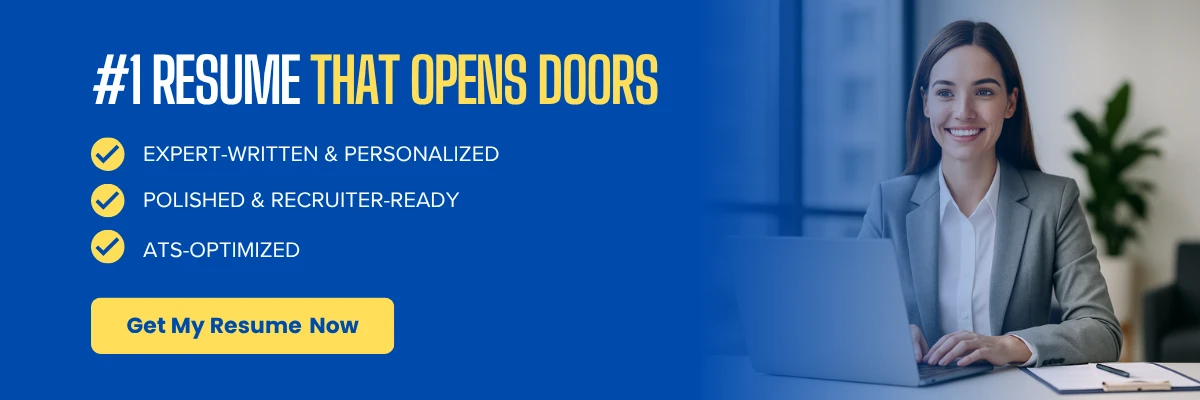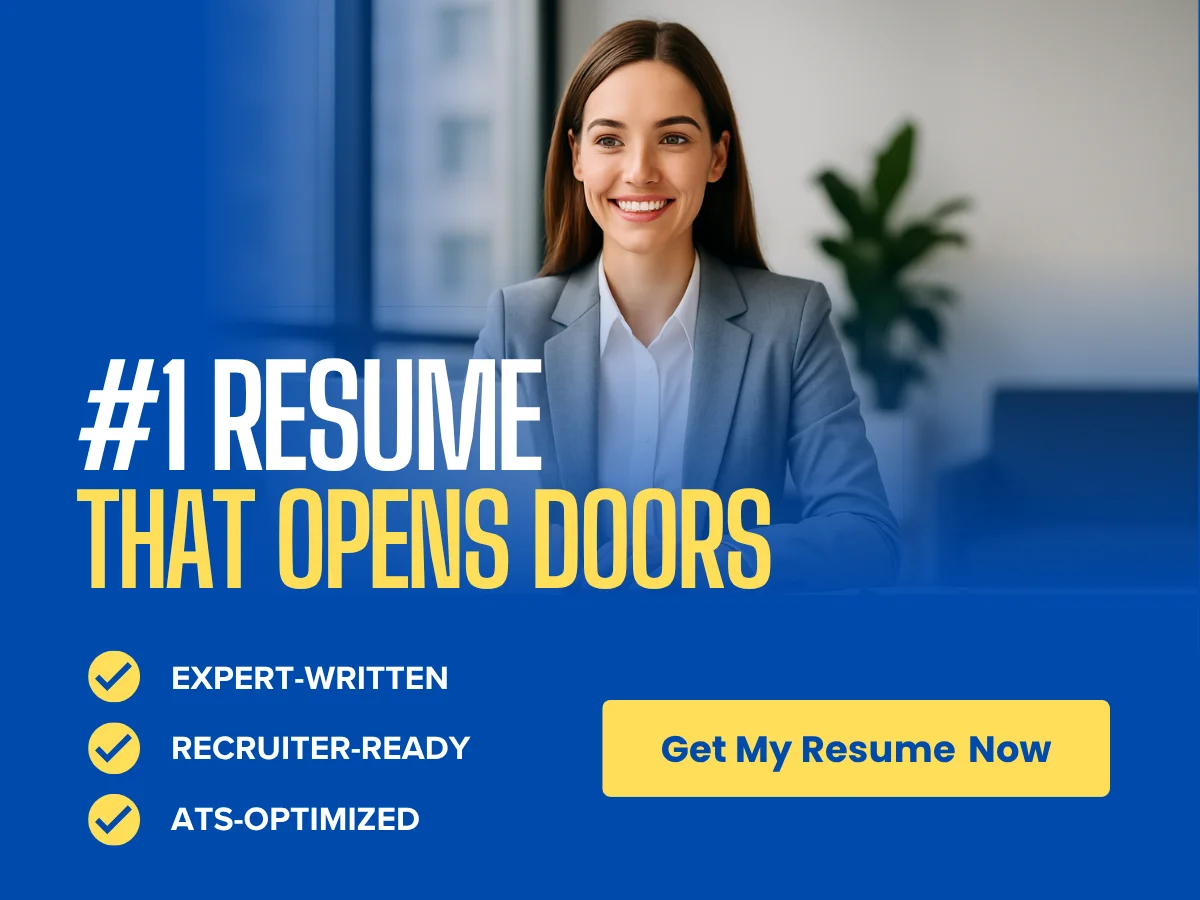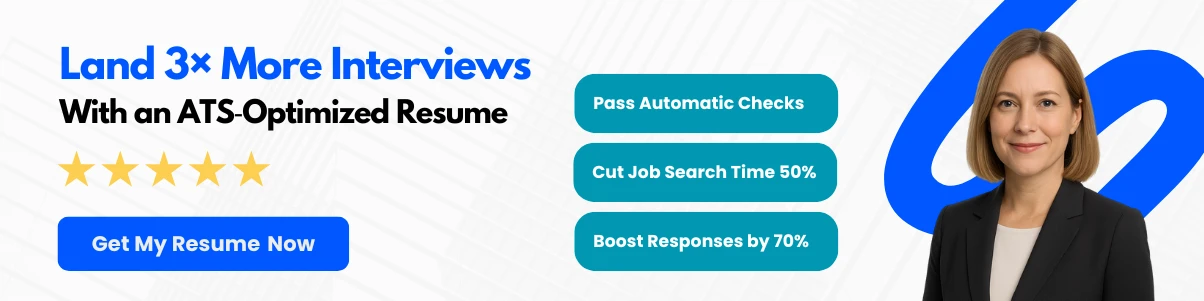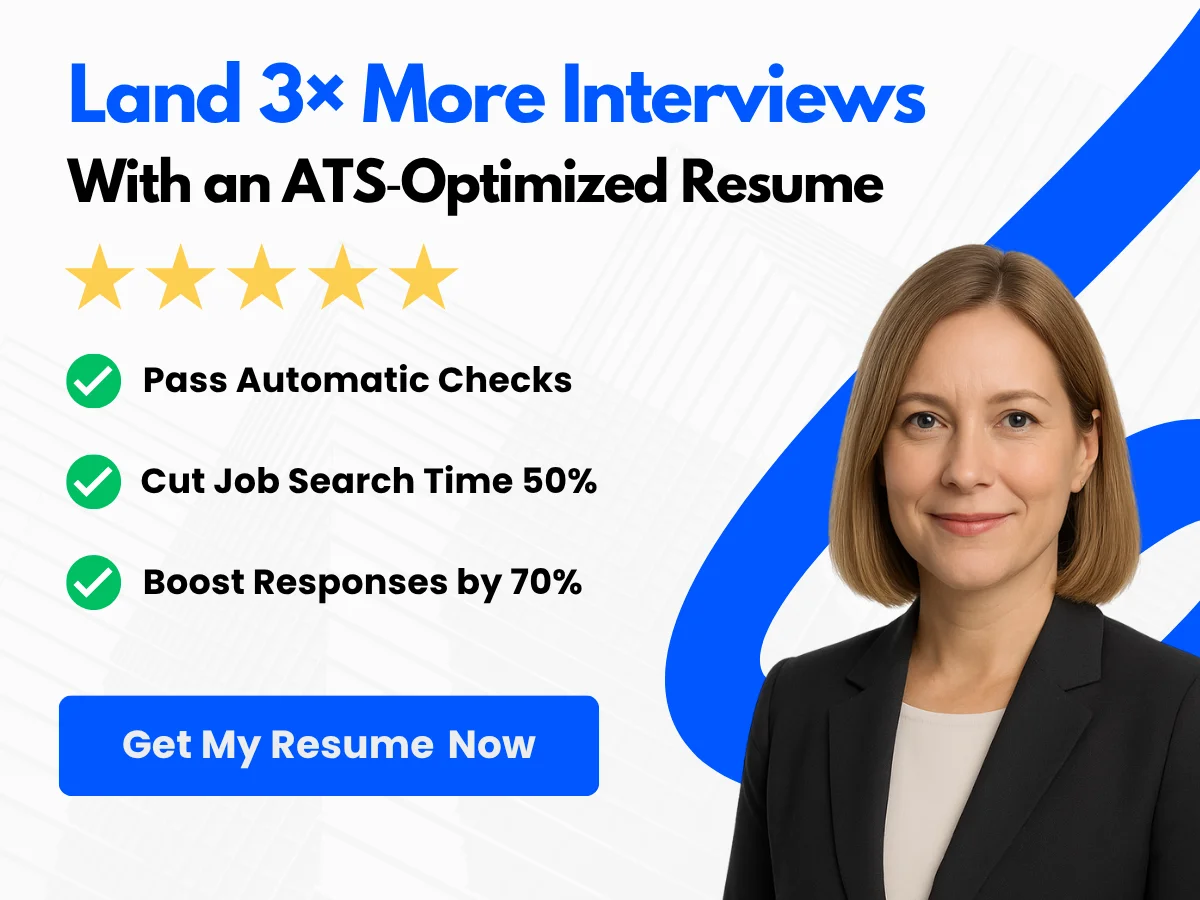The format in which you submit your resume can significantly impact your chances of landing an interview. With various file types available, two formats stand out as the most commonly used: PDF and Word. Each has its own set of advantages and potential drawbacks, making the choice between them a crucial decision for job seekers. Understanding the nuances of these formats is essential not only for ensuring your resume looks professional but also for maximizing its compatibility with applicant tracking systems (ATS) and hiring managers’ preferences.
This article delves into the key differences between PDF and Word formats, exploring their respective benefits and limitations. We will discuss how each format affects the presentation of your resume, the ease of editing, and the likelihood of your document being read correctly by various software. By the end of this article, you will have a clearer understanding of which format best suits your needs, empowering you to make an informed decision that could enhance your job application process.
Exploring PDF and Word Formats
What is a PDF?
A PDF, or Portable Document Format, is a file format developed by Adobe in the early 1990s. It was designed to present documents consistently across various hardware and software platforms. PDFs can contain text, images, vector graphics, and more, making them versatile for various types of documents.
Definition and Characteristics
The PDF format is characterized by its ability to preserve the formatting of a document, ensuring that it appears the same regardless of the device or software used to view it. This is particularly important for resumes, where layout and design can significantly impact the first impression on potential employers. Key characteristics of PDFs include:
- Fixed Layout: The content in a PDF is fixed, meaning it will not change or shift when opened on different devices.
- Cross-Platform Compatibility: PDFs can be opened on any operating system, including Windows, macOS, and Linux, without losing formatting.
- Security Features: PDFs can be password-protected and encrypted, allowing users to restrict access or editing capabilities.
- Interactive Elements: PDFs can include hyperlinks, buttons, and forms, enhancing user interaction.
Common Uses and Benefits
PDFs are widely used in various professional settings, particularly for documents that require a high level of fidelity in presentation. Some common uses and benefits of PDFs include:
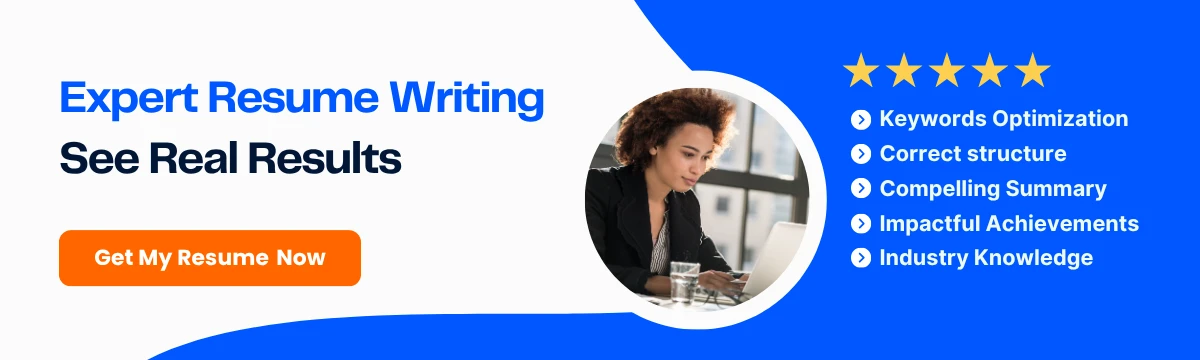
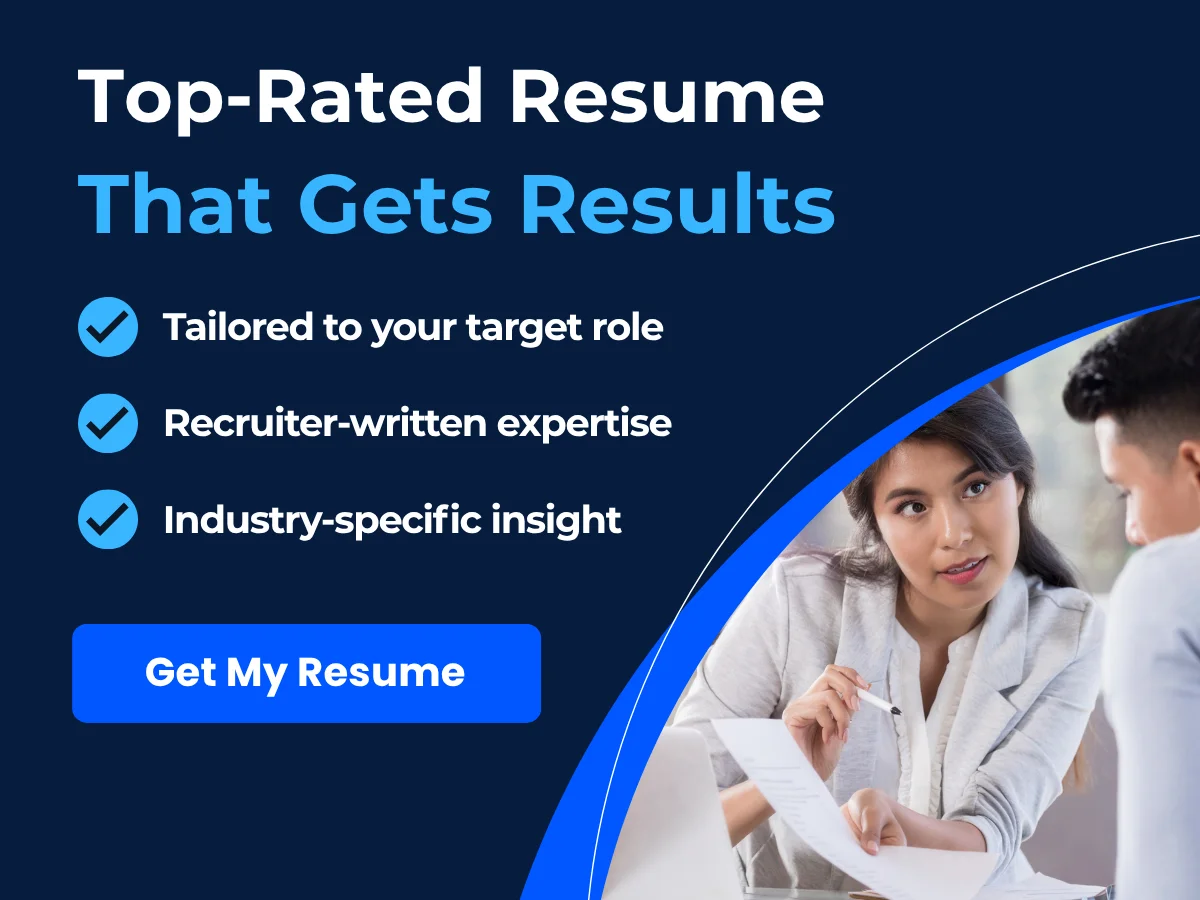
- Professional Documents: PDFs are often used for contracts, reports, and resumes, where maintaining the original layout is crucial.
- Print-Ready Format: PDFs are ideal for documents intended for printing, as they maintain high quality and resolution.
- Universal Accessibility: Since PDFs can be opened on any device, they are a reliable choice for sharing documents with a wide audience.
- Reduced File Size: PDFs can be compressed without significant loss of quality, making them easier to share via email or online platforms.
What is a Word Document?
A Word document is a file created using Microsoft Word, a word processing application that is part of the Microsoft Office suite. Word documents are commonly used for creating text-based documents, including letters, reports, and resumes.
Definition and Characteristics
Word documents are characterized by their ease of editing and formatting capabilities. Unlike PDFs, Word files are designed for active editing, allowing users to modify text, images, and layout easily. Key characteristics of Word documents include:
- Editable Format: Word documents can be easily edited, making them suitable for collaborative work and revisions.
- Rich Formatting Options: Microsoft Word offers a wide range of formatting tools, including fonts, styles, and layout options, allowing users to create visually appealing documents.
- Integration with Other Software: Word documents can be integrated with other Microsoft Office applications, such as Excel and PowerPoint, enhancing productivity.
- Track Changes Feature: This feature allows users to see edits made by others, making it easier to collaborate on documents.
Common Uses and Benefits
Word documents are commonly used in various professional and personal contexts. Some common uses and benefits include:
- Drafting and Editing: Word is ideal for creating drafts that require multiple revisions, as it allows for easy editing and formatting changes.
- Collaboration: The ability to track changes and add comments makes Word documents suitable for team projects and collaborative efforts.
- Templates: Microsoft Word offers a variety of templates for resumes, letters, and reports, making it easy for users to create professional-looking documents quickly.
- Accessibility Features: Word includes features that enhance accessibility, such as text-to-speech and screen reader compatibility.
Comparing PDF and Word Formats for Resume Submission
When it comes to submitting resumes, the choice between PDF and Word formats can significantly impact how your application is perceived. Each format has its advantages and disadvantages, and understanding these can help you make an informed decision.
Advantages of PDF for Resume Submission
Choosing to submit your resume as a PDF can offer several advantages:
- Consistent Formatting: PDFs maintain the original formatting, ensuring that your resume looks exactly as you intended, regardless of the device or software used by the employer.
- Professional Appearance: A PDF can give your resume a polished and professional look, which can make a positive impression on hiring managers.
- Security: Submitting a PDF can help protect your content from unauthorized editing, ensuring that your information remains intact.
- Universal Compatibility: Most employers can open PDF files without issues, making it a safe choice for submission.
Disadvantages of PDF for Resume Submission
Despite its advantages, there are some potential drawbacks to submitting a resume in PDF format:

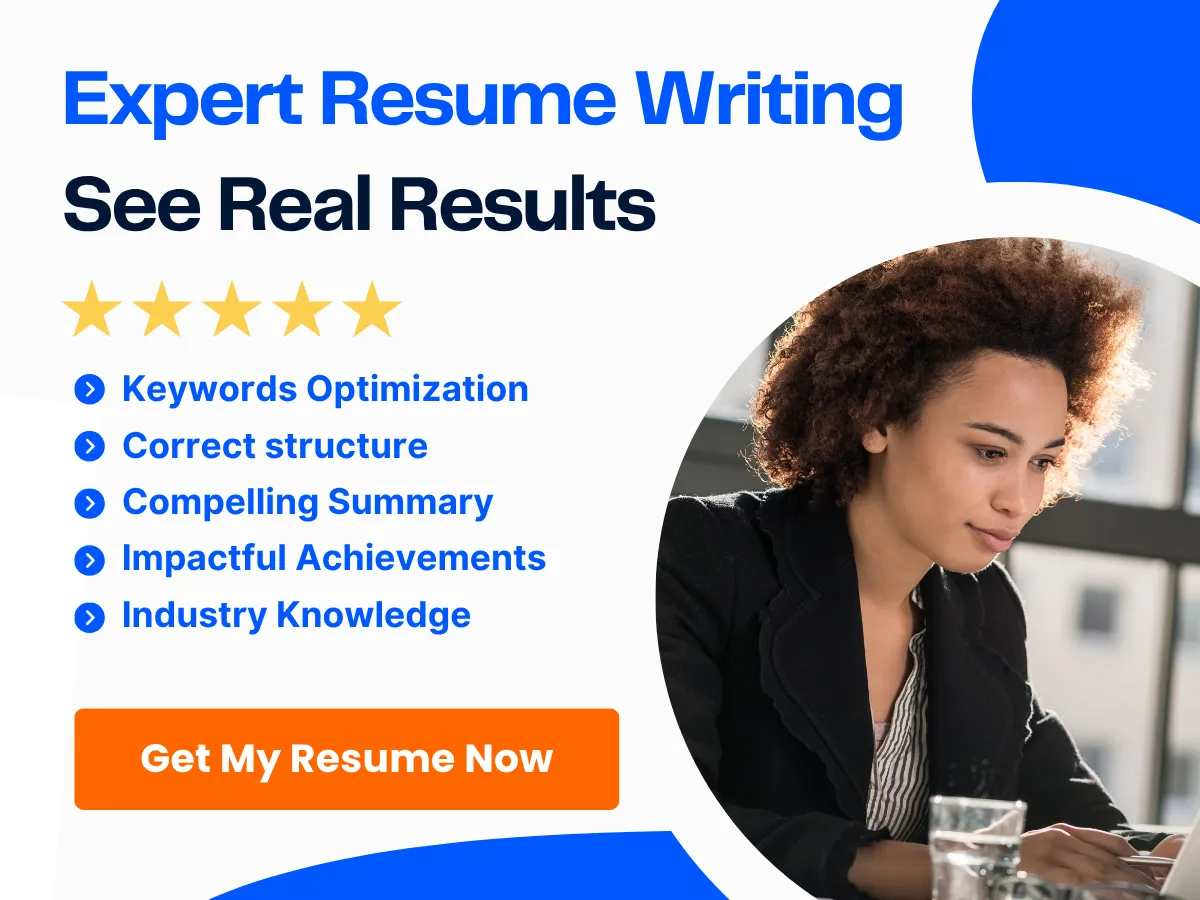
- ATS Compatibility: Some Applicant Tracking Systems (ATS) may struggle to parse PDF files correctly, which could result in your resume being overlooked.
- Editing Limitations: If an employer wants to make quick edits or comments on your resume, a PDF may not be the best choice, as it is not easily editable.
Advantages of Word for Resume Submission
Submitting your resume as a Word document also has its benefits:
- ATS Friendly: Many ATS are designed to read Word documents more effectively than PDFs, increasing the chances that your resume will be properly parsed and considered.
- Easy to Edit: If an employer wants to make changes or add comments, a Word document allows for easy editing and collaboration.
- Familiarity: Many hiring managers are accustomed to reviewing Word documents, which may make them more comfortable with this format.
Disadvantages of Word for Resume Submission
However, there are also some disadvantages to consider when submitting a resume in Word format:
- Formatting Issues: Word documents may not display the same way on different systems, leading to potential formatting issues that could detract from your resume’s appearance.
- Less Professional Appearance: A Word document may not have the same polished look as a PDF, which could impact the first impression you make.
- Security Risks: Word documents can be easily edited, which may lead to unauthorized changes to your resume.
Comparative Analysis: PDF vs. Word for Resumes
Formatting Consistency
When it comes to submitting resumes, formatting consistency is crucial. A well-formatted resume not only enhances readability but also reflects professionalism. The choice between PDF and Word formats can significantly impact how your resume appears to potential employers.
How PDFs Maintain Layout Integrity
PDFs (Portable Document Format) are designed to preserve the original layout of a document, regardless of the device or software used to view it. This means that when you send a PDF resume, you can be confident that the formatting—such as fonts, spacing, and images—will remain intact. For instance, if you use a unique font or a specific layout, a PDF ensures that the hiring manager sees your resume exactly as you intended.
Moreover, PDFs are less susceptible to changes that can occur when a document is opened in different software versions or operating systems. This is particularly important in a professional context where first impressions matter. A resume that looks polished and well-organized can set you apart from other candidates.
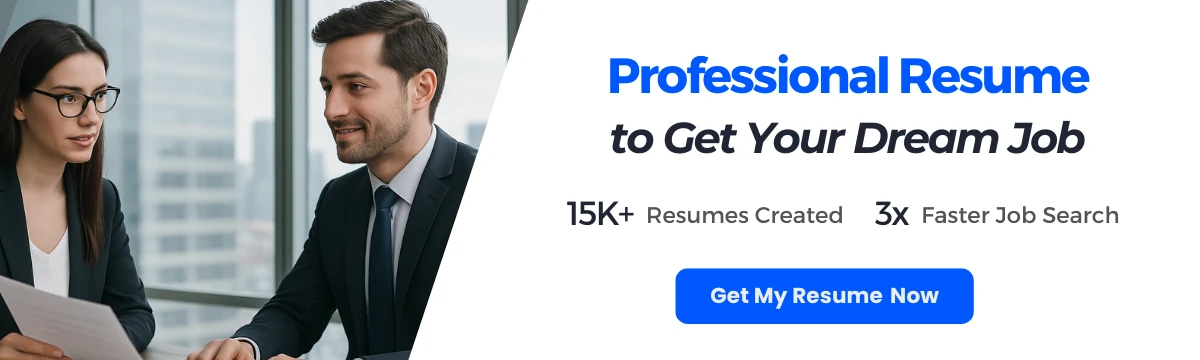
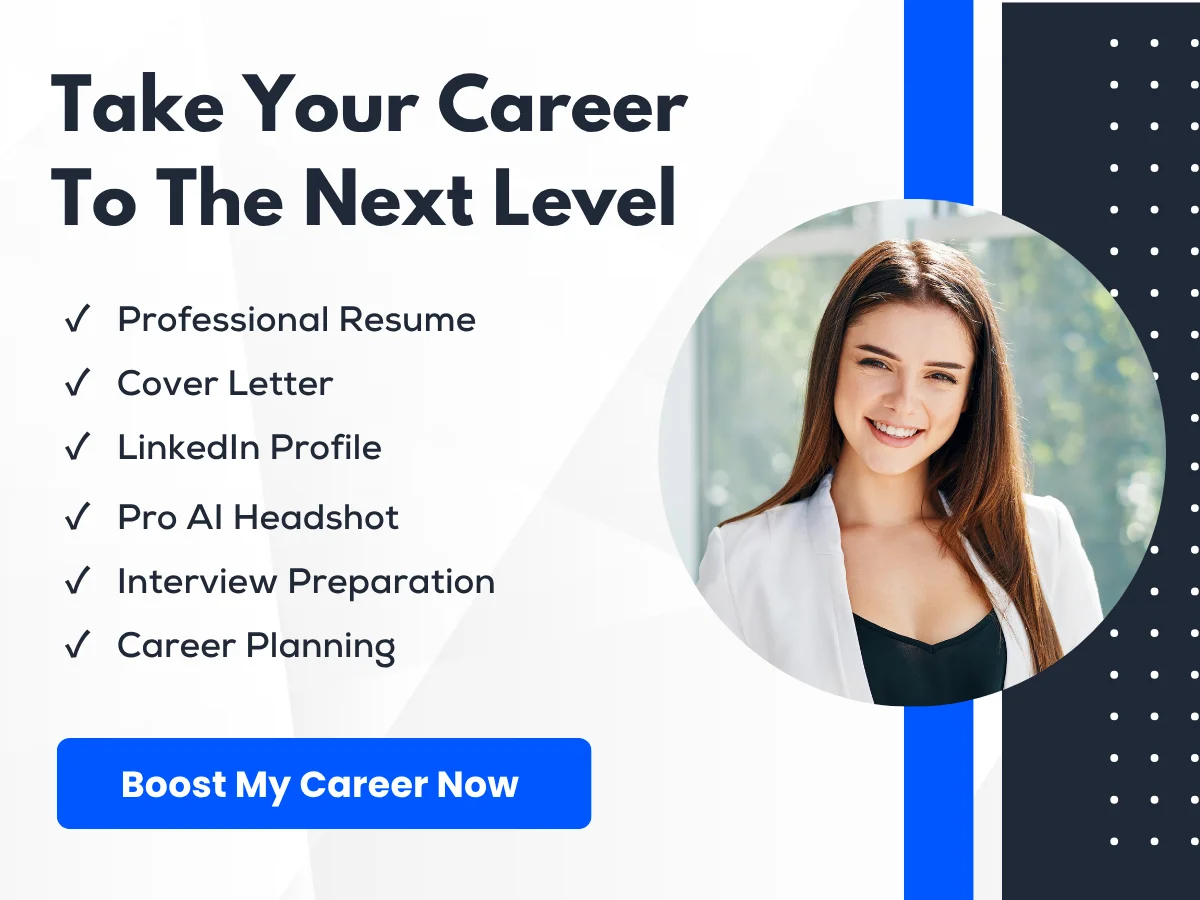
Potential Formatting Issues with Word Documents
On the other hand, Word documents can present various formatting challenges. When a Word resume is opened on a different version of Microsoft Word or on a different operating system, the formatting may shift. For example, a resume that looks perfect on your computer might appear misaligned or with altered fonts on the hiring manager’s device. This inconsistency can detract from the professionalism of your application.
Additionally, if a hiring manager uses a different word processor, such as Google Docs or OpenOffice, the formatting may not translate correctly, leading to further discrepancies. This unpredictability can be a significant drawback when submitting your resume in Word format.
File Size and Compatibility
Another important consideration when choosing between PDF and Word formats is file size and compatibility. Both formats have their advantages and disadvantages in this regard.
PDF File Size and Compatibility Across Devices
PDF files are generally more compact than Word documents, especially when they contain images or complex formatting. This compactness makes PDFs easier to share via email or upload to job application portals without worrying about exceeding file size limits. Additionally, PDFs are universally compatible across different devices and operating systems. Whether the recipient is using a Windows PC, a Mac, or a mobile device, they can open and view a PDF without any issues.
Furthermore, many companies use Applicant Tracking Systems (ATS) to filter resumes. Most ATS software can read PDF files without any problems, ensuring that your resume is processed correctly. This compatibility is a significant advantage for job seekers who want to ensure their resumes are seen by hiring managers.
Word Document File Size and Compatibility Issues
In contrast, Word documents can sometimes be larger in size, particularly if they include images or extensive formatting. This can lead to issues when trying to send your resume via email, especially if the recipient has strict file size limits. Additionally, while Word documents are widely used, they may not always be compatible with all systems. For example, if a hiring manager uses a different version of Word or a different word processor altogether, they may encounter issues opening or viewing your document.
Editability and Customization
Editability is another critical factor to consider when choosing between PDF and Word formats for your resume. Depending on your needs, one format may be more advantageous than the other.

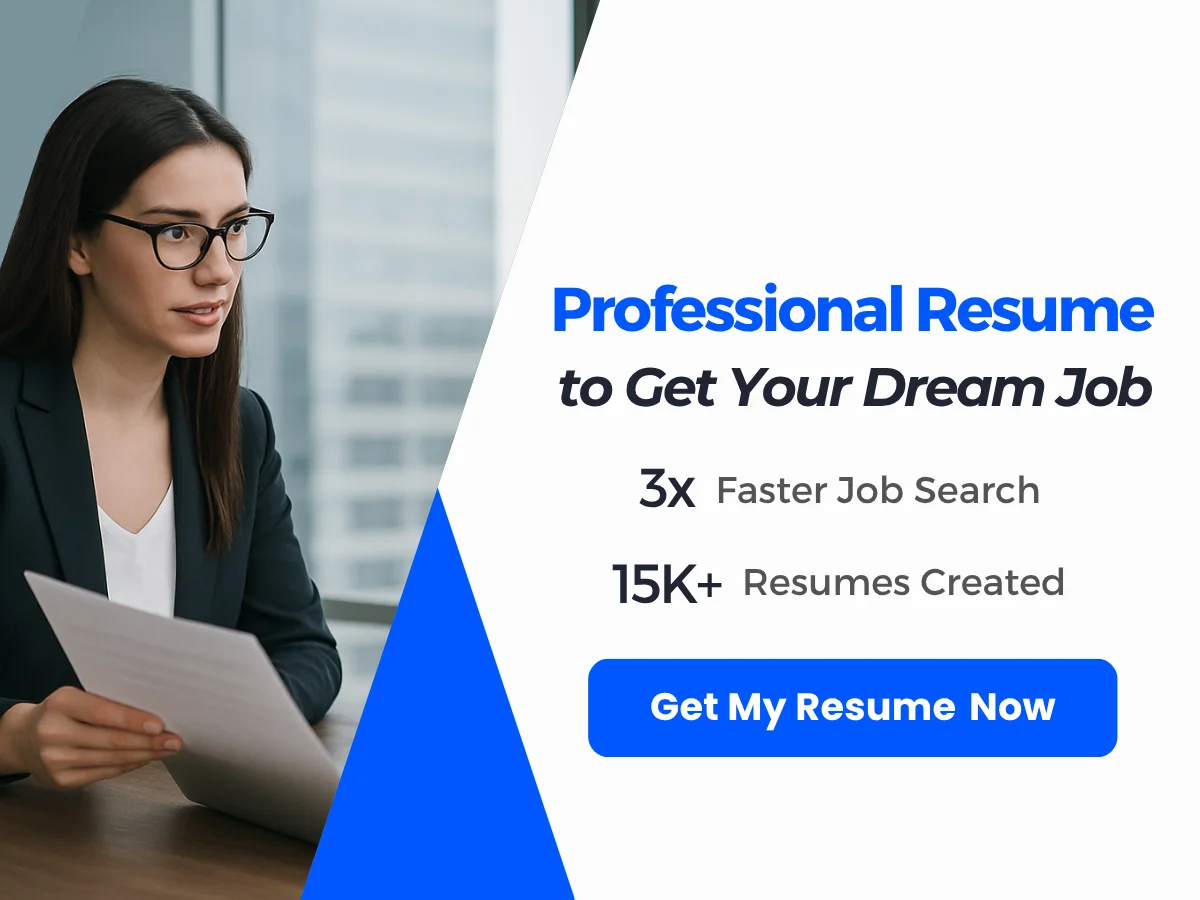
Ease of Editing in Word
Word documents are inherently editable, making them a convenient choice for job seekers who want to customize their resumes for different applications. With Word, you can easily change text, adjust formatting, and add or remove sections as needed. This flexibility allows you to tailor your resume to highlight the most relevant experience and skills for each job you apply for.
For example, if you are applying for a position that emphasizes teamwork, you can quickly modify your resume to include more examples of collaborative projects. This level of customization can significantly enhance your chances of standing out to potential employers.
Challenges of Editing PDFs
On the flip side, editing a PDF can be challenging. While some software allows for PDF editing, it often requires specialized tools and may not be as straightforward as editing a Word document. Additionally, changes made to a PDF can sometimes lead to formatting issues, which can negate the benefits of using a PDF in the first place.
For instance, if you need to update your contact information or add a new job experience, doing so in a PDF may require converting the file back to Word, making the edits, and then converting it back to PDF. This process can be time-consuming and may introduce formatting errors along the way.
Security and Privacy
In today’s digital age, security and privacy are paramount concerns, especially when submitting personal information through resumes. The choice between PDF and Word formats can impact how secure your information is.
Security Features in PDFs
PDFs offer several security features that can help protect your information. For instance, you can password-protect a PDF, restricting access to only those who have the password. This is particularly useful if you are concerned about sensitive information, such as your address or phone number, being accessed by unauthorized individuals.
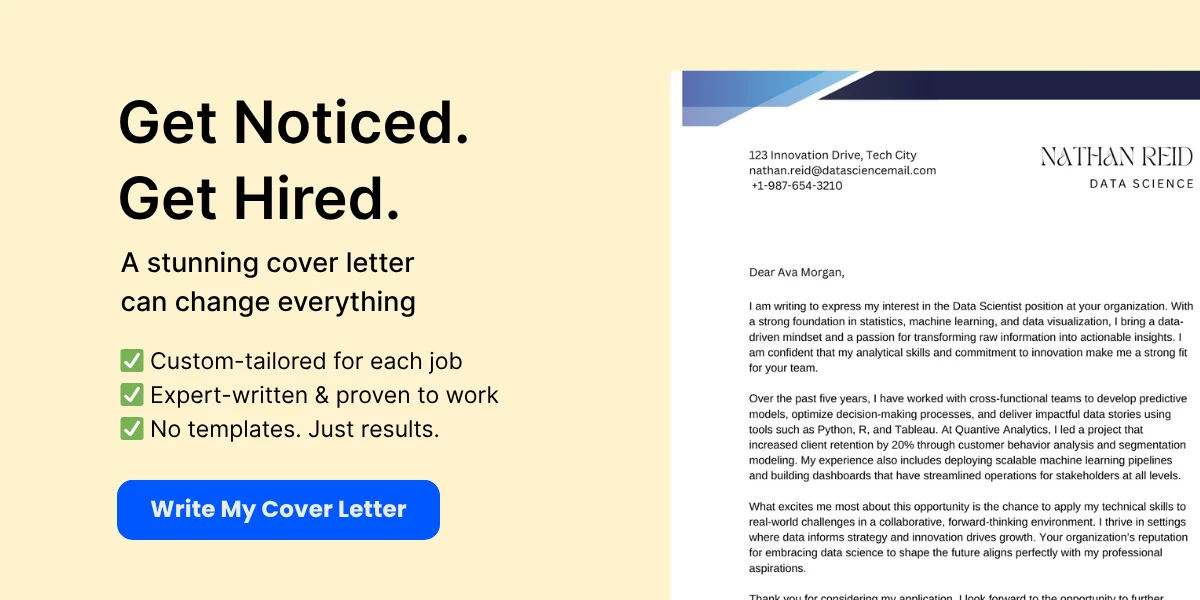
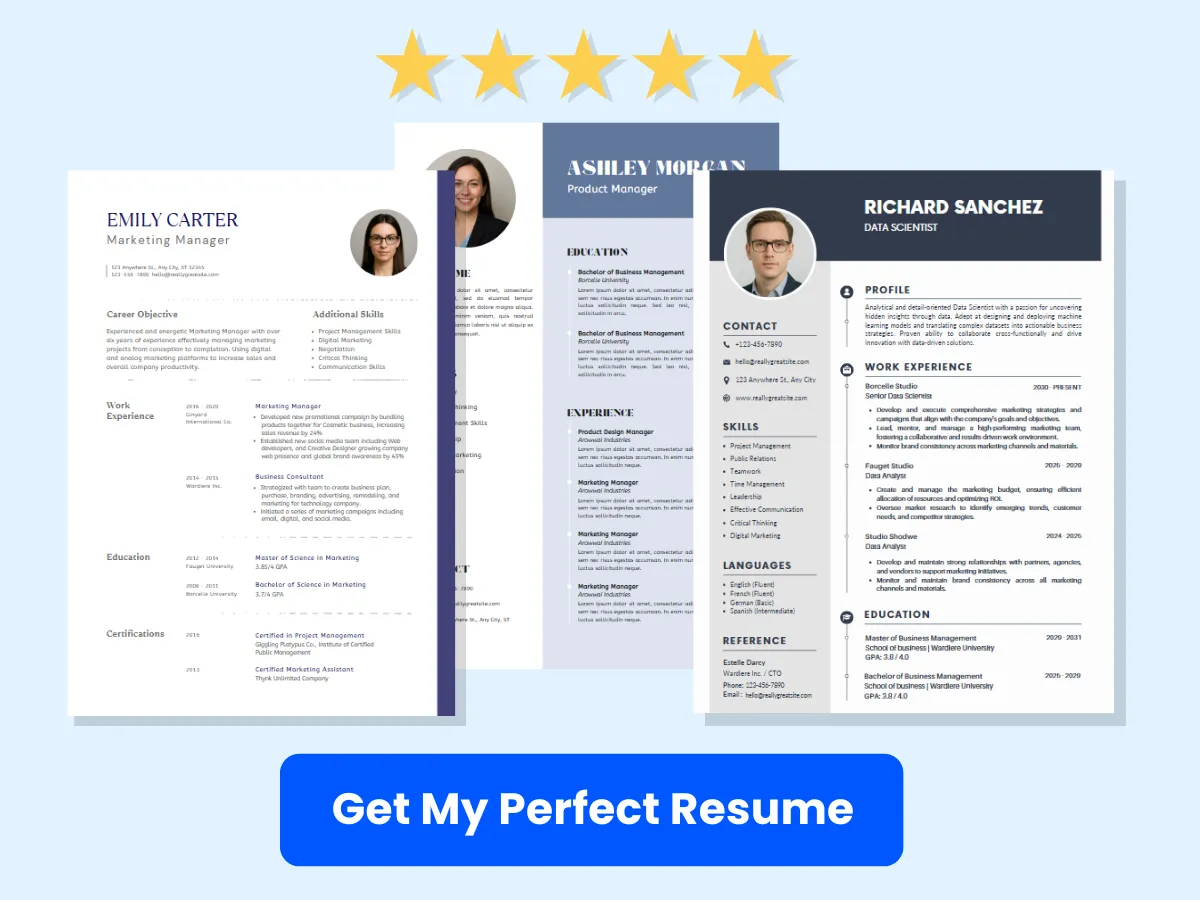
Additionally, PDFs can be encrypted, providing an extra layer of security. This means that even if someone manages to access your PDF, they may not be able to open it without the correct password. This level of security is beneficial for job seekers who want to ensure their personal information remains confidential.
Privacy Concerns with Word Documents
Word documents, while widely used, can pose privacy concerns. When you save a Word document, it may retain metadata that includes information about the document’s history, such as previous authors and editing dates. This metadata can inadvertently expose personal information that you may not want to share with potential employers.
Moreover, if a Word document is shared or forwarded, the recipient may have access to this metadata, which could lead to privacy issues. While you can remove metadata from Word documents, this process is not always straightforward and may be overlooked by many job seekers.
Both PDF and Word formats have their advantages and disadvantages when it comes to resume submission. Understanding the nuances of each format can help you make an informed decision that aligns with your professional goals and the expectations of potential employers.
Recruiter Preferences and ATS Compatibility
Recruiter Insights: PDF vs. Word
When it comes to submitting resumes, the choice between PDF and Word formats can significantly impact how your application is perceived by recruiters. Recruiters often have their own preferences based on their experiences and the tools they use. Many recruiters favor PDF files because they maintain formatting across different devices and operating systems. This ensures that the resume appears exactly as intended, preserving the layout, fonts, and graphics.
On the other hand, some recruiters prefer Word documents, particularly if they need to make quick edits or comments directly on the resume. Word files are easily editable, which can be advantageous in collaborative environments where multiple team members may review a candidate’s application. Understanding these preferences can help job seekers tailor their submissions to align with what recruiters are looking for.
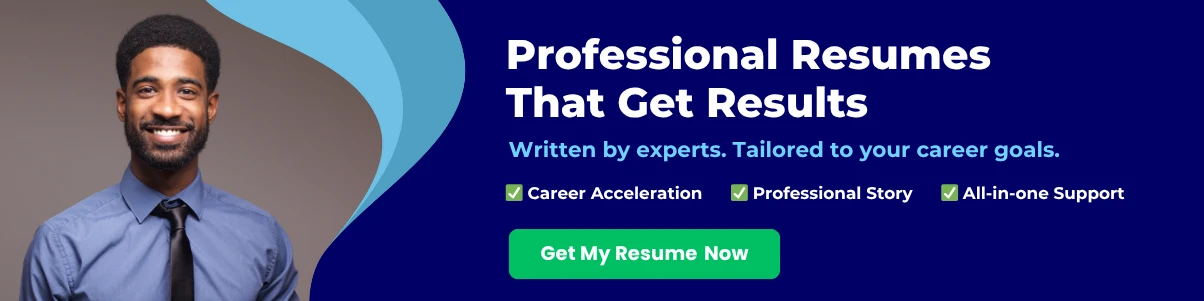
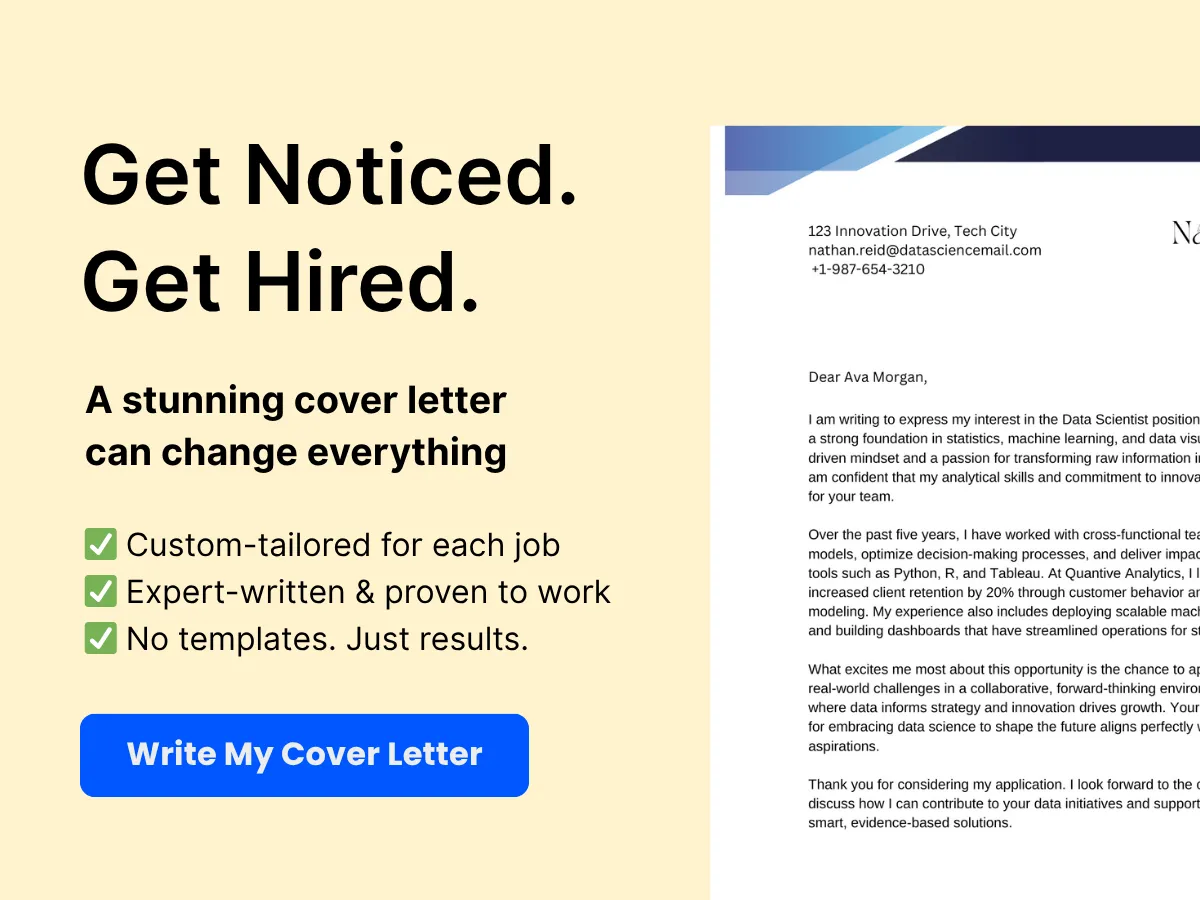
Survey Data and Recruiter Opinions
Recent surveys conducted among hiring professionals reveal a split in preferences regarding resume formats. Approximately 60% of recruiters prefer PDF resumes, while 40% lean towards Word documents. The reasons cited for this preference include:
- Consistency: PDFs maintain the original formatting, ensuring that the resume looks the same regardless of the device or software used to view it.
- Professionalism: Many recruiters perceive PDF resumes as more polished and professional compared to Word documents.
- Security: PDFs are less susceptible to accidental edits, which can occur with Word files.
However, it’s essential to note that preferences can vary widely depending on the industry and the specific role. For example, tech companies may be more inclined to accept Word documents, especially if they are using collaborative tools that integrate with Microsoft Office.
Industry-Specific Preferences
Different industries have varying standards and expectations when it comes to resume formats. For instance:
- Creative Fields: In industries such as graphic design, marketing, and advertising, a visually appealing PDF resume can showcase a candidate’s design skills. Recruiters in these fields often appreciate creativity and may prefer formats that allow for unique layouts and graphics.
- Corporate Environments: In more traditional sectors like finance, law, and government, a straightforward and professional PDF resume is often favored. These industries prioritize clarity and professionalism, making PDFs a suitable choice.
- Technology and Startups: Tech companies may be more flexible, accepting both PDF and Word formats. However, they often use Applicant Tracking Systems (ATS) that may have specific requirements, making it crucial for candidates to understand the nuances of each format.
Applicant Tracking Systems (ATS)
Applicant Tracking Systems (ATS) are software applications that help employers manage the recruitment process. These systems scan resumes for keywords, qualifications, and relevant experience to determine if a candidate is a good fit for a position. Understanding how ATS works is crucial for job seekers, as it can influence the choice between PDF and Word formats.
How ATS Software Processes PDFs
While many ATS can process PDF files, not all do so effectively. Some older or less sophisticated systems may struggle to extract information from PDFs, particularly if the file contains complex formatting, images, or non-standard fonts. This can lead to important details being overlooked or misinterpreted, potentially harming a candidate’s chances of being selected for an interview.
To ensure compatibility with ATS, candidates should:
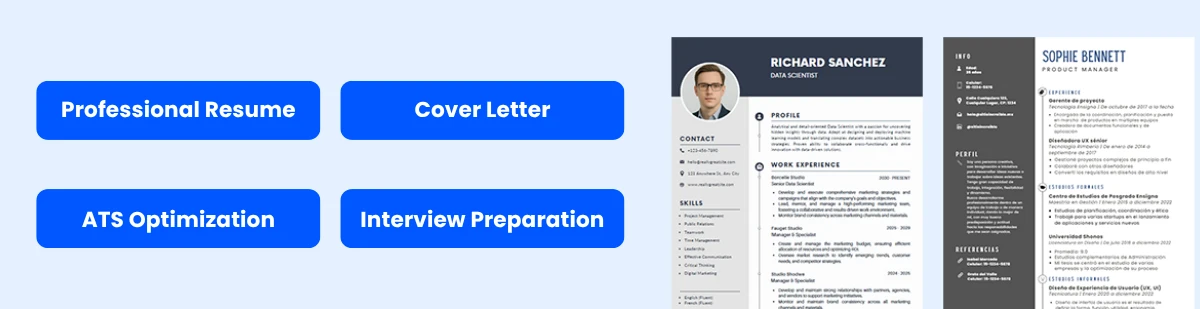
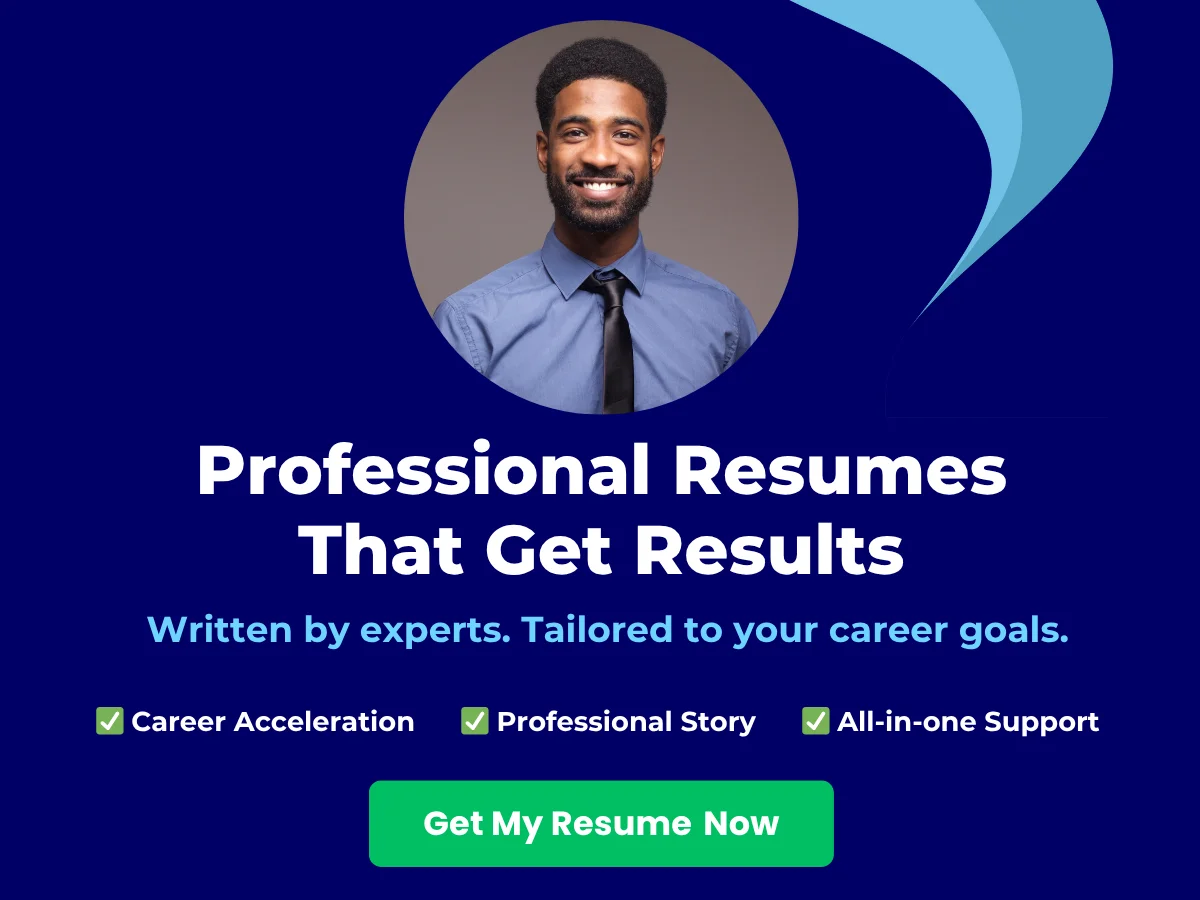
- Avoid Complex Formatting: Stick to simple layouts and avoid using tables, text boxes, or graphics that may confuse the ATS.
- Use Standard Fonts: Choose common fonts like Arial, Calibri, or Times New Roman to ensure readability.
- Test Your PDF: Before submitting, candidates can use online tools to check how their PDF will be parsed by ATS. This can help identify any potential issues.
How ATS Software Processes Word Documents
Word documents are generally more ATS-friendly than PDFs, especially when they are saved in a .docx format. Most ATS can easily read and extract information from Word files, making them a safer choice for candidates concerned about compatibility. However, similar to PDFs, there are best practices to follow when submitting a Word resume:
- Keep It Simple: Use a clean, straightforward layout without excessive formatting. Avoid headers and footers, as some ATS may not read them correctly.
- Use Keywords Wisely: Tailor your resume to include relevant keywords from the job description, as ATS often rank candidates based on keyword matches.
- Save in the Correct Format: Always save your document as a .docx file, as older .doc formats may not be compatible with all ATS.
Common Issues and Solutions
Despite the advantages of both formats, candidates may encounter common issues when submitting resumes. Here are some typical problems and their solutions:
- Formatting Errors: Resumes may appear differently on various devices or ATS. To mitigate this, candidates should test their resumes on multiple platforms and use online ATS simulators to check compatibility.
- Keyword Misalignment: If a resume lacks relevant keywords, it may not pass through the ATS filters. Candidates should carefully analyze job descriptions and incorporate relevant terms into their resumes.
- File Size Limitations: Some ATS have file size restrictions. Candidates should ensure their resumes are optimized and do not exceed the maximum file size allowed.
The choice between PDF and Word formats for resume submission is influenced by recruiter preferences, industry standards, and the functionality of Applicant Tracking Systems. By understanding these factors and following best practices, candidates can enhance their chances of making a positive impression and securing an interview.
Pros and Cons of Using PDF for Resumes
Advantages
Professional Appearance
One of the most significant advantages of submitting your resume in PDF format is the professional appearance it offers. PDFs maintain the integrity of your formatting, ensuring that your resume looks exactly as you intended, regardless of the device or software used to view it. This is particularly important when you want to showcase a well-designed layout, including specific fonts, colors, and graphics. A polished and visually appealing resume can make a strong first impression on hiring managers, setting you apart from other candidates.
Universal Compatibility
PDFs are universally compatible across different operating systems and devices. Whether the recipient is using a Windows PC, a Mac, or a mobile device, a PDF will display consistently. This eliminates the risk of your resume being altered or misformatted due to software discrepancies. For example, if you create your resume in Microsoft Word and send it to someone using Google Docs, there’s a chance that the formatting could change, leading to a less professional appearance. With a PDF, you can be confident that your resume will look the same for everyone who opens it.
Security Features
Another advantage of using PDFs is the security features they offer. You can password-protect your PDF file, preventing unauthorized access or editing. This is particularly useful if you are concerned about your personal information being misused or if you want to ensure that your resume remains unchanged. Additionally, PDFs can be encrypted, providing an extra layer of security. This is especially important in today’s digital age, where data breaches and identity theft are prevalent.
Disadvantages
Difficulty in Editing
While PDFs have many advantages, one of their significant drawbacks is the difficulty in editing. Once a resume is saved as a PDF, making changes can be cumbersome. Unlike Word documents, which allow for easy text editing and formatting adjustments, PDFs require specialized software to edit. This can be a disadvantage if you need to quickly update your resume for a new job application or if you receive feedback that necessitates changes. In such cases, you would need to revert to the original Word document, make the changes, and then save it as a PDF again, which can be time-consuming.
Potential ATS Issues
Applicant Tracking Systems (ATS) are software tools used by many employers to filter job applications. While most modern ATS can read PDFs, there are still instances where they may struggle with certain formatting elements. For example, if your PDF contains complex layouts, graphics, or unusual fonts, the ATS may misinterpret or fail to read the information correctly. This can lead to your resume being overlooked, even if you are a qualified candidate. To mitigate this risk, it’s essential to ensure that your PDF is ATS-friendly. This means using standard fonts, avoiding excessive graphics, and keeping the layout simple. However, even with these precautions, there’s still a chance that an ATS may not parse your PDF correctly.
Pros and Cons of Using Word for Resumes
Advantages
When it comes to crafting a resume, Microsoft Word remains one of the most popular formats among job seekers. Its widespread use and familiarity make it a go-to choice for many. Here are some of the key advantages of using Word for resumes:
Ease of Editing and Customization
One of the most significant benefits of using Word for your resume is the ease of editing and customization it offers. Unlike PDF files, which are typically static and require specialized software to modify, Word documents can be easily altered. This flexibility allows you to tailor your resume for different job applications quickly. For instance, if you want to emphasize specific skills or experiences that align with a particular job description, you can do so with just a few clicks.
Moreover, Word provides a variety of templates that can help you get started. These templates are designed to be user-friendly, allowing you to fill in your information without worrying about formatting issues. You can also easily change fonts, colors, and layouts to match your personal style or the branding of the company you are applying to.
Compatibility with ATS
Applicant Tracking Systems (ATS) are software applications used by many employers to screen resumes before they reach human eyes. These systems often parse resumes to identify keywords and relevant information. Word documents are generally more compatible with ATS than PDFs, as they can be easily read and processed by these systems.
When submitting a resume in Word format, you can ensure that the ATS can accurately extract your information, such as your name, contact details, work history, and skills. This compatibility can significantly increase your chances of getting past the initial screening process. To maximize your chances, it’s essential to use standard fonts and avoid complex formatting, as these can confuse the ATS and lead to misinterpretation of your resume.
Disadvantages
While there are many advantages to using Word for resumes, there are also some notable disadvantages that job seekers should consider:
Formatting Inconsistencies
One of the primary drawbacks of using Word for resumes is the potential for formatting inconsistencies. Different versions of Microsoft Word may render documents differently, leading to unexpected changes in layout, font sizes, and spacing. This issue can be particularly problematic if your resume is opened on a different computer or operating system that uses a different version of Word.
For example, if you create your resume on a Mac and then send it to a hiring manager using a Windows PC, the formatting may not appear as intended. This can result in a resume that looks unprofessional or is difficult to read, which could negatively impact your chances of landing an interview. To mitigate this risk, it’s essential to save your document in a compatible format and test it on different systems before submission.
Potential Compatibility Issues
Another disadvantage of using Word for resumes is the potential for compatibility issues with other software. While Word is widely used, not everyone has access to it. Some employers may prefer to receive resumes in PDF format, which preserves the original formatting regardless of the software used to view it. If you submit a Word document and the recipient cannot open it, your resume may never be seen.
Additionally, some organizations may have specific guidelines for resume submissions that dictate the preferred format. Ignoring these guidelines can lead to your resume being overlooked or discarded. Therefore, it’s crucial to read the job posting carefully and follow any instructions regarding file formats. If the employer requests a PDF, it’s best to comply, even if you prefer Word.
Best Practices for Using Word for Resumes
If you decide to use Word for your resume, there are several best practices to follow to ensure that your document is professional and effective:
1. Use Standard Fonts
When creating your resume in Word, stick to standard fonts such as Arial, Calibri, or Times New Roman. These fonts are widely recognized and are less likely to cause formatting issues when viewed on different systems. Avoid using decorative or overly stylized fonts, as they can be difficult to read and may not convey a professional image.
2. Keep Formatting Simple
To ensure compatibility with ATS and to avoid formatting inconsistencies, keep your resume layout simple. Use clear headings, bullet points, and consistent spacing. Avoid using tables or text boxes, as these can confuse ATS and lead to misinterpretation of your information.
3. Save in Multiple Formats
Before submitting your resume, consider saving it in multiple formats. Save a copy as a Word document for easy editing and customization, and also save a PDF version to preserve formatting. This way, you can submit the format that best meets the employer’s requirements while keeping a version for your records.
4. Test Your Resume
Before sending out your resume, test it on different devices and software to ensure it appears as intended. Open the document on various operating systems and versions of Word to check for any formatting issues. You can also ask a friend or colleague to review it on their computer to get a second opinion.
5. Follow Submission Guidelines
Always read the job posting carefully and follow any specific instructions regarding resume submission. If the employer requests a particular format, such as PDF or Word, make sure to comply. This attention to detail demonstrates your ability to follow directions and can set you apart from other candidates.
While using Word for resumes has its advantages, such as ease of editing and compatibility with ATS, it also comes with potential drawbacks, including formatting inconsistencies and compatibility issues. By understanding these pros and cons and following best practices, you can create a professional resume that effectively showcases your qualifications and increases your chances of landing an interview.
Best Practices for Resume Submission
When to Use PDF
PDF (Portable Document Format) is often the preferred choice for resume submission due to its ability to preserve formatting across different devices and operating systems. When you save your resume as a PDF, you ensure that the layout, fonts, and overall design remain intact, regardless of the software or hardware used by the recipient. This is particularly important in a professional context where first impressions matter.
Here are some key scenarios where using a PDF is advantageous:
- Design-Heavy Resumes: If your resume includes graphics, unique fonts, or a specific layout, a PDF will maintain these elements as intended. For example, a creative resume with infographics or a visually appealing design should be submitted as a PDF to avoid any alterations that could occur in a Word document.
- Job Applications with ATS Considerations: While many Applicant Tracking Systems (ATS) can parse Word documents, some are better equipped to handle PDFs. If the job posting specifies PDF submissions or if you know the company uses an ATS that supports PDFs, this format is a safe choice.
- Final Versions: Once you have finalized your resume and are ready to submit it, converting it to PDF is a good practice. This ensures that the version you send is the one you intend for employers to see, without any accidental edits or changes.
Scenarios and Examples
Consider the following scenarios where submitting a resume in PDF format is ideal:
- Creative Industries: If you are applying for a position in graphic design, marketing, or any creative field, a PDF allows you to showcase your design skills without risking formatting issues. For instance, a graphic designer might include a portfolio link in their PDF resume, ensuring that the visual elements are presented professionally.
- Corporate Roles: Many corporate environments prefer PDF submissions for their professionalism. A finance professional applying for a position at a bank might choose to submit their resume in PDF format to convey a polished and meticulous image.
When to Use Word
While PDFs are often the go-to format, there are specific situations where submitting a resume in Word format is more appropriate. Word documents are editable, which can be beneficial in certain contexts.
Here are some scenarios where using a Word document is advantageous:
- Job Applications with Specific Instructions: If the job posting explicitly requests a Word document, it’s essential to follow these instructions. Employers may prefer Word for ease of editing or to facilitate their review process.
- Internal Applications: When applying for a position within your current organization, a Word document may be preferred. This allows hiring managers to easily make notes or comments directly on your resume.
- Networking Opportunities: If you are sending your resume to a contact or recruiter who has requested a Word document, it’s best to comply. This format allows them to easily modify your resume to fit specific job openings.
Scenarios and Examples
Here are some examples of when to use a Word document for your resume:
- Recruitment Agencies: If you are working with a recruiter who has requested your resume in Word format, it’s likely because they want to tailor it for specific job applications. Providing a Word document allows them to make necessary adjustments quickly.
- Internal Job Postings: If you are applying for a new position within your current company, submitting a Word document can facilitate feedback from your manager or HR, who may want to add comments or suggestions.
Hybrid Approach: Using Both Formats
In some cases, a hybrid approach can be beneficial. This involves preparing both a PDF and a Word version of your resume and offering them to potential employers. This strategy allows you to cater to different preferences and requirements.
Here’s how to effectively implement a hybrid approach:
- Prepare Both Versions: When you create your resume, save it in both PDF and Word formats. This ensures you have both options readily available for submission.
- Tailor Your Submission: If a job posting specifies a preferred format, use that format. If no preference is indicated, consider sending both versions. You can mention in your cover letter that you have included both formats for their convenience.
- Follow Up: After submitting your application, consider following up with the employer to confirm receipt and ask if they have a preferred format for future communications.
How to Offer Both Options
When submitting your resume, it’s essential to present both formats in a professional manner. Here are some best practices for offering both PDF and Word versions:
- File Naming Conventions: Use clear and professional file names for both versions. For example, name your PDF as “John_Doe_Resume.pdf” and your Word document as “John_Doe_Resume.docx.” This clarity helps employers easily identify your documents.
- Include Both in Your Application: If you are submitting your application via email, attach both files and mention in your email body that you have included both formats for their convenience. For example, you could write, “Attached are my resume in both PDF and Word formats for your review.”
- Use a Cloud Storage Link: If you are applying through an online portal that allows for links, consider uploading both versions to a cloud storage service (like Google Drive or Dropbox) and providing a link. Ensure that the sharing settings allow the employer to access the files without issues.
Communicating with Employers
Effective communication with potential employers regarding your resume submission is crucial. Here are some tips to ensure clarity and professionalism:
- Read Job Descriptions Carefully: Always pay attention to the specific instructions provided in job postings. If an employer requests a particular format, it’s essential to comply to demonstrate your attention to detail.
- Be Proactive: If you are unsure about the preferred format, don’t hesitate to reach out to the employer or recruiter for clarification. A simple email asking for their preferred format shows initiative and professionalism.
- Follow Up After Submission: After submitting your resume, consider sending a follow-up email to express your continued interest in the position. This is also an opportunity to confirm that they received your application and to inquire if they have a preferred format for future communications.
Tips for Optimizing Your Resume in Both Formats
Formatting Tips for PDFs
When it comes to submitting your resume as a PDF, the primary goal is to ensure that your document appears exactly as you intended, regardless of the device or software used to view it. Here are some essential formatting tips to optimize your PDF resume:
- Use Standard Fonts: Stick to widely used fonts like Arial, Times New Roman, or Calibri. These fonts are more likely to be rendered correctly across different systems.
- Set Margins and Spacing: Maintain consistent margins (typically 1 inch) and line spacing (1.15 or 1.5) to ensure your resume is easy to read. Avoid cramming too much information into a small space.
- Include Clear Headings: Use bold or larger font sizes for section headings (e.g., Experience, Education) to help guide the reader through your resume. This enhances readability and allows hiring managers to quickly locate key information.
- Utilize Bullet Points: Bullet points can help break up large blocks of text, making your accomplishments and responsibilities easier to digest. Start each bullet with a strong action verb to convey impact.
Ensuring Readability and Professionalism
Regardless of the format, your resume should always reflect professionalism and be easy to read. Here are some strategies to ensure your resume meets these criteria:
- Consistent Formatting: Ensure that font sizes, styles, and colors are consistent throughout your resume. This uniformity creates a polished look that reflects attention to detail.
- Limit Color Usage: While a splash of color can make your resume stand out, too much can be distracting. Use color sparingly, perhaps for headings or to highlight key sections.
- Proofread Thoroughly: Spelling and grammatical errors can undermine your professionalism. Use tools like Grammarly or have a trusted friend review your resume to catch any mistakes.
- Test Your PDF: Before submitting, open your PDF on different devices and PDF readers to ensure it displays correctly. This step is crucial to avoid any unexpected formatting issues.
Embedding Fonts and Graphics
Embedding fonts and graphics in your PDF can enhance the visual appeal of your resume. However, it’s essential to do this correctly to avoid compatibility issues:
- Embed Fonts: When saving your document as a PDF, ensure that you embed the fonts. This ensures that the text appears as intended, even if the recipient does not have the same fonts installed on their device.
- Use High-Quality Graphics: If you include logos or images (like a professional headshot), ensure they are high resolution. Low-quality images can appear pixelated and unprofessional.
- Limit Graphics: While graphics can enhance your resume, overusing them can detract from the content. Use them sparingly and only when they add value to your application.
Formatting Tips for Word Documents
When creating a resume in Word format, it’s crucial to optimize it for both readability and compatibility. Here are some tips to help you format your Word resume effectively:
- Use Styles for Headings: Word offers built-in styles for headings and subheadings. Using these styles not only helps maintain consistency but also allows for easy navigation if the document is converted to PDF later.
- Keep It Simple: Avoid overly complex formatting, such as multiple columns or intricate tables. Simple layouts are easier to read and less likely to break when opened on different systems.
- Save in Compatible Formats: When saving your resume, consider saving it in both .docx and .pdf formats. This ensures that you have a version that is easily editable and one that maintains your formatting.
- Utilize Page Breaks: Use page breaks instead of hitting enter multiple times to create space between sections. This keeps your formatting intact and ensures that your resume looks professional.
Using Templates and Styles
Templates can be a great starting point for creating a professional resume. Here’s how to effectively use templates and styles:
- Choose a Professional Template: Select a template that aligns with your industry. For example, creative fields may allow for more design elements, while corporate roles typically require a more traditional layout.
- Customize the Template: Don’t just fill in the blanks. Tailor the template to reflect your personal brand and ensure that it highlights your unique skills and experiences.
- Utilize Built-in Styles: Word’s built-in styles can help you maintain consistency in font size, color, and spacing. This feature is particularly useful when making adjustments to your resume.
Avoiding Common Formatting Pitfalls
Even with the best intentions, it’s easy to fall into common formatting traps. Here are some pitfalls to avoid:
- Overly Complex Layouts: While it may be tempting to create a visually stunning resume, overly complex layouts can confuse applicant tracking systems (ATS) and hiring managers alike. Stick to a clean, straightforward design.
- Inconsistent Font Usage: Using multiple fonts can make your resume look chaotic. Limit yourself to two fonts—one for headings and another for body text—to maintain a cohesive look.
- Ignoring File Size: Large file sizes can be problematic when submitting your resume online. Optimize images and avoid unnecessary graphics to keep your file size manageable.
- Neglecting to Update: Always ensure that your resume is up-to-date with your latest experiences and skills. An outdated resume can lead to missed opportunities.
By following these tips for optimizing your resume in both PDF and Word formats, you can create a document that not only looks professional but also effectively communicates your qualifications to potential employers. Remember, the goal is to make a strong first impression, and a well-formatted resume is a crucial step in achieving that.
Key Takeaways
- Format Importance: Choosing the right format for your resume is crucial as it can impact how your application is perceived by recruiters and Applicant Tracking Systems (ATS).
- PDF Advantages: PDFs maintain formatting integrity, ensuring your resume looks the same on all devices. They also offer enhanced security features, making them a professional choice.
- Word Document Benefits: Word documents are easily editable, allowing for quick updates and customization. They are generally more compatible with ATS, which can be a significant advantage.
- Recruiter Preferences: Many recruiters have specific format preferences, often leaning towards PDFs for their professional appearance, but some industries may favor Word documents for their editability.
- Best Practices: Consider using PDFs for formal applications and when submitting to companies that prioritize presentation. Use Word documents when you anticipate needing to make frequent edits or when applying to companies that explicitly request them.
- Hybrid Approach: Offering both formats can be beneficial. Include a PDF for a polished look and a Word document for ease of editing, ensuring you meet diverse employer preferences.
- Optimization Tips: Regardless of the format, ensure your resume is readable and professional. Use templates, embed fonts, and avoid common formatting pitfalls to enhance your presentation.
Conclusion
Understanding the strengths and weaknesses of PDF and Word formats is essential for effective resume submission. By aligning your choice with the expectations of recruiters and the requirements of ATS, you can significantly enhance your chances of making a positive impression. Tailor your approach based on the specific job application and always prioritize clarity and professionalism in your resume presentation.
Frequently Asked Questions (FAQs)
Common Questions About PDF and Word Resumes
When it comes to submitting resumes, candidates often find themselves at a crossroads between two popular formats: PDF and Word. Each format has its own set of advantages and disadvantages, leading to a myriad of questions from job seekers. Below, we address some of the most common inquiries regarding PDF and Word resumes.
1. What is the main difference between PDF and Word formats?
The primary difference between PDF (Portable Document Format) and Word (typically .doc or .docx) lies in their functionality and compatibility. PDF files are designed to present documents consistently across various platforms and devices, ensuring that the formatting remains intact regardless of the software used to view them. On the other hand, Word documents are editable and can be modified easily, which can be both an advantage and a disadvantage depending on the context.
2. Which format is more widely accepted by employers?
While both formats are commonly accepted, the preference can vary by industry and specific employer. Many companies prefer PDF resumes because they maintain formatting and are less likely to be altered. However, some employers, particularly those using Applicant Tracking Systems (ATS), may prefer Word documents since they can be easier for the software to parse. It’s essential to read the job posting carefully; if a specific format is requested, always adhere to those guidelines.
3. Are there any risks associated with using Word documents for resumes?
Yes, there are several risks associated with submitting a Word document as your resume. One significant concern is the potential for formatting issues. Different versions of Word may render your document differently, leading to misaligned text or altered layouts. Additionally, Word documents can be edited by anyone who has access to them, which raises concerns about unauthorized changes. Lastly, some ATS may struggle to read Word documents, especially if they contain complex formatting or graphics.
4. Can I convert my Word resume to PDF easily?
Absolutely! Converting a Word document to PDF is a straightforward process. Most word processing software, including Microsoft Word and Google Docs, offers a built-in option to save or export your document as a PDF. This conversion not only preserves your formatting but also makes it more challenging for others to edit your resume. Here’s a quick guide on how to do it:
- In Microsoft Word: Click on ‘File’ > ‘Save As’ > Choose ‘PDF’ from the dropdown menu.
- In Google Docs: Click on ‘File’ > ‘Download’ > Select ‘PDF Document (.pdf)’.
5. What should I do if the job posting does not specify a format?
If the job posting does not specify a preferred format, consider the following factors:
- Industry Standards: Research the norms within your industry. Creative fields may lean towards PDF for its visual consistency, while tech or corporate sectors might be more flexible.
- Company Culture: If you can, gauge the company culture. A more traditional company may prefer a Word document, while a modern startup might favor a PDF.
- ATS Compatibility: If you suspect the employer uses an ATS, a Word document may be safer, as these systems can sometimes struggle with PDFs.
6. How can I ensure my PDF resume is ATS-friendly?
To ensure your PDF resume is ATS-friendly, follow these guidelines:
- Use Standard Fonts: Stick to common fonts like Arial, Times New Roman, or Calibri to avoid compatibility issues.
- Avoid Complex Formatting: Keep your layout simple. Use standard headings and bullet points, and avoid text boxes or images that may confuse the ATS.
- Include Keywords: Tailor your resume with relevant keywords from the job description to improve your chances of passing through the ATS filters.
- Test Your PDF: Before submitting, test your PDF by uploading it to an ATS simulator or using online tools that can parse your document to see how it appears.
7. Is it acceptable to send a resume in both formats?
Yes, sending your resume in both formats can be a strategic move, especially if you are unsure of the employer’s preferences. You can attach both a PDF and a Word document in your application email, clearly labeling each file. For example, you might name the files as follows:
- YourName_Resume.pdf
- YourName_Resume.docx
In your email, you can mention that you have included both formats for their convenience, which demonstrates your attention to detail and willingness to accommodate their needs.
8. What if I have a visually appealing resume in PDF format?
While a visually appealing resume can make a strong impression, it’s crucial to balance aesthetics with functionality. If your PDF resume includes graphics, colors, or unique layouts, ensure that it remains ATS-friendly. Consider creating a simpler version of your resume that retains the essential information but is formatted in a way that is easily readable by both humans and ATS. You can use the visually appealing version for networking opportunities or when applying directly to companies that value creativity.
9. How do I handle resume updates in different formats?
Keeping your resume updated across different formats can be a challenge. Here are some tips to streamline the process:
- Maintain a Master Document: Keep a master copy of your resume in Word format. This allows you to make edits easily and then convert it to PDF when needed.
- Version Control: Use version control by saving your documents with dates or version numbers. This helps you track changes and ensures you are always using the most current version.
- Regular Reviews: Set a schedule to review and update your resume regularly, especially after significant career milestones or job applications.
By understanding the nuances of PDF and Word formats, job seekers can make informed decisions about how to present their resumes. Whether you choose to submit a PDF or a Word document, the key is to ensure that your resume is clear, professional, and tailored to the job you are applying for.