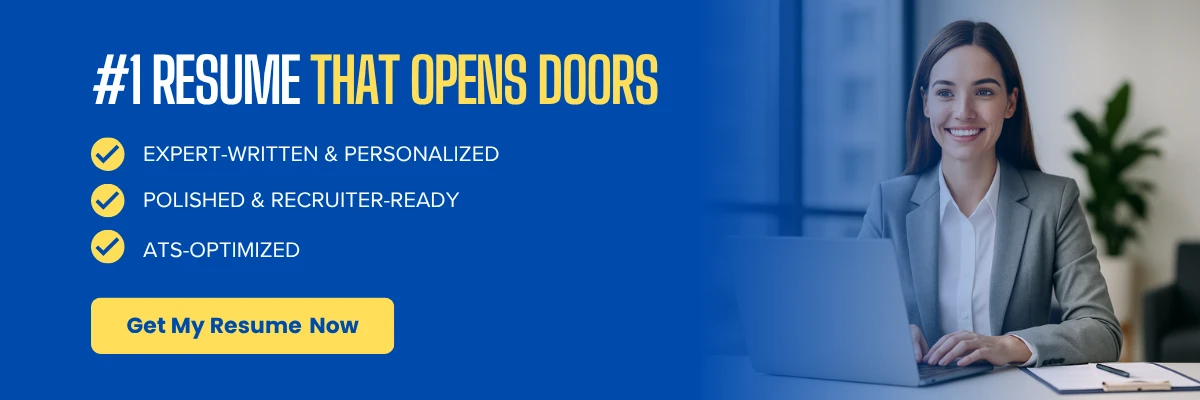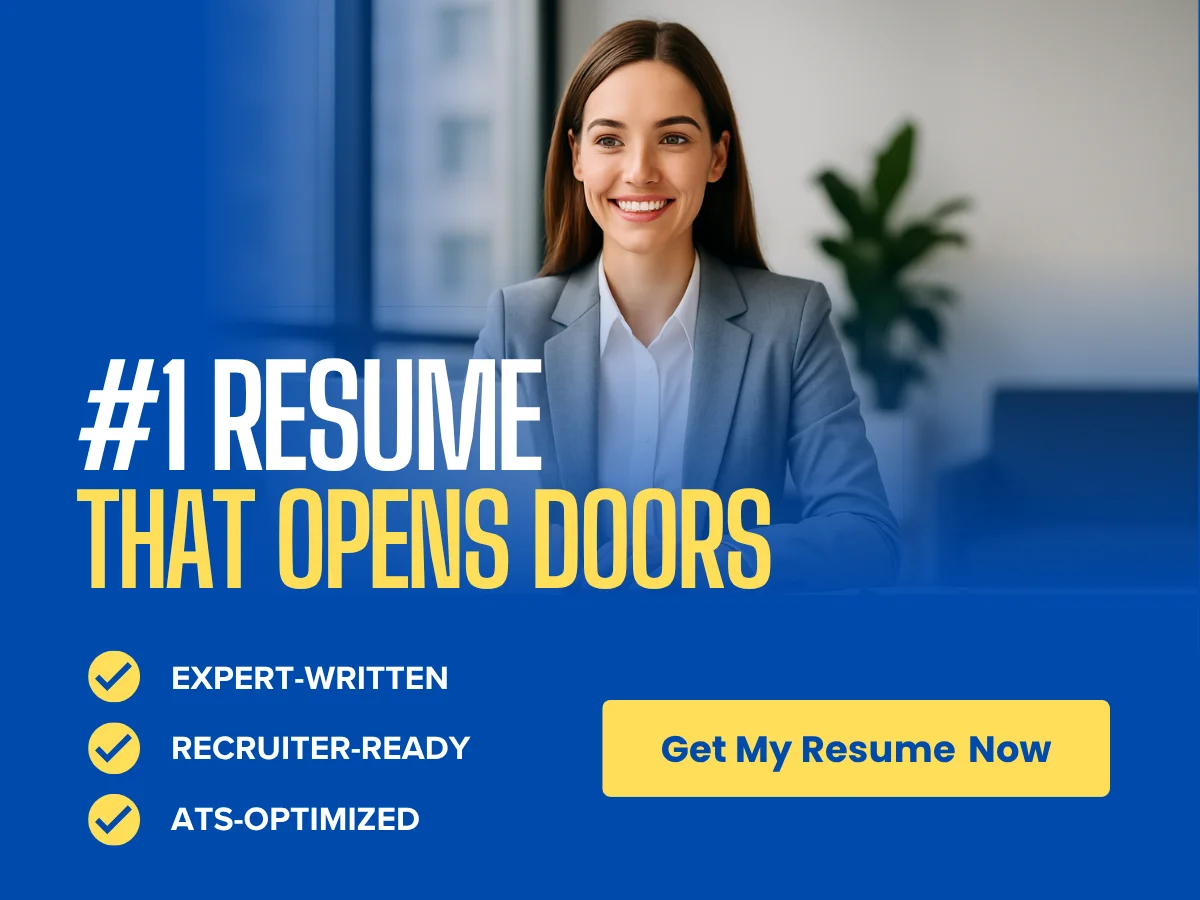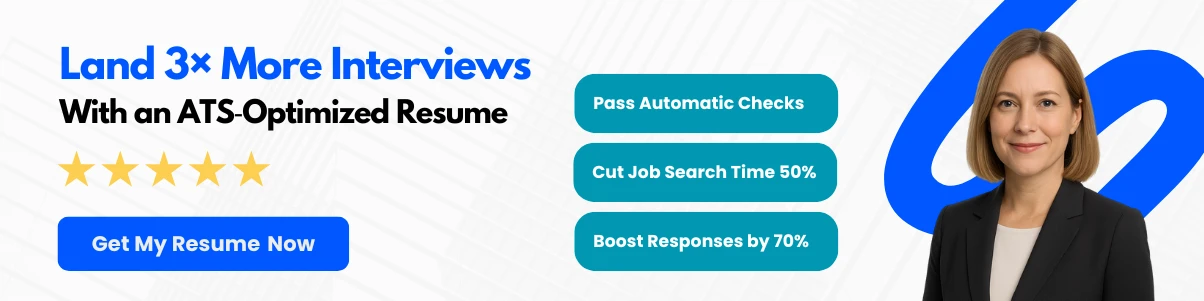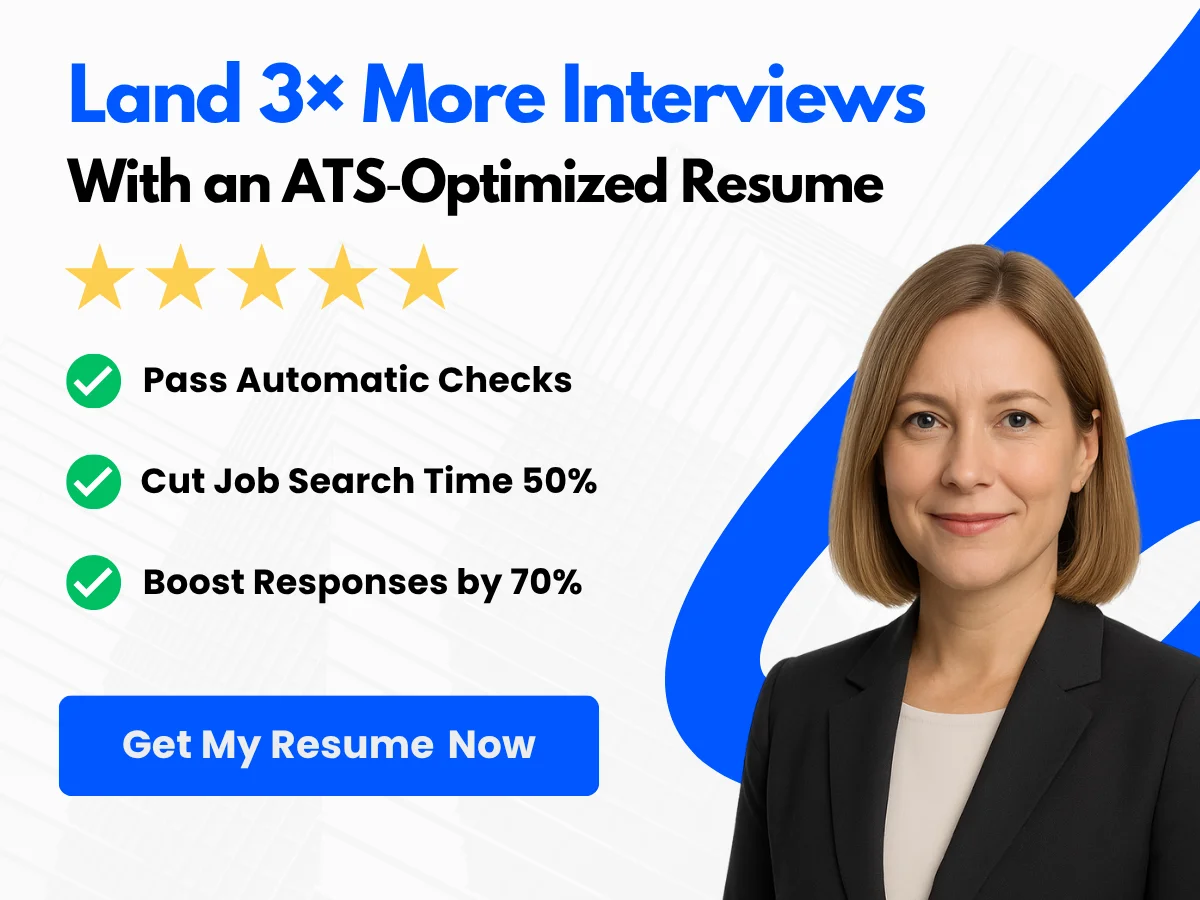Your resume is often the first impression you make on potential employers. With countless candidates vying for the same position, ensuring that your resume stands out is crucial. One of the most significant decisions you’ll face in this process is choosing the right format for your resume: PDF or Word. Each format has its unique advantages and potential drawbacks, and understanding these can make a substantial difference in how your application is perceived.
This article delves into the nuances of PDF and Word formats, exploring their respective benefits and limitations. We’ll discuss how each format affects the presentation of your resume, compatibility with applicant tracking systems, and the overall impression you leave on hiring managers. By the end of this article, you’ll be equipped with the knowledge to make an informed decision on which format best suits your needs, ensuring that your resume not only gets noticed but also makes a lasting impact.
Exploring PDF and Word Formats
What is a PDF?
A PDF, or Portable Document Format, is a file format developed by Adobe in the early 1990s. It was designed to present documents consistently across various hardware and software platforms. PDFs are widely used for sharing documents because they maintain the original formatting, fonts, images, and layout regardless of the device or software used to view them.
Definition and Characteristics
The PDF format is characterized by its ability to encapsulate a complete description of a fixed-layout flat document, including the text, fonts, graphics, and other information needed to display it. Here are some key characteristics of PDFs:
- Fixed Layout: PDFs preserve the layout of the document, ensuring that it looks the same on any device or operating system.
- Cross-Platform Compatibility: PDFs can be opened on any device with a PDF reader, making them highly accessible.
- Security Features: PDFs can be password-protected and encrypted, allowing users to restrict access and editing.
- Interactive Elements: PDFs can include hyperlinks, buttons, forms, and multimedia elements, enhancing user engagement.
Common Uses and Benefits
PDFs are commonly used in various professional settings, particularly for documents that need to be shared and printed. Some common uses include:
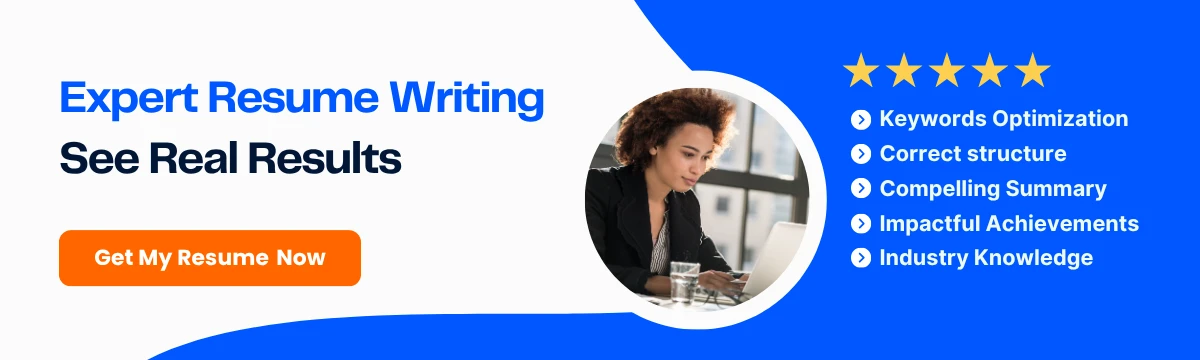
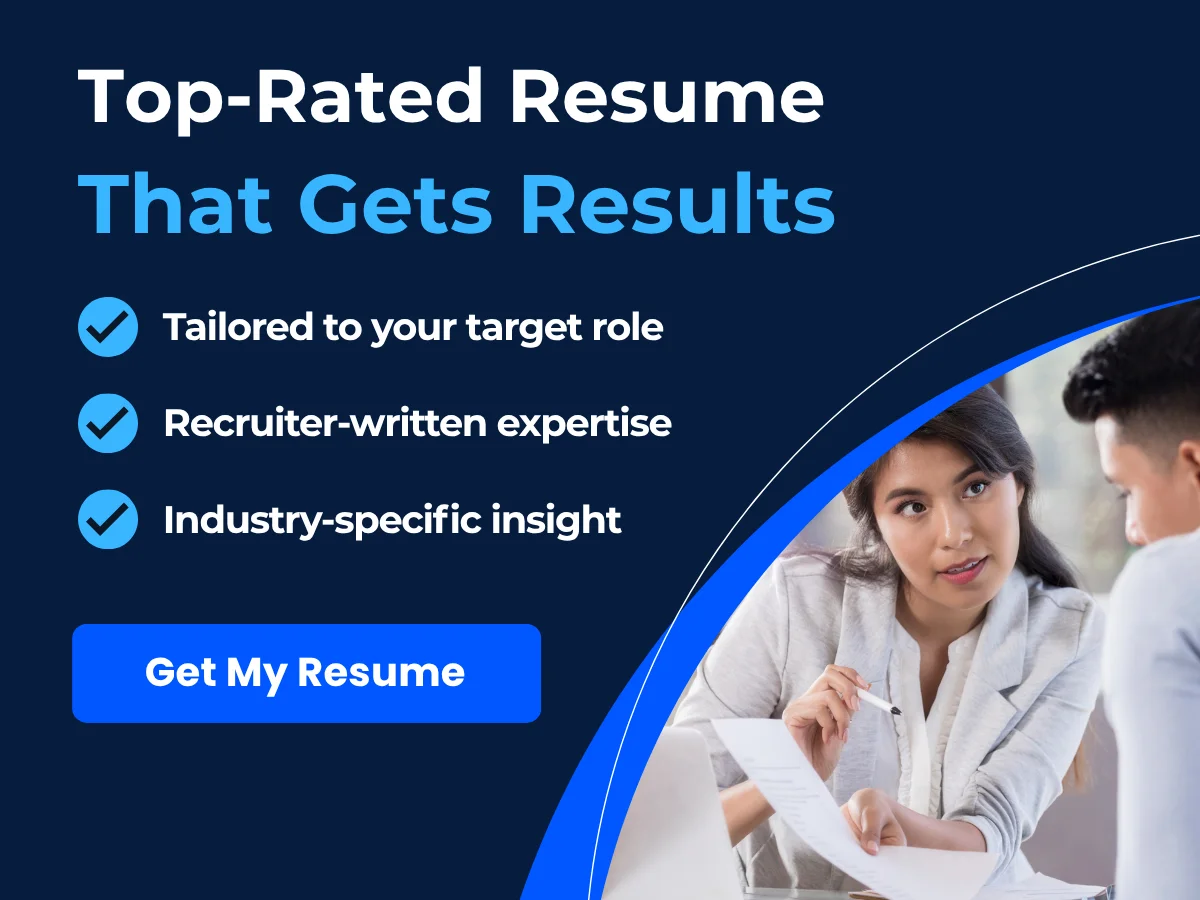
- Official Documents: Contracts, legal documents, and government forms are often shared in PDF format to ensure authenticity and integrity.
- Reports and Presentations: Businesses frequently use PDFs for reports, proposals, and presentations, as they maintain formatting and can be easily shared.
- Resumes: Job seekers often submit their resumes in PDF format to ensure that hiring managers see the document as intended.
The benefits of using PDFs for resumes include:
- Professional Appearance: PDFs convey a polished and professional image, which is crucial in job applications.
- Formatting Preservation: Unlike Word documents, PDFs maintain the exact layout, fonts, and graphics, ensuring that your resume looks the same on any device.
- Reduced Risk of Editing: When you send a PDF, you minimize the risk of unintentional edits or formatting changes by the recipient.
What is a Word Document?
A Word document is a file created using Microsoft Word, a widely used word processing software. The default file extension for Word documents is .docx, which was introduced in 2007, replacing the older .doc format. Word documents are designed for creating, editing, and formatting text-based content.
Definition and Characteristics
Word documents are characterized by their flexibility and ease of use. Here are some defining features:
- Editable Format: Word documents are easily editable, allowing users to make changes to text, formatting, and layout without any special software.
- Rich Formatting Options: Microsoft Word offers a wide range of formatting tools, including styles, fonts, colors, and layout options, enabling users to create visually appealing documents.
- Collaboration Features: Word supports real-time collaboration, allowing multiple users to edit a document simultaneously and track changes.
- Integration with Other Tools: Word documents can be easily integrated with other Microsoft Office applications, such as Excel and PowerPoint, enhancing productivity.
Common Uses and Benefits
Word documents are commonly used for a variety of purposes, including:
- Drafting and Editing: Writers and editors frequently use Word for drafting articles, reports, and other text-heavy documents due to its robust editing features.
- Creating Templates: Many businesses create templates for letters, memos, and reports in Word, allowing for easy customization.
- Resumes: Job seekers often create their resumes in Word format, taking advantage of the editing capabilities to tailor their documents for specific job applications.
The benefits of using Word documents for resumes include:
- Easy Editing: Word documents allow for quick and easy updates, making it simple to tailor your resume for different job applications.
- Template Availability: There are numerous resume templates available in Word, which can help users create a professional-looking resume without starting from scratch.
- Collaboration: If you’re seeking feedback on your resume, sharing a Word document allows others to make comments and suggestions directly within the document.
Comparing PDF and Word Formats for Resumes
When deciding between PDF and Word formats for your resume, it’s essential to consider the specific needs of your job application and the preferences of potential employers. Here are some factors to weigh:

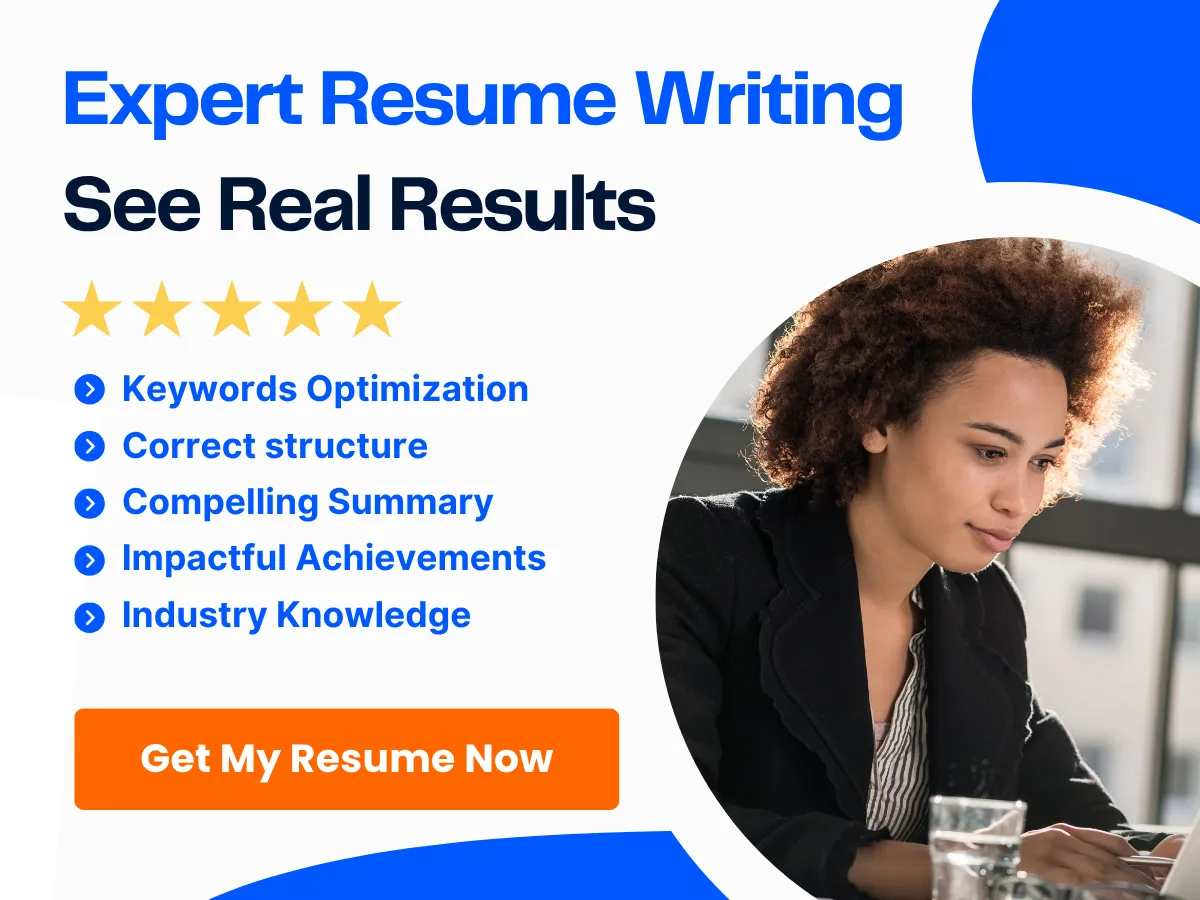
1. Formatting Consistency
One of the most significant advantages of PDFs is their ability to maintain formatting across different devices and software. If you’ve spent time perfecting the layout of your resume, a PDF ensures that it will look the same to every hiring manager. In contrast, Word documents can sometimes appear differently depending on the version of Word or the operating system used by the recipient, which can lead to formatting issues.
2. Editability
Word documents are inherently editable, which can be both a benefit and a drawback. While it allows you to make quick changes, it also means that others can alter your document unintentionally. If you’re concerned about maintaining the integrity of your resume, a PDF is a safer choice. However, if you’re applying for a position that requires frequent updates or customization, a Word document may be more practical.
3. Applicant Tracking Systems (ATS)
Many companies use Applicant Tracking Systems (ATS) to screen resumes before they reach human eyes. These systems can sometimes struggle with PDF formats, particularly if the PDF is not created correctly. While modern ATS are increasingly capable of parsing PDFs, Word documents are generally more ATS-friendly. If you’re applying to a company that uses an ATS, it’s worth checking their guidelines to see if they prefer Word documents.
4. Professionalism
Both formats can convey professionalism, but PDFs often have the edge due to their fixed layout and security features. Submitting a PDF can signal to employers that you take your application seriously and are mindful of how your materials are presented. However, a well-formatted Word document can also look professional, especially if you use a clean, modern template.
5. Accessibility
PDFs require a PDF reader to open, which is widely available but may not be installed on all devices. Word documents, on the other hand, can be opened in various word processing applications, including free alternatives like Google Docs. If you’re unsure whether the recipient will have access to a PDF reader, a Word document may be the safer option.
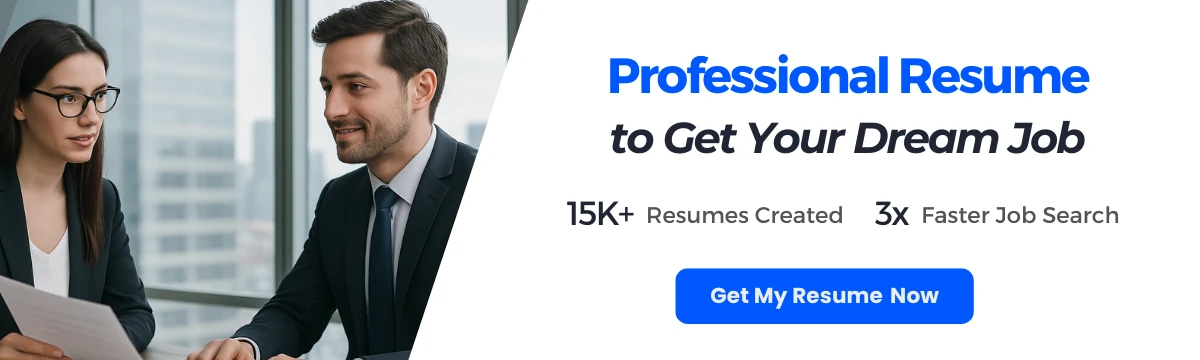
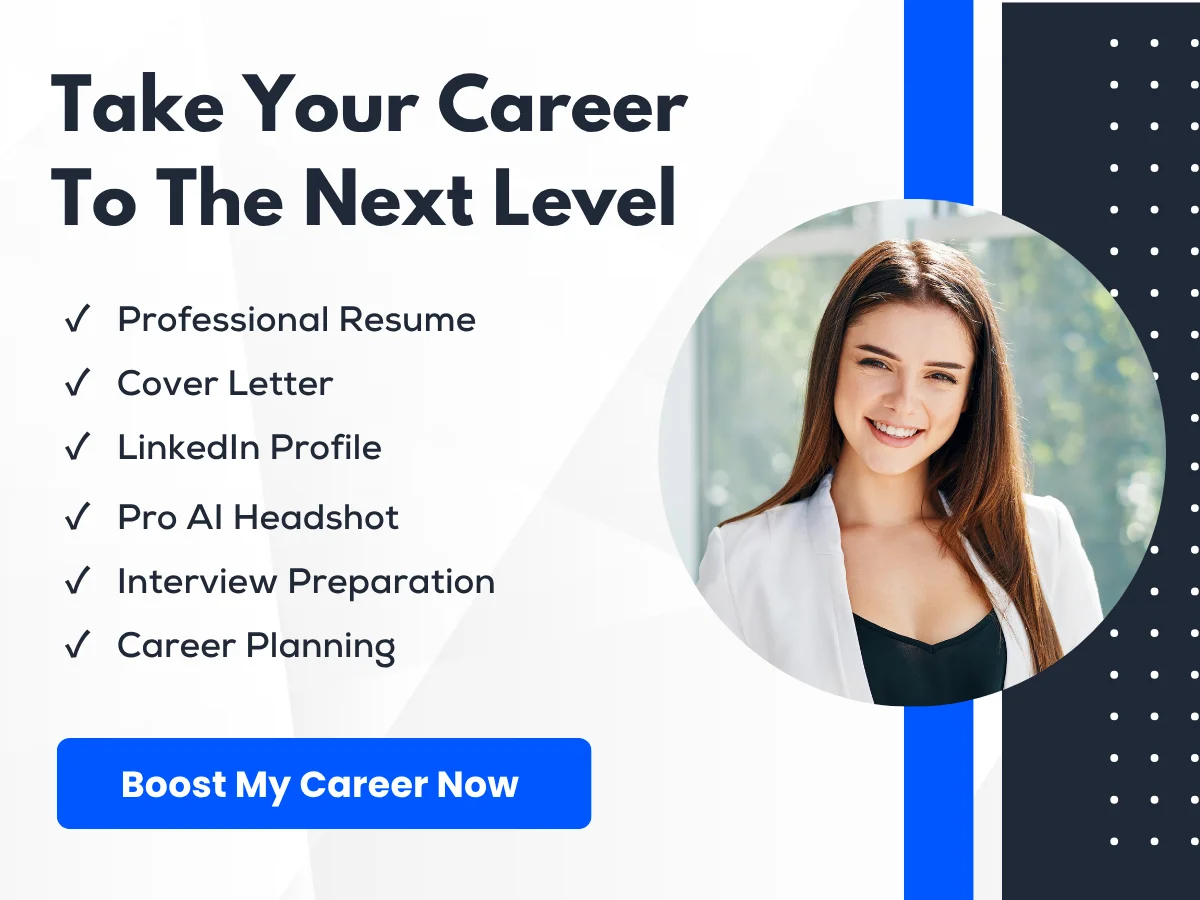
Comparing PDF and Word for Resumes
Visual Presentation
When it comes to resumes, first impressions matter significantly. The visual presentation of your resume can influence a hiring manager’s perception of your professionalism and attention to detail. PDF files maintain the integrity of your design, ensuring that fonts, colors, and layouts appear exactly as intended, regardless of the device or software used to view them. This is particularly important for resumes that incorporate unique formatting or graphics, as a PDF will preserve these elements without alteration.
On the other hand, Word documents can sometimes display differently depending on the version of Microsoft Word or the operating system being used. For instance, a resume designed in Word on a Mac may look different when opened on a Windows PC. This inconsistency can lead to a less polished appearance, which may detract from the overall impact of your resume.
Consistency and Formatting
Consistency in formatting is crucial for a professional resume. PDF files are designed to be a final version of a document, meaning that once you save your resume as a PDF, the formatting is locked in. This ensures that all elements, from bullet points to spacing, remain consistent across all platforms. In contrast, Word documents can be easily altered, which may lead to unintended changes in formatting when opened on different devices or software versions.
For example, if you use a specific font that is not available on another user’s system, Word may substitute it with a default font, which can disrupt the overall look of your resume. This risk is eliminated with PDFs, making them a safer choice for maintaining a professional appearance.
Design Flexibility
When it comes to design flexibility, Word documents offer more options for editing and customizing your resume. If you want to make quick changes to your content, such as updating your job title or adding new skills, Word allows for easy editing. You can adjust layouts, fonts, and colors with just a few clicks.
However, this flexibility can be a double-edged sword. While it allows for easy updates, it also opens the door to potential formatting issues. If you’re not careful, you might inadvertently alter the design of your resume while making changes. PDFs, while less flexible in terms of editing, provide a polished and professional look that is often preferred by employers.
Accessibility and Compatibility
Accessibility is a key consideration when choosing between PDF and Word formats. PDFs are widely recognized and can be opened on virtually any device without the need for specific software. This universal compatibility makes PDFs an excellent choice for job seekers who want to ensure that their resumes can be viewed by anyone, regardless of the technology they use.

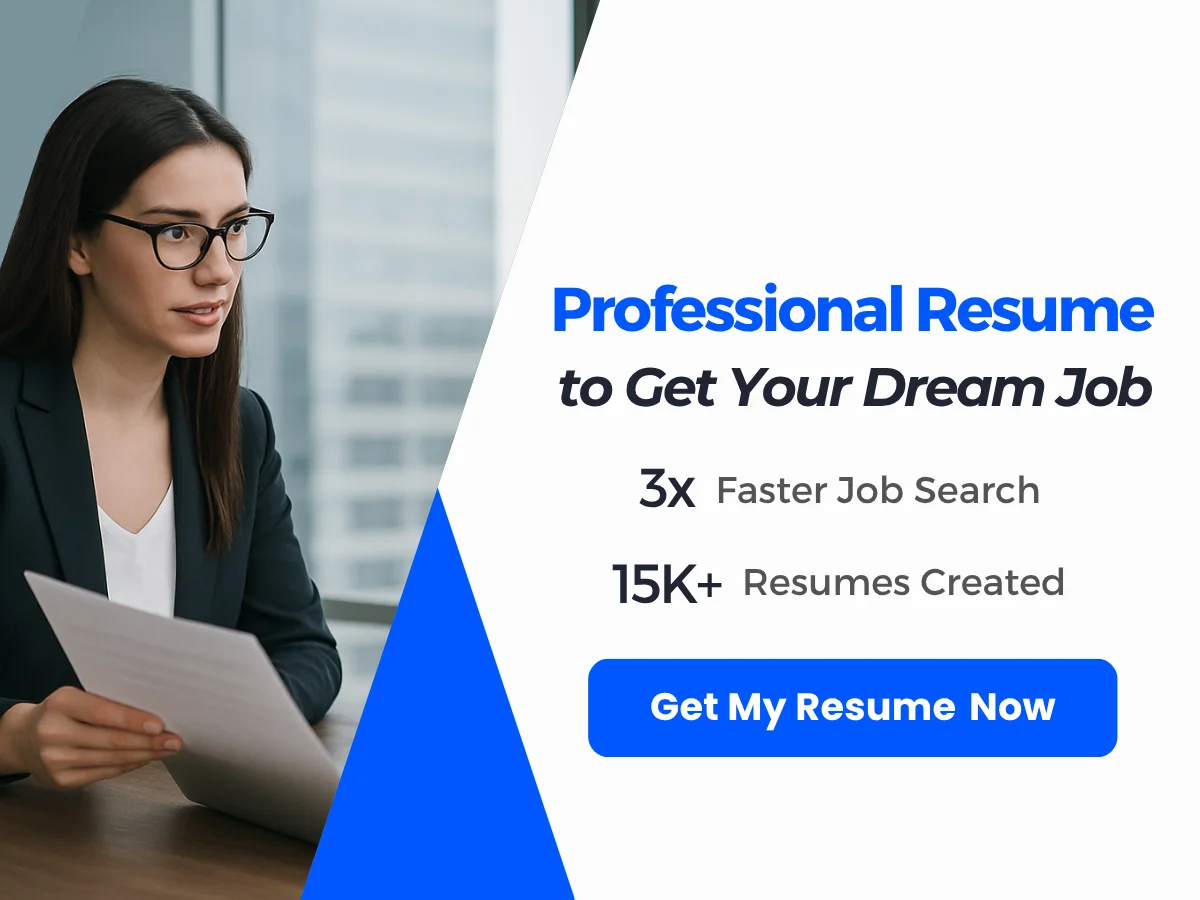
Word documents, while commonly used, may require specific software (like Microsoft Word or compatible programs) to open and edit. This can pose a challenge if a hiring manager does not have access to Word or if they are using a different operating system. In such cases, a PDF can be a more accessible option, ensuring that your resume is easily viewable without any additional software requirements.
Software Requirements
Creating a resume in Word typically requires access to Microsoft Office or a compatible word processing program. While many people have access to these tools, not everyone does, especially in environments where open-source software is preferred. In contrast, creating a PDF can be done through various platforms, including free online converters that allow you to save Word documents as PDFs.
This means that even if you initially create your resume in Word, you can easily convert it to PDF format without needing specialized software. This flexibility can be beneficial for job seekers who may not have access to the latest version of Word or who prefer to use alternative software.
Cross-Platform Usability
Cross-platform usability is another important factor to consider. PDFs are designed to be platform-independent, meaning they will look the same on any device, whether it’s a PC, Mac, tablet, or smartphone. This consistency is crucial for ensuring that your resume is presented in the best possible light, regardless of how it is viewed.
Word documents, however, can behave differently across platforms. For instance, a resume created in Word on a Windows machine may not display correctly on a Mac, leading to potential issues with formatting and layout. This inconsistency can be problematic, especially if you are applying to jobs where your resume may be viewed on various devices.
Editability
Editability is a significant advantage of Word documents. If you need to make frequent updates to your resume, such as adding new experiences or skills, Word allows for quick and easy edits. You can change text, adjust formatting, and make other modifications without any hassle.
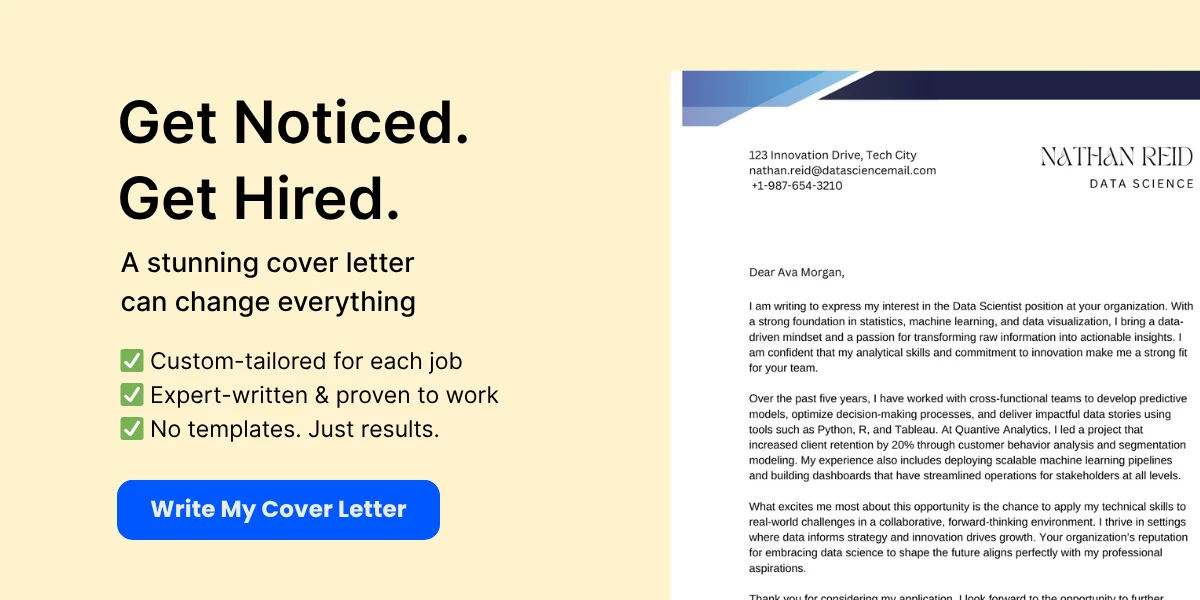
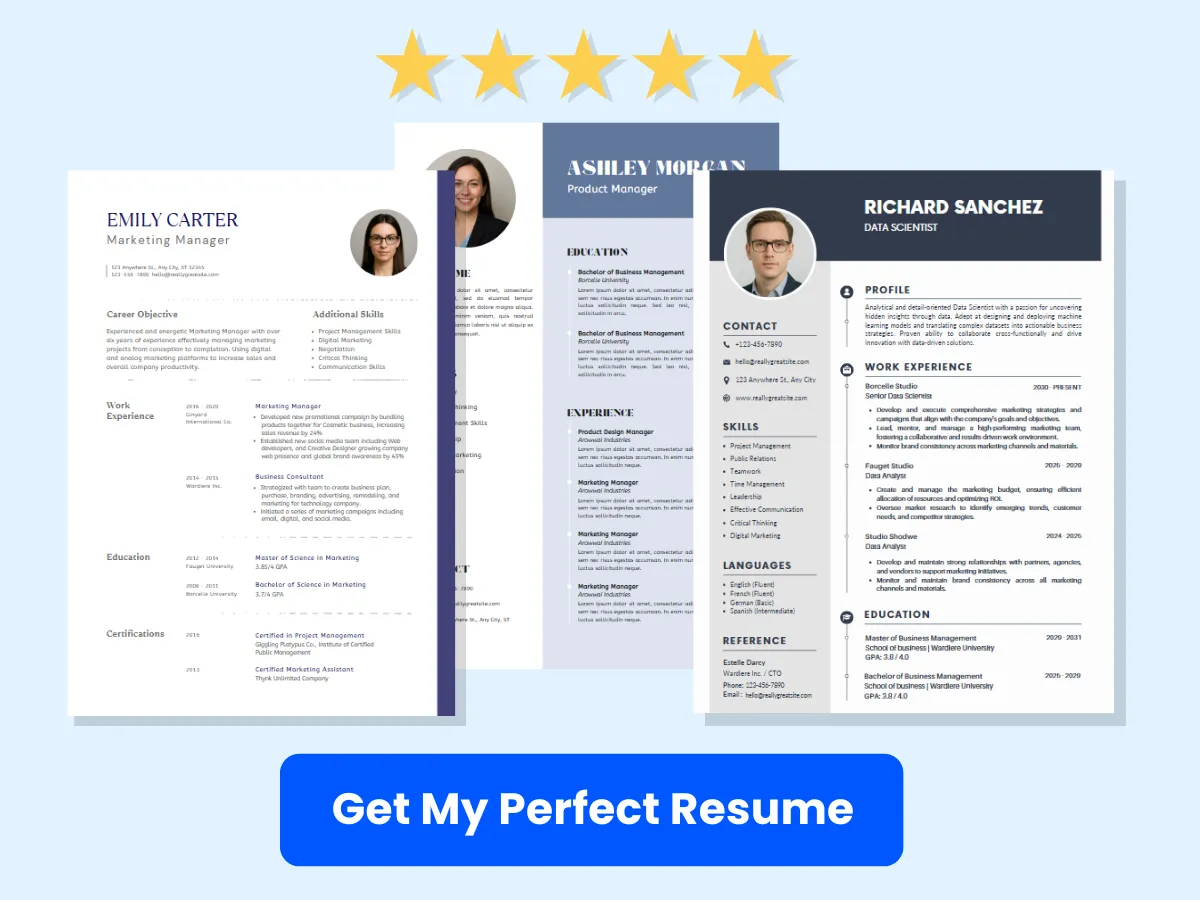
However, this ease of editing can also lead to issues if you are not careful. For example, you might accidentally delete important information or alter the formatting while making changes. PDFs, while not as easily editable, provide a stable format that ensures your resume remains unchanged once it is finalized. This can be particularly beneficial when submitting your resume to employers, as it prevents any accidental alterations.
Ease of Making Changes
When it comes to making changes, Word documents are undoubtedly more user-friendly. You can quickly update your resume with new job experiences, skills, or education without needing to go through a conversion process. This is especially useful for job seekers who are actively applying for positions and need to tailor their resumes for different applications.
In contrast, making changes to a PDF can be more cumbersome. While there are tools available that allow for PDF editing, they may not be as intuitive as Word. Additionally, if you need to make significant changes, you may find it easier to revert to the original Word document, make your edits, and then convert it back to PDF.
Version Control
Version control is an essential aspect of managing your resume, especially if you are applying for multiple positions simultaneously. Word documents allow you to save different versions easily, enabling you to track changes and revert to previous iterations if necessary. This can be particularly helpful if you want to tailor your resume for specific job applications.
PDFs, on the other hand, are typically used as a final version of a document. While you can save multiple versions of a PDF, it may not be as straightforward as managing Word documents. If you need to make changes to a PDF, you often have to go back to the original Word document, make your edits, and then convert it again. This can complicate the version control process, especially if you are making frequent updates.
File Size and Storage
File size is another consideration when choosing between PDF and Word formats. Generally, PDFs tend to be smaller in size compared to Word documents, especially if they contain images or complex formatting. This can be advantageous when it comes to storage and sharing, as smaller files are easier to manage and send via email.
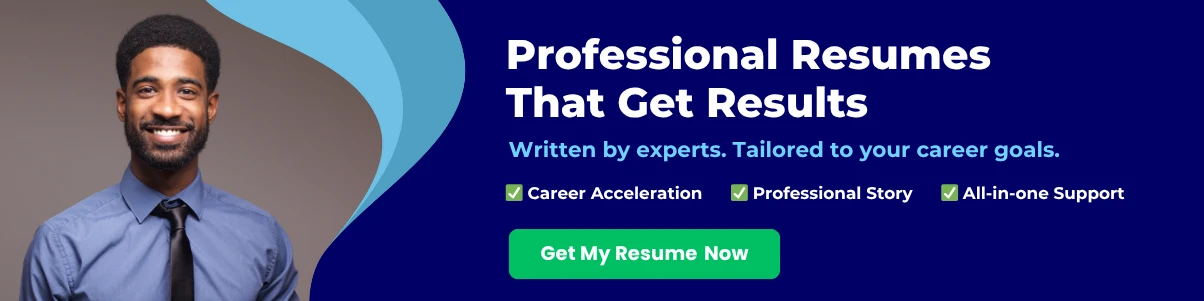
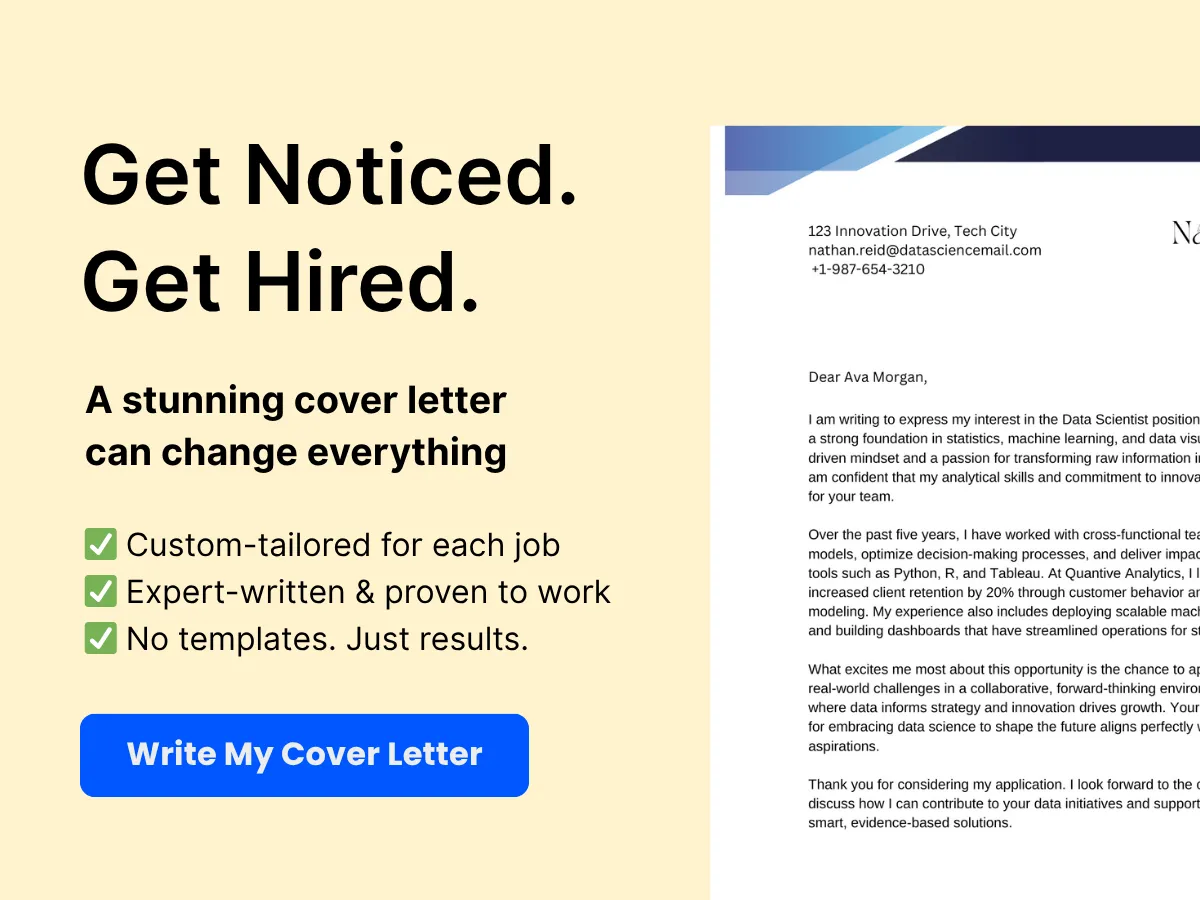
Word documents, particularly those with extensive formatting or embedded images, can become quite large. This can pose challenges when trying to share your resume, especially if you are limited by email attachment size restrictions. In such cases, converting your resume to PDF can help reduce the file size, making it easier to share with potential employers.
Compression and File Size
Compression is a key factor in managing file size. PDFs can be compressed without significant loss of quality, allowing you to create smaller files that are still visually appealing. This is particularly useful for job seekers who may need to send their resumes via email or upload them to online job portals with file size limitations.
Word documents, while they can also be compressed, may not always maintain the same level of quality after compression. This can lead to issues with readability or formatting, which can be detrimental when presenting your resume to potential employers. Therefore, if file size is a concern, PDFs may be the better option.
Storage and Sharing
When it comes to storage and sharing, PDFs have a clear advantage. They are universally accepted and can be easily stored and shared across various platforms without compatibility issues. This makes them an ideal choice for job seekers who want to ensure that their resumes are accessible to hiring managers, regardless of the technology they use.
Word documents, while commonly used, may encounter issues when shared with individuals who do not have the appropriate software. This can lead to complications and potential delays in the hiring process. By opting for a PDF format, you can eliminate these concerns and ensure that your resume is easily viewable by anyone who receives it.
Pros and Cons of Using PDF for Your Resume
Advantages
Professional Appearance
One of the most significant advantages of using a PDF format for your resume is its professional appearance. When you save your resume as a PDF, you ensure that it looks polished and well-organized, regardless of the device or software used to view it. This is particularly important in competitive job markets where first impressions matter. A PDF maintains the integrity of your design elements, fonts, and layout, presenting your information in a visually appealing manner that reflects your professionalism.
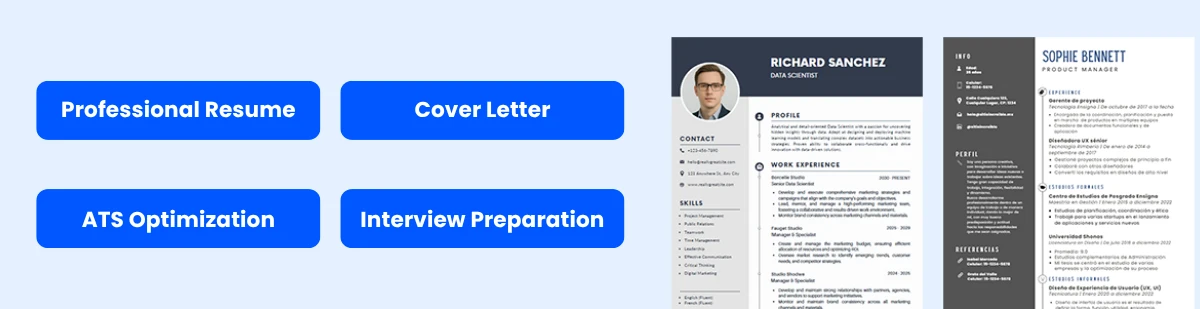
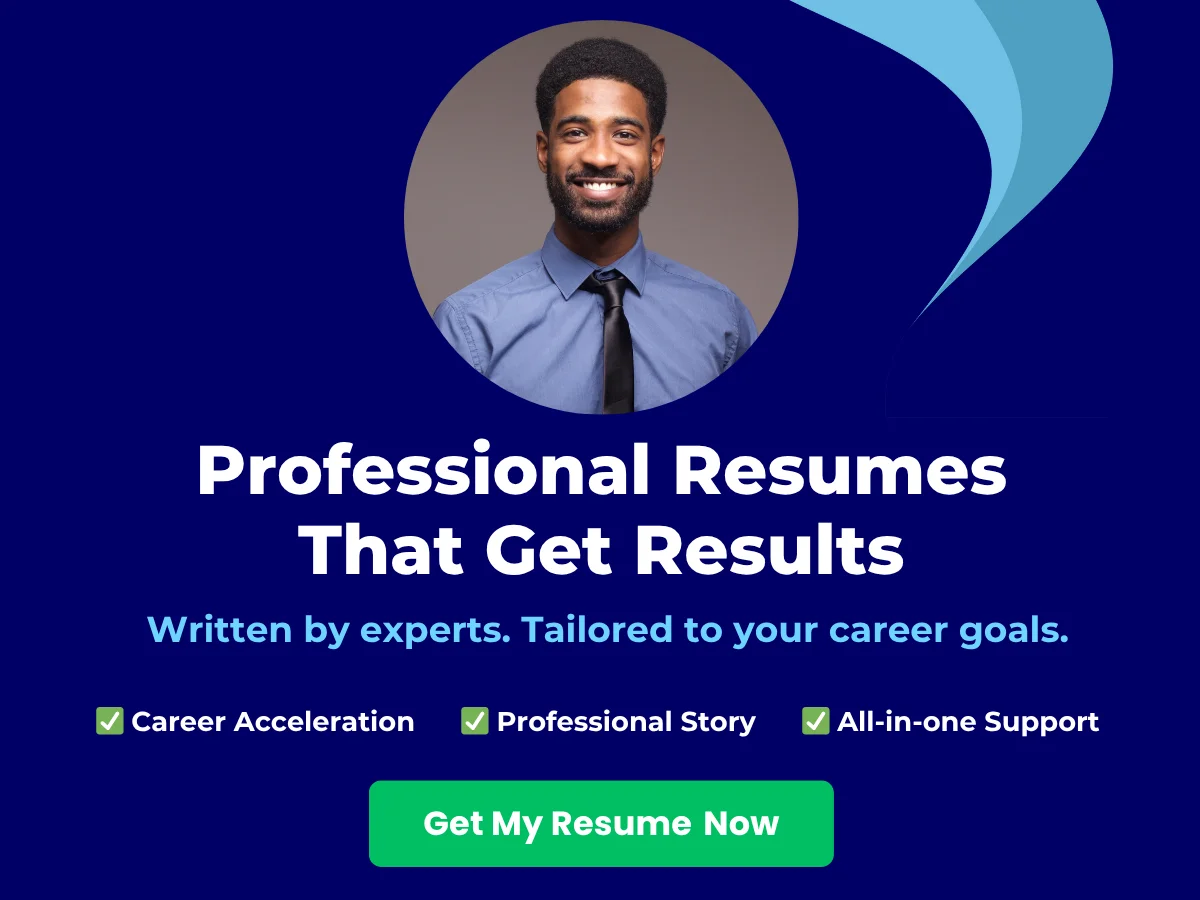
Formatting Integrity
Another key benefit of PDFs is their ability to preserve formatting. Unlike Word documents, which can appear differently depending on the version of the software or the operating system, PDFs maintain the exact layout you intended. This means that your carefully crafted resume will look the same on a recruiter’s computer as it does on yours. For example, if you have used specific fonts, colors, or graphics, a PDF will ensure that these elements remain intact, providing a consistent viewing experience. This is crucial when you want to showcase your design skills or when your resume includes intricate formatting, such as tables or columns.
Security Features
PDFs also offer enhanced security features that can be beneficial when submitting your resume. You can password-protect your PDF file, preventing unauthorized access or alterations. This is particularly useful if you are concerned about your personal information being misused or if you want to ensure that your resume remains unchanged after you send it out. Additionally, PDFs can be set to restrict printing or copying, providing an extra layer of protection for your intellectual property. This is especially relevant in industries where proprietary information is sensitive, and you want to maintain control over your content.
Disadvantages
Difficulty in Editing
While PDFs have many advantages, they also come with notable disadvantages, the most significant being the difficulty in editing. Once your resume is saved as a PDF, making changes can be cumbersome. Unlike Word documents, which allow for easy text edits, formatting adjustments, and content updates, PDFs require specialized software to modify. This can be a drawback if you need to quickly tailor your resume for different job applications or if you receive feedback that necessitates changes. For instance, if a recruiter suggests a different format or additional information, you may find it challenging to implement those changes without reverting to the original Word document.
Potential Compatibility Issues
Another disadvantage of using PDFs is the potential for compatibility issues. While most modern devices and software can open PDF files, there are still instances where formatting may not display correctly. For example, if a recruiter is using an outdated PDF reader or a different operating system, they may encounter issues that affect how your resume appears. This can lead to misalignment of text, missing images, or even an inability to open the file altogether. Such issues can detract from the professionalism of your application and may even result in your resume being overlooked. To mitigate this risk, it’s essential to ensure that your PDF is created using standard fonts and formats that are widely supported.
Pros and Cons of Using Word for Your Resume
Advantages
When it comes to crafting a resume, Microsoft Word remains one of the most popular choices among job seekers. Its widespread use and familiarity make it a go-to option for many. Here are some of the key advantages of using Word for your resume:
Ease of Editing
One of the most significant benefits of using Word for your resume is the ease of editing. Microsoft Word provides a user-friendly interface that allows you to make changes quickly and efficiently. Whether you need to update your work experience, add new skills, or adjust the formatting, Word makes it simple to do so. This is particularly advantageous for those who may be applying to multiple positions and need to tailor their resumes for each application.
For example, if you are applying for a marketing position and then a sales role, you can easily modify your resume to highlight relevant experiences and skills for each job. The ability to save multiple versions of your resume in Word also allows you to keep track of different iterations without losing your original document.
Widely Accepted Format
Another advantage of using Word is its status as a widely accepted format in the professional world. Many employers and applicant tracking systems (ATS) are designed to read Word documents (.doc or .docx) seamlessly. This means that when you submit your resume in Word format, you are less likely to encounter compatibility issues that could arise with other formats.
For instance, if you submit a PDF resume to an ATS that is not optimized for PDF parsing, your carefully crafted content may not be read correctly, potentially leading to missed opportunities. In contrast, a Word document is more likely to be processed accurately, ensuring that your qualifications are presented as intended.
Customization Options
Microsoft Word offers a plethora of customization options that allow you to create a resume that stands out. With a variety of templates available, you can choose a design that reflects your personal style while still maintaining professionalism. Additionally, Word provides tools for adjusting fonts, colors, and layouts, enabling you to create a visually appealing document that captures the attention of hiring managers.
For example, you can use bullet points to organize your achievements, incorporate tables to present information clearly, or even add hyperlinks to your online portfolio or LinkedIn profile. These customization options can help you create a unique resume that showcases your personality and professionalism.
Disadvantages
While there are many advantages to using Word for your resume, there are also some notable disadvantages that job seekers should consider. Understanding these drawbacks can help you make a more informed decision about which format to use.
Formatting Issues Across Different Systems
One of the primary concerns with using Word for your resume is the potential for formatting issues when the document is opened on different systems. Different versions of Microsoft Word, as well as other word processing software, may interpret formatting differently. This can lead to misaligned text, altered fonts, or even missing elements when your resume is viewed by hiring managers or ATS.
For instance, if you use a specific font that is not available on another system, the document may revert to a default font, which can disrupt the overall appearance of your resume. Additionally, if you use advanced formatting features, such as text boxes or images, these may not display correctly on all devices, leading to a less professional presentation.
Risk of Unintended Edits
Another disadvantage of using Word for your resume is the risk of unintended edits. When you send a Word document to potential employers, there is always a chance that they may inadvertently make changes to your resume. This could happen if they use the “track changes” feature or simply edit the document for their own reference.
For example, if a hiring manager highlights certain sections or adds comments, these changes could alter the original intent of your resume. To mitigate this risk, it is advisable to save your resume as a PDF before sending it out. This way, you can ensure that your formatting remains intact and that your content is presented exactly as you intended.
Industry Preferences and Trends
Employer Expectations
When it comes to submitting resumes, understanding employer expectations is crucial. Many hiring managers and recruiters have specific preferences regarding the format in which they receive resumes. This is often influenced by the tools they use for applicant tracking systems (ATS) and their own personal preferences.
In general, employers expect resumes to be clear, concise, and easy to read. A well-formatted resume allows them to quickly assess a candidate’s qualifications and fit for the role. While both PDF and Word formats can meet these criteria, the choice between them can significantly impact how your resume is perceived.
Many employers prefer PDF files because they maintain formatting across different devices and operating systems. A PDF ensures that your carefully crafted layout, fonts, and graphics appear exactly as you intended, regardless of the software used by the recipient. This is particularly important for creative roles where visual presentation is key.
On the other hand, some employers still prefer Word documents, especially if they use ATS software that may struggle to parse PDF files correctly. In these cases, a Word document can be more easily manipulated and read by the software, ensuring that your qualifications are accurately captured in the system. Therefore, it’s essential to research the specific preferences of the company you are applying to, as this can vary widely across industries and individual organizations.
Industry-Specific Preferences
Different industries have varying standards and expectations when it comes to resume formats. Understanding these nuances can give you a competitive edge in your job search.
Creative Industries: In fields such as graphic design, marketing, and advertising, a visually appealing resume is often a must. Here, a PDF format is typically favored, as it allows for intricate designs, colors, and layouts that showcase your creativity. A well-designed PDF can serve as a portfolio piece in itself, demonstrating your skills in design and presentation.
Corporate and Professional Services: Industries like finance, law, and consulting tend to favor more traditional formats. In these sectors, a clean, straightforward Word document is often preferred. This is because these industries prioritize clarity and professionalism over creative flair. A Word document is also easier for recruiters to edit or annotate, which can be beneficial during the review process.
Technology and Startups: The tech industry is known for its progressive approach to hiring, and preferences can vary widely. Some tech companies may prefer PDF resumes for their visual consistency, while others may lean towards Word documents for ease of use with ATS. It’s advisable to check the job listing or company website for any specific instructions regarding resume submission.
Healthcare: In healthcare, where attention to detail is paramount, a straightforward and professional resume is essential. Most healthcare employers prefer Word documents, as they are easier to parse for ATS and allow for quick edits. However, if you are applying for a position that requires a portfolio of work, such as a medical illustrator, a PDF may be more appropriate.
Trends in Resume Submission
The landscape of resume submission is continually evolving, influenced by technological advancements and changing employer expectations. Here are some current trends to consider when deciding between PDF and Word formats:
Increased Use of Applicant Tracking Systems (ATS): Many companies now use ATS to streamline the hiring process. These systems scan resumes for keywords and relevant information before they even reach a human recruiter. As a result, it’s essential to ensure that your resume is ATS-friendly. While both PDF and Word formats can be ATS-compatible, Word documents are often preferred due to their ease of parsing. If you choose to submit a PDF, ensure it is created in a way that is ATS-friendly, avoiding complex layouts and graphics that could confuse the software.
Mobile-Friendly Resumes: With the rise of mobile job applications, candidates are increasingly submitting resumes via smartphones and tablets. This trend emphasizes the importance of a format that is easily readable on smaller screens. PDFs can sometimes be cumbersome on mobile devices, while Word documents can be more adaptable. Consider how your resume will appear on various devices when making your choice.
Personal Branding: As job seekers increasingly focus on personal branding, the visual appeal of a resume has become more important. Many candidates are opting for creative PDF resumes that reflect their personal style and professional identity. This trend is particularly prevalent in industries where personal branding is crucial, such as marketing and design. However, it’s essential to balance creativity with professionalism, ensuring that your resume remains easy to read and understand.
Networking and Referrals: In today’s job market, networking plays a significant role in securing interviews. When sending your resume to a contact or referral, consider the format that will be most convenient for them. If you know they prefer Word documents for easy editing or sharing, it may be wise to accommodate that preference, even if your ideal format is a PDF.
Environmental Considerations: As awareness of environmental issues grows, some candidates are opting for digital submissions to reduce paper waste. While this trend does not directly influence the choice between PDF and Word formats, it highlights the importance of considering the broader implications of your resume submission. Digital formats are inherently more sustainable, and choosing to submit your resume electronically aligns with eco-friendly practices.
Understanding industry preferences and current trends is vital when deciding between PDF and Word formats for your resume. By aligning your submission with employer expectations and industry standards, you can enhance your chances of making a positive impression and securing that coveted interview.
Applicant Tracking Systems (ATS) Considerations
How ATS Works
Applicant Tracking Systems (ATS) are software applications that help employers manage the recruitment process. These systems are designed to streamline the hiring process by automating the collection, sorting, and ranking of resumes. When a job seeker submits their resume, the ATS scans the document for keywords, phrases, and relevant information that match the job description. This allows recruiters to quickly identify qualified candidates without manually reviewing each resume.
ATS software typically uses algorithms to parse resumes, extracting data such as contact information, work experience, education, and skills. The parsed information is then stored in a database, where recruiters can search for candidates based on specific criteria. This means that the format and structure of your resume can significantly impact how well it performs in an ATS.
PDF vs. Word: Which is More ATS-Friendly?
When it comes to choosing between PDF and Word formats for your resume, understanding how ATS interacts with these file types is crucial. Historically, Word documents (.doc or .docx) have been considered more ATS-friendly than PDFs. This is primarily because many ATS systems are designed to read Word files more effectively, as they can easily parse the text and extract relevant information.
However, the landscape is changing. Many modern ATS systems have improved their ability to read PDF files, especially if they are created with the right settings. A well-structured PDF can be ATS-compatible, but there are still some caveats to consider:
- Text Recognition: Some ATS may struggle with PDFs that contain images or complex formatting. If your PDF includes graphics, tables, or unusual fonts, it may not be parsed correctly, leading to missed keywords and information.
- File Version: Ensure that your PDF is saved in a standard format (PDF/A) to enhance compatibility. Some ATS may have difficulty with PDFs created in certain software or versions.
- Text Layer: If your PDF is created from a scanned document, it may not contain a text layer that ATS can read. Always create your PDF from a text-based document to ensure it is ATS-friendly.
In contrast, Word documents are generally more straightforward for ATS to process. They are less likely to contain formatting issues that could hinder parsing. Therefore, if you are applying to a company that uses an ATS, it is often safer to submit your resume in Word format unless you know for certain that the ATS can handle PDFs effectively.
Tips for ATS Optimization
Regardless of whether you choose PDF or Word for your resume, optimizing it for ATS is essential to increase your chances of getting noticed by recruiters. Here are some practical tips to ensure your resume is ATS-friendly:
1. Use Standard Headings
ATS systems look for standard headings to identify sections of your resume. Use common headings such as “Work Experience,” “Education,” “Skills,” and “Certifications.” Avoid creative headings like “My Journey” or “What I Bring to the Table,” as these may confuse the ATS.
2. Incorporate Keywords
Analyze the job description and identify keywords and phrases that are relevant to the position. Incorporate these keywords naturally throughout your resume, particularly in the skills and experience sections. This will help the ATS match your resume with the job requirements.
3. Keep Formatting Simple
While it may be tempting to use elaborate designs, graphics, or unusual fonts, simplicity is key for ATS compatibility. Use standard fonts like Arial, Calibri, or Times New Roman, and avoid using text boxes, headers, or footers that may not be read correctly by the ATS.
4. Avoid Images and Graphics
Images, logos, and graphics can confuse ATS software, which may not be able to interpret them correctly. Stick to text-based content to ensure that all your information is captured accurately.
5. Use Bullet Points Wisely
Bullet points can help organize your information and make it easier for ATS to read. However, use standard bullet points (•) rather than special characters or symbols, as these may not be recognized by the ATS.
6. Save in the Right Format
When saving your resume, choose the appropriate file format based on the job application instructions. If the employer requests a Word document, submit it as a .doc or .docx file. If they allow PDFs, ensure that your PDF is created correctly to maintain ATS compatibility.
7. Test Your Resume
Before submitting your resume, consider testing it with an ATS simulator or parser tool. These tools can help you see how your resume will be read by an ATS and identify any potential issues that may affect its performance.
8. Keep It Updated
Regularly update your resume to reflect your most recent experiences, skills, and accomplishments. This not only ensures that your resume is current but also allows you to incorporate new keywords and phrases that may be relevant to your job search.
While both PDF and Word formats have their advantages and disadvantages when it comes to ATS compatibility, understanding how ATS works and optimizing your resume accordingly is crucial. By following these tips, you can enhance your chances of passing through the ATS and landing an interview for your desired position.
Expert Opinions and Recommendations
Insights from Hiring Managers
When it comes to choosing the right format for your resume, hiring managers often have strong preferences based on their experiences and the systems they use to process applications. Many hiring managers emphasize the importance of clarity and ease of reading. This consistency ensures that the resume appears exactly as intended, without any unexpected changes that can occur with Word documents.
Moreover, hiring managers often use Applicant Tracking Systems (ATS) to filter resumes before they even reach human eyes. While both PDF and Word formats can be ATS-friendly, many systems are optimized for Word documents. This is particularly true for older ATS versions, which may struggle to parse PDF files correctly. As a result, some hiring managers recommend submitting your resume in Word format if you are applying to a company that uses an ATS, especially if the job listing does not specify a preferred format.
However, it’s essential to consider the specific industry and company culture. For example, in creative fields such as graphic design or marketing, a visually appealing PDF resume may stand out more than a traditional Word document. Hiring managers in these industries often appreciate creativity and innovation, which can be effectively showcased in a well-designed PDF resume.
Career Coaches’ Advice
Career coaches play a crucial role in guiding job seekers through the resume creation process. Many coaches advocate for a tailored approach, suggesting that candidates consider the job they are applying for and the preferences of the hiring organization. According to career coach Jane Smith, “Understanding the company culture is key. If you’re applying to a tech startup, a PDF might be more appropriate, while a corporate job may favor a Word document.”
Coaches also highlight the importance of accessibility. For instance, if you are applying to a company that values inclusivity, a Word document may be more accessible for individuals using screen readers. This consideration can be a deciding factor for candidates who want to ensure their resume is easily readable by all potential employers.
Another point raised by career coaches is the importance of keeping your resume updated. If you frequently apply for jobs, it may be beneficial to maintain both a PDF and a Word version of your resume. This way, you can quickly adapt to the requirements of different job applications without having to reformat your document each time. “Having both formats on hand allows you to be flexible and responsive to the needs of the job market,” advises career coach Michael Johnson.
Professional Resume Writers’ Tips
Professional resume writers have a wealth of experience in crafting resumes that get results. They often recommend a strategic approach to format selection. According to Lisa Brown, a certified resume writer, “The choice between PDF and Word should be based on the specific job application and the applicant’s unique situation.”
One of the primary tips from professional resume writers is to always read the job posting carefully. If the employer specifies a preferred format, it’s crucial to follow those instructions. Ignoring these details can signal a lack of attention to detail, which is a red flag for many employers. Additionally, if the job posting mentions that the company uses an ATS, it’s wise to opt for a Word document to ensure compatibility.
Another important consideration is the visual appeal of your resume. Professional resume writers often emphasize the importance of a clean, professional layout. While PDF files can offer more design flexibility, they can also become overly complex, which may hinder readability. Writers recommend using simple, clean designs that highlight your skills and experience without overwhelming the reader. “A well-structured Word document can be just as visually appealing as a PDF if designed correctly,” notes David Lee, a professional resume consultant.
Furthermore, professional resume writers suggest that candidates consider the longevity of their resume. Word documents can be easily edited and updated, making them a practical choice for individuals who frequently change jobs or update their skills. In contrast, PDF files are static and require additional steps to modify. “If you anticipate needing to make frequent updates, a Word document is the way to go,” advises Sarah Thompson, a leading resume expert.
Final Thoughts from Experts
Ultimately, the choice between PDF and Word formats for your resume should be informed by a combination of expert advice, industry standards, and personal circumstances. Hiring managers, career coaches, and professional resume writers all provide valuable insights that can help you make an informed decision. By considering the specific requirements of the job you are applying for, the preferences of the hiring organization, and your own needs for flexibility and accessibility, you can choose the format that best showcases your qualifications and enhances your chances of landing an interview.
While both PDF and Word formats have their advantages and disadvantages, understanding the context in which you are applying can guide you toward the best choice for your resume. Whether you opt for the stability of a PDF or the versatility of a Word document, ensuring that your resume is well-crafted, tailored, and easy to read will always be the most critical factor in your job search success.
Best Practices for Both Formats
Formatting Tips for PDF Resumes
When it comes to creating a resume in PDF format, there are several best practices to keep in mind to ensure that your document is both visually appealing and easy to read. Here are some essential tips:
- Use Standard Fonts: Stick to widely used fonts such as Arial, Calibri, or Times New Roman. These fonts are more likely to render correctly across different devices and PDF viewers.
- Maintain Consistent Formatting: Ensure that your headings, bullet points, and text sizes are consistent throughout the document. This creates a professional appearance and makes it easier for hiring managers to scan your resume.
- Optimize for Readability: Use adequate spacing between sections and lines. A good rule of thumb is to use 1.15 to 1.5 line spacing and at least 0.5-inch margins. This helps prevent your resume from looking cluttered.
- Incorporate Visual Elements Wisely: While it’s important to keep your resume professional, adding subtle visual elements like lines or boxes can help separate sections. However, avoid overdoing it, as too many graphics can distract from the content.
- Include Hyperlinks: If you have an online portfolio or LinkedIn profile, include hyperlinks in your PDF. Ensure that they are functional and lead directly to the intended page.
- Test Your PDF: Before sending your resume, open it on different devices and PDF readers to ensure that the formatting remains intact. This step is crucial, as some formatting may change depending on the viewer.
Formatting Tips for Word Resumes
Creating a resume in Word format offers flexibility, but it also requires careful attention to formatting to ensure it looks professional. Here are some tips to help you craft an effective Word resume:
- Utilize Styles and Formatting Tools: Word has built-in styles for headings, subheadings, and body text. Use these tools to maintain consistency and make it easier to update your resume in the future.
- Keep It Simple: Avoid overly complex layouts. A clean, straightforward design is often more effective than a flashy one. Use bullet points for lists and keep paragraphs short to enhance readability.
- Use Tables for Layout: If you want to create a structured layout, consider using tables. This can help align text and create a neat appearance without the risk of misalignment when viewed on different devices.
- Save in Compatible Formats: When saving your Word document, consider saving it in both .docx and .pdf formats. This ensures that you have a version that is easily editable and another that maintains your formatting when sent to employers.
- Check Compatibility: Different versions of Word may display documents differently. If you’re applying to a company that uses a specific version of Word, try to save your resume in that format to avoid any compatibility issues.
- Proofread and Edit: Use Word’s built-in spelling and grammar check, but don’t rely solely on it. Manually proofread your resume to catch any errors or awkward phrasing that automated tools might miss.
Common Pitfalls to Avoid
Regardless of whether you choose PDF or Word for your resume, there are common pitfalls that can undermine your efforts. Here are some mistakes to avoid:
- Overly Complex Designs: While it’s tempting to create a visually stunning resume, overly complex designs can be distracting and may not render well on all devices. Stick to a clean, professional layout that highlights your qualifications.
- Ignoring ATS Compatibility: Many companies use Applicant Tracking Systems (ATS) to screen resumes. Ensure that your resume is ATS-friendly by avoiding unusual fonts, graphics, and complex formatting that may confuse the software.
- Using Inconsistent Formatting: Inconsistencies in font sizes, colors, and styles can make your resume look unprofessional. Always double-check your formatting to ensure uniformity throughout the document.
- Neglecting to Tailor Your Resume: Sending the same resume to every job application is a missed opportunity. Tailor your resume to highlight the skills and experiences that are most relevant to each position.
- Forgetting to Update Contact Information: Always ensure that your contact information is current. An outdated phone number or email address can prevent potential employers from reaching you.
- Using Jargon or Clichés: Avoid using industry jargon or clichés that may not resonate with all readers. Instead, focus on clear, concise language that effectively communicates your qualifications.
By following these best practices for both PDF and Word resumes, you can create a document that not only showcases your skills and experiences but also stands out to potential employers. Whether you choose to submit your resume in PDF or Word format, ensuring that it is well-formatted and free of common pitfalls will significantly enhance your chances of landing an interview.
Key Takeaways
- Understand the Formats: PDF offers a professional appearance and maintains formatting integrity, while Word allows for easy editing and customization.
- Consider Visual Presentation: PDFs ensure your resume looks the same on all devices, whereas Word documents may appear differently depending on the software used.
- Evaluate Editability: If you anticipate needing to make frequent changes, Word is more user-friendly. However, PDFs are more secure and less prone to accidental edits.
- Know ATS Compatibility: While both formats can be ATS-friendly, Word documents are often preferred due to their ease of parsing by applicant tracking systems.
- Industry Preferences Matter: Research specific industry trends and employer expectations regarding resume formats to align your submission with their preferences.
- Follow Best Practices: Regardless of the format, ensure your resume is well-structured, free of errors, and tailored to the job you are applying for.
Conclusion
Choosing between PDF and Word for your resume ultimately depends on your specific needs and the expectations of your target industry. PDFs are ideal for maintaining a polished look, while Word documents offer flexibility for edits. Assess your situation, consider the pros and cons of each format, and select the one that best showcases your qualifications and aligns with employer preferences.