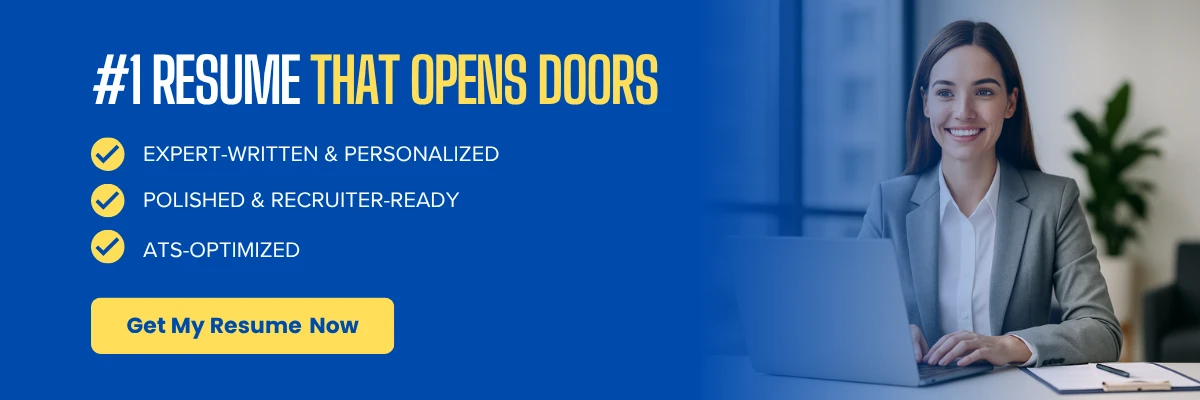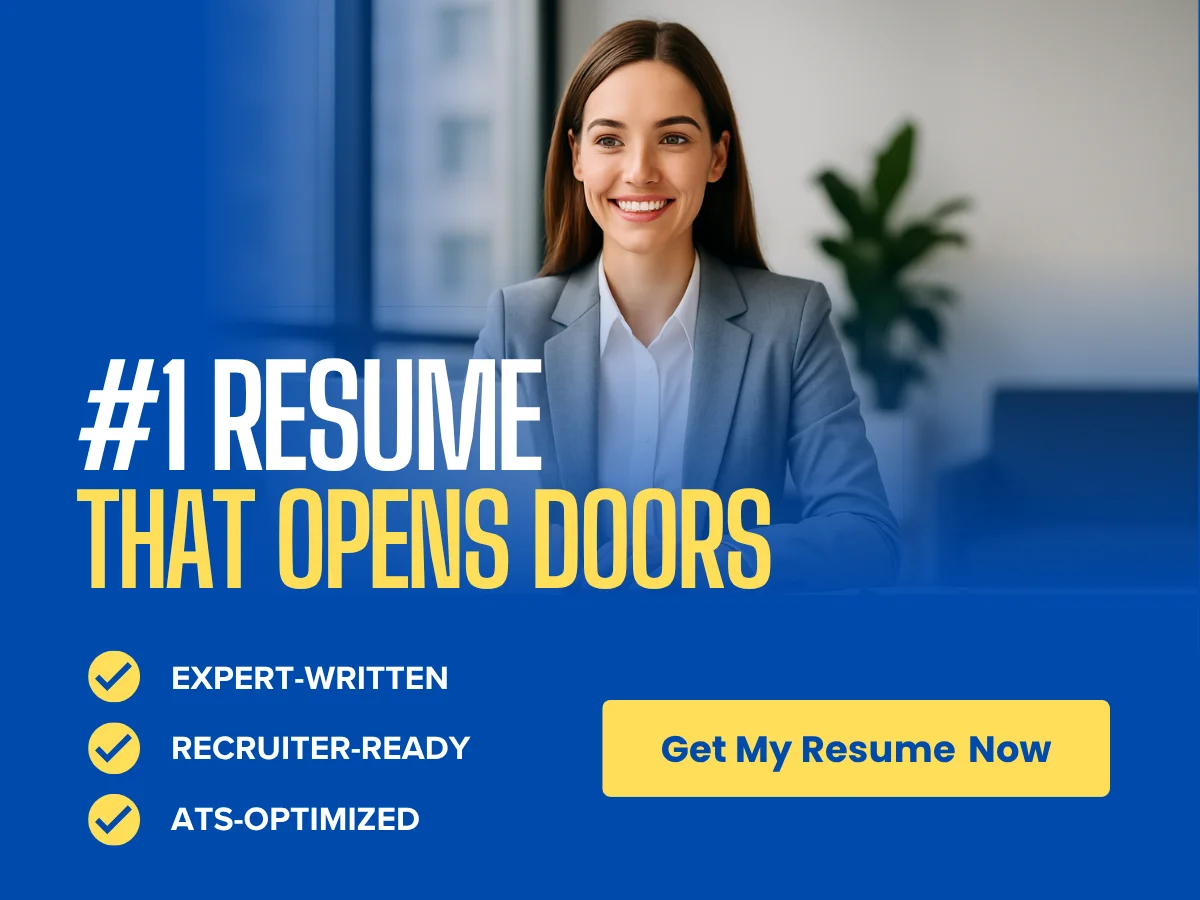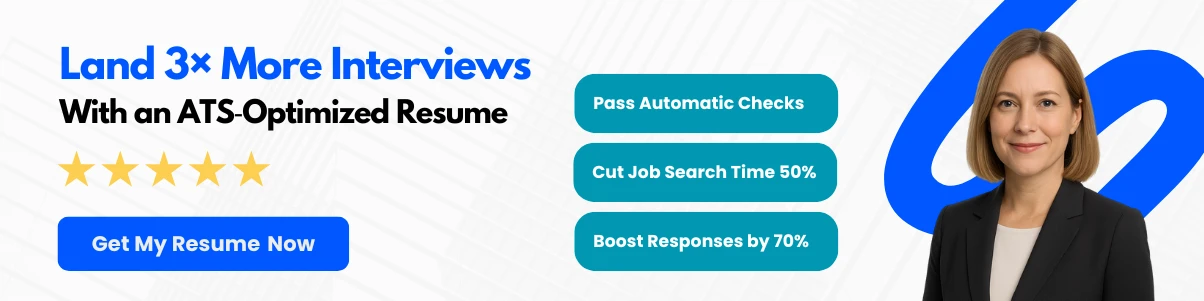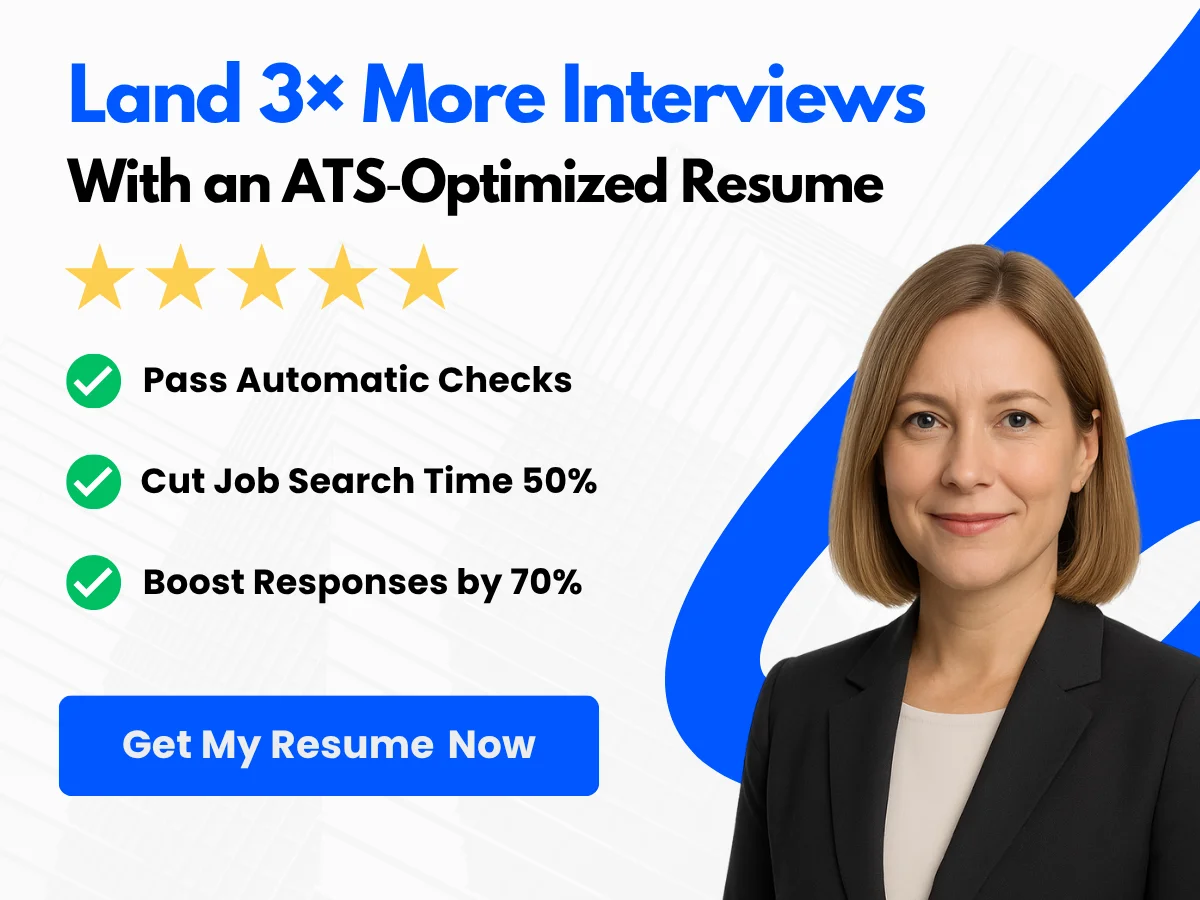In today’s digital communication landscape, the ability to effectively convey information is paramount. One powerful tool at your disposal is the hyperlink, a simple yet impactful feature that can enhance your emails in Gmail. Hyperlinks allow you to direct your recipients to additional resources, websites, or documents, making your messages not only more informative but also more engaging. Whether you’re sharing a blog post, a product page, or a relevant article, hyperlinks can streamline the communication process and provide your audience with easy access to valuable content.
Understanding how to add hyperlinks in Gmail is essential for anyone looking to elevate their email game. Not only do hyperlinks save space and keep your emails tidy, but they also encourage interaction and can lead to higher engagement rates. In a world where attention spans are short, a well-placed link can make all the difference in guiding your reader to take action.
This comprehensive guide will walk you through the step-by-step process of adding hyperlinks in Gmail emails. From the basics of creating a link to tips on optimizing your hyperlinks for maximum impact, you’ll gain the knowledge and skills needed to enhance your email communication. By the end of this article, you’ll be equipped to create polished, professional emails that captivate your audience and drive results.
Exploring Hyperlinks
Definition and Types of Hyperlinks
A hyperlink, often referred to simply as a link, is a reference in a digital document that allows users to navigate from one location to another with a simple click. In the context of emails, hyperlinks can direct recipients to websites, documents, or specific sections within the same email. They are essential tools for enhancing communication and providing additional resources without cluttering the email body.
There are several types of hyperlinks commonly used in emails:
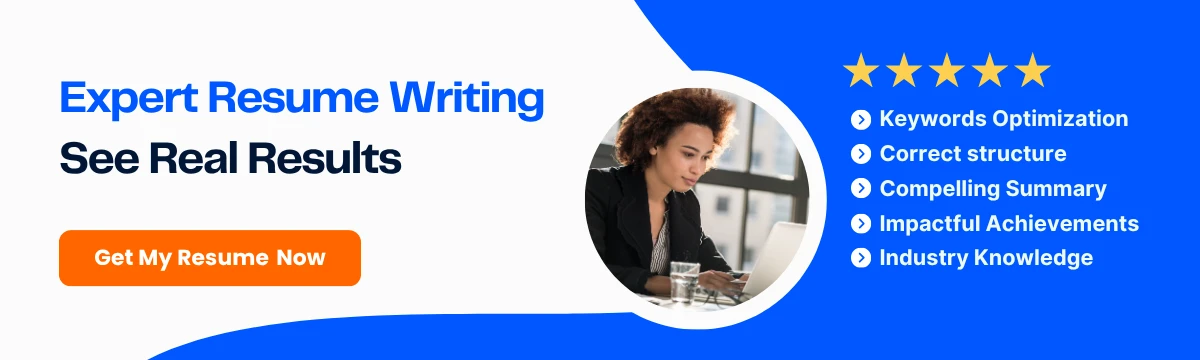
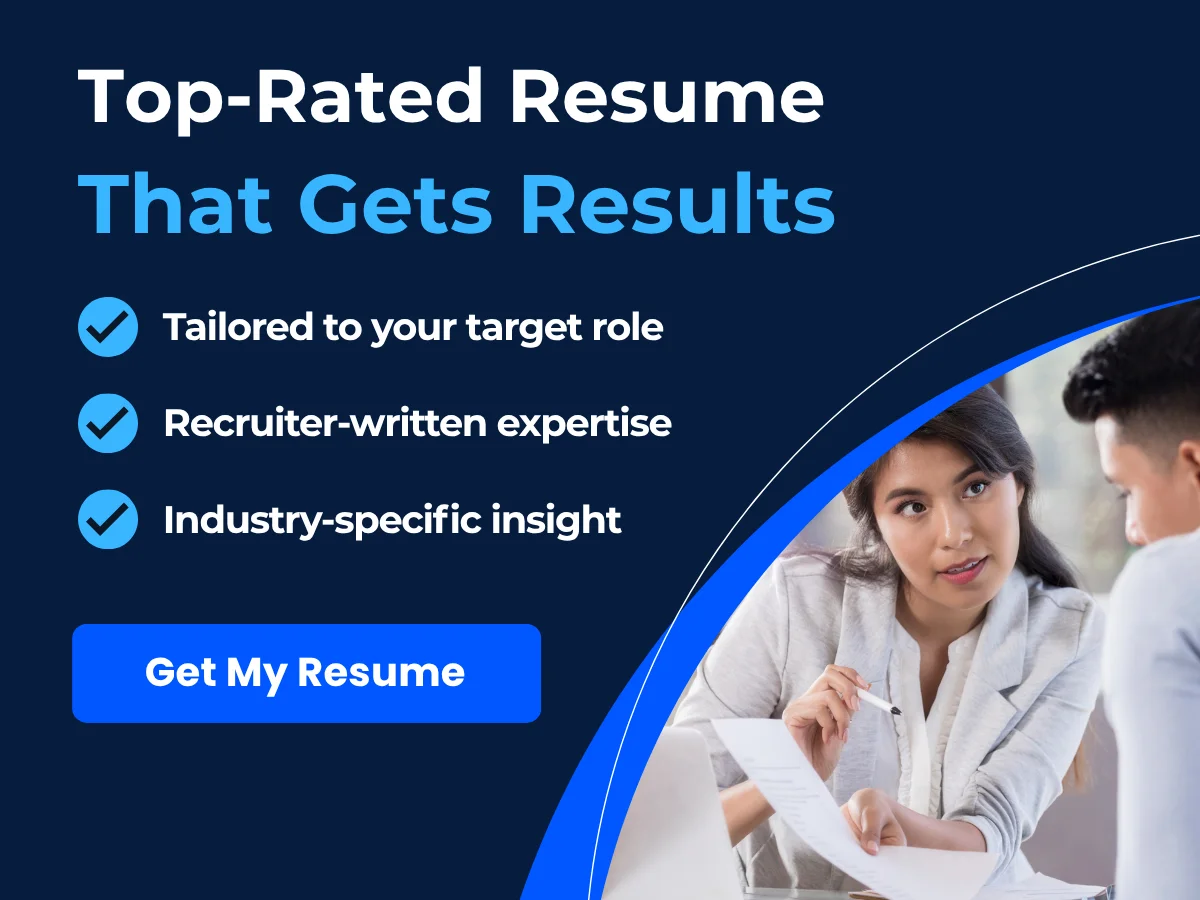
- Text Links: These are hyperlinks embedded within text. For example, the phrase click here can be hyperlinked to direct users to a specific webpage.
- Image Links: Images can also serve as hyperlinks. When a recipient clicks on an image, they are redirected to a specified URL. This is particularly useful for branding, as logos or promotional images can lead to a company’s website.
- Email Links: These links allow users to initiate an email to a specified address. For instance, a link that says Contact Us will open the user’s email client with the recipient’s address pre-filled.
- Anchor Links: These links direct users to a specific section within the same email or webpage. While less common in emails, they can be useful for lengthy messages with multiple topics.
Benefits of Using Hyperlinks in Emails
Incorporating hyperlinks into your emails offers numerous advantages that can enhance both the sender’s and recipient’s experience:
- Improved Navigation: Hyperlinks allow recipients to easily access additional information without having to search for it. This is particularly beneficial in professional communications where time is of the essence.
- Enhanced Engagement: Emails with hyperlinks can lead to higher engagement rates. By providing links to relevant content, you encourage recipients to explore further, which can lead to increased interaction with your brand or message.
- Space Efficiency: Instead of including lengthy explanations or attachments, hyperlinks can condense information. This keeps your email concise and focused, making it easier for recipients to digest the content.
- Tracking and Analytics: Many email marketing platforms allow you to track clicks on hyperlinks. This data can provide valuable insights into recipient behavior and preferences, helping you refine your communication strategies.
- Professionalism: Well-placed hyperlinks can enhance the professionalism of your emails. They demonstrate that you are organized and considerate of your recipient’s time, which can foster a positive impression.
Common Use Cases for Hyperlinks in Gmail
Hyperlinks can be utilized in various scenarios within Gmail, making them a versatile tool for both personal and professional communication. Here are some common use cases:
- Promotional Emails: Businesses often use hyperlinks in promotional emails to direct customers to special offers, product pages, or landing pages. For example, an email might include a link to a seasonal sale, encouraging recipients to take advantage of limited-time discounts.
- Newsletters: In newsletters, hyperlinks can lead readers to full articles, blog posts, or additional resources. This not only provides value to the reader but also drives traffic to the company’s website or social media platforms.
- Event Invitations: When sending invitations to events, hyperlinks can be used to direct recipients to RSVP forms, event details, or registration pages. This simplifies the process for attendees and increases the likelihood of participation.
- Surveys and Feedback Requests: Hyperlinks are often included in emails requesting feedback or participation in surveys. By providing a direct link to the survey, you make it easier for recipients to share their opinions, which can be invaluable for improving services or products.
- Resource Sharing: If you’re sharing documents, articles, or other resources, hyperlinks can be used to direct recipients to cloud storage links (like Google Drive or Dropbox) or relevant websites. This is particularly useful in collaborative environments where sharing information quickly is essential.
- Contact Information: Including hyperlinks for contact information, such as a link to schedule a meeting or a link to your LinkedIn profile, can facilitate better communication and networking opportunities.
Best Practices for Using Hyperlinks in Gmail
While hyperlinks can greatly enhance your emails, it’s important to use them wisely. Here are some best practices to consider:
- Be Descriptive: Instead of using generic phrases like “click here,” use descriptive text that informs the recipient about what they can expect when they click the link. For example, “Download our latest eBook” is more informative and engaging.
- Limit the Number of Links: Too many hyperlinks can overwhelm recipients and dilute the message. Aim for a few well-placed links that serve a clear purpose.
- Test Your Links: Before sending your email, always test your hyperlinks to ensure they direct to the correct destination. Broken links can frustrate recipients and diminish your credibility.
- Use Shortened URLs Wisely: If you need to include long URLs, consider using a URL shortener. However, be cautious, as some recipients may be wary of clicking on shortened links due to potential spam or phishing concerns.
- Consider Mobile Users: Many people check their emails on mobile devices. Ensure that your hyperlinks are easily clickable and that the linked content is mobile-friendly.
- Maintain Consistency: If you’re using hyperlinks in a series of emails (like a newsletter), maintain a consistent style and format for your links. This helps build familiarity and trust with your audience.
By understanding the definition, types, benefits, and common use cases of hyperlinks in Gmail, you can effectively enhance your email communication. Whether you’re promoting a product, sharing valuable resources, or simply connecting with colleagues, hyperlinks can play a crucial role in making your emails more engaging and informative.
Preparing to Add Hyperlinks in Gmail
Prerequisites and Requirements
Before diving into the process of adding hyperlinks in your Gmail emails, it’s essential to ensure that you have the necessary prerequisites and requirements in place. This will help streamline the process and avoid any potential hiccups.
- Gmail Account: You must have an active Gmail account. If you don’t have one, you can easily create it by visiting gmail.com and following the sign-up instructions.
- Internet Connection: A stable internet connection is crucial for accessing your Gmail account and sending emails without interruptions.
- Web Browser: While Gmail is compatible with most modern web browsers, using the latest version of browsers like Google Chrome, Mozilla Firefox, Safari, or Microsoft Edge will ensure optimal performance and security.
- Device: You can add hyperlinks using various devices, including desktops, laptops, tablets, and smartphones. However, the interface may vary slightly depending on the device you are using.
Setting Up Your Gmail Account
If you already have a Gmail account, you can skip this section. However, if you are new to Gmail, here’s a quick guide to setting up your account:

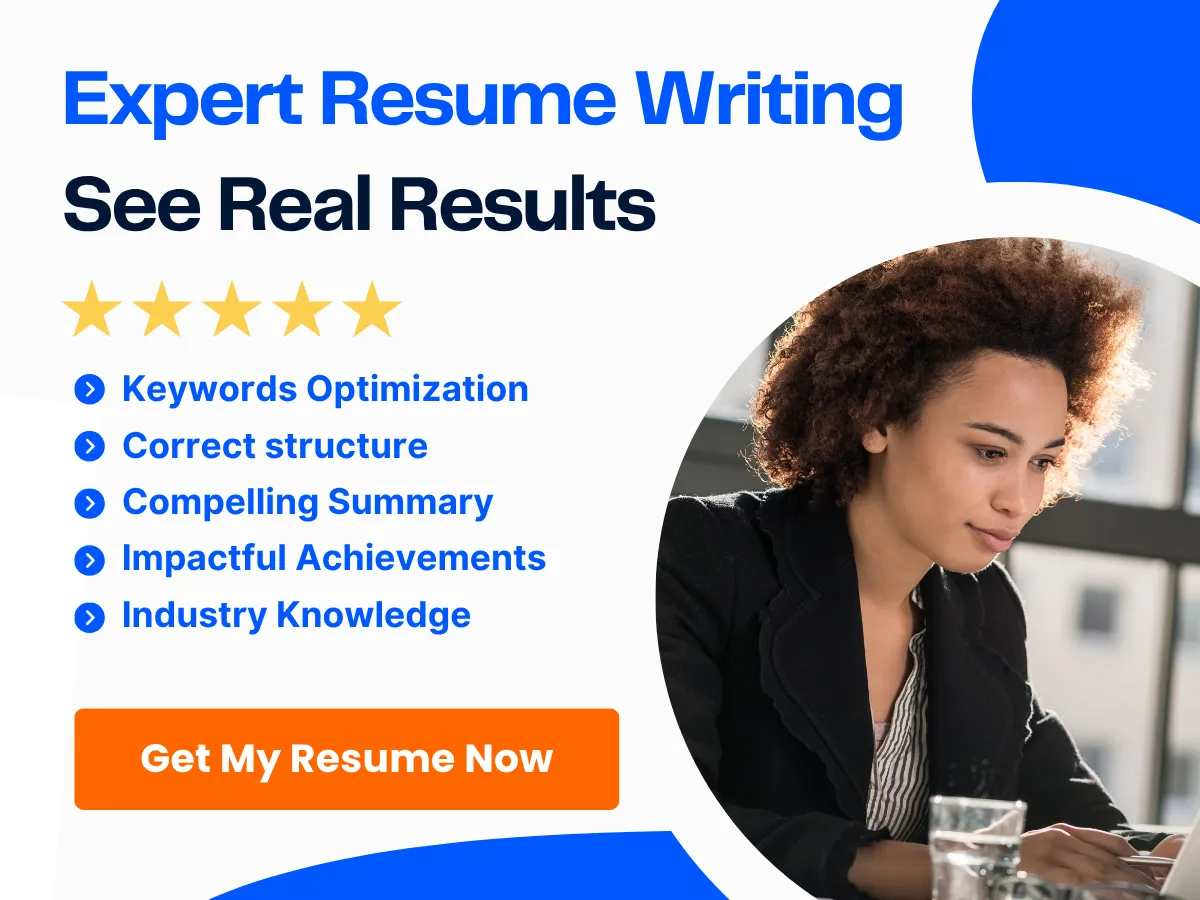
- Visit Gmail: Go to gmail.com.
- Create an Account: Click on the “Create account” button. You will be prompted to enter your first and last name, desired email address, and password.
- Verification: Google will ask you to verify your phone number for security purposes. Enter your phone number and follow the prompts to receive a verification code.
- Complete Your Profile: Fill in the additional information requested, such as recovery email, date of birth, and gender. This information helps in account recovery and personalization.
- Agree to Terms: Read through Google’s Terms of Service and Privacy Policy. Click on “I agree” to accept the terms and proceed.
- Set Up Your Inbox: Once your account is created, you will be directed to your new Gmail inbox. Take a moment to familiarize yourself with the layout and features.
With your Gmail account set up, you are now ready to start composing emails and adding hyperlinks.
Ensuring Compatibility with Different Devices and Email Clients
When adding hyperlinks in Gmail, it’s important to consider how your emails will appear across different devices and email clients. Here are some key points to keep in mind:
1. Mobile Compatibility
Many users access their emails on mobile devices. Therefore, it’s crucial to ensure that your hyperlinks are easily clickable and visually appealing on smaller screens. Here are some tips:
- Font Size: Use a font size that is legible on mobile devices. A size of at least 14px is recommended for body text.
- Spacing: Ensure there is enough space around hyperlinks to prevent accidental clicks. This is especially important for touchscreens.
- Test on Multiple Devices: Before sending your email, test it on various devices (smartphones, tablets) to see how the hyperlinks appear and function.
2. Email Client Compatibility
Different email clients (like Outlook, Apple Mail, etc.) may render emails differently. To ensure your hyperlinks work seamlessly across platforms, consider the following:
- Use Standard HTML: Stick to basic HTML for hyperlinks. Avoid using complex formatting that may not be supported by all email clients.
- Test Emails: Send test emails to yourself and open them in different email clients to check how the hyperlinks appear and function.
- Plain Text Option: Some users prefer plain text emails. Consider including a plain text version of your email with hyperlinks spelled out (e.g., “Visit our website at www.example.com”).
3. Accessibility Considerations
Making your emails accessible to all users, including those with disabilities, is essential. Here are some best practices:
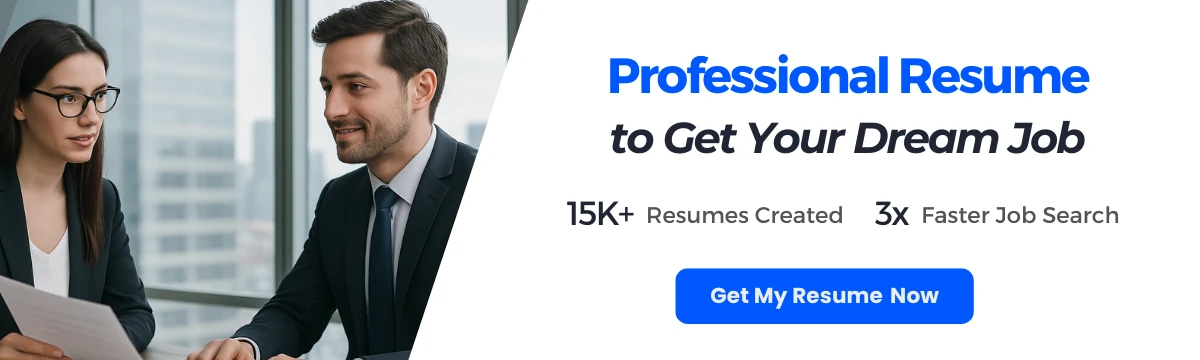
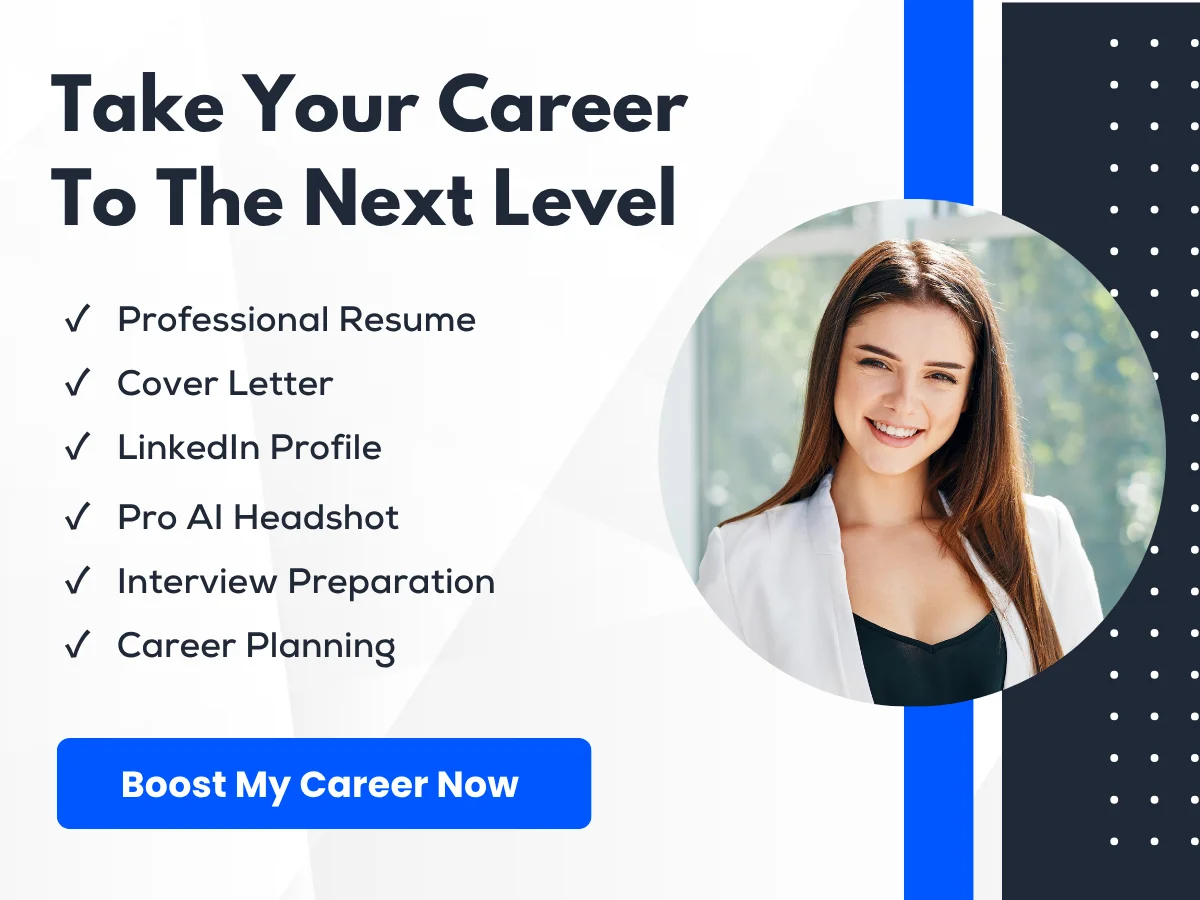
- Descriptive Link Text: Use clear and descriptive text for your hyperlinks. Instead of “click here,” use text that describes the link’s destination, such as “Visit our blog for more tips.”
- Color Contrast: Ensure that the color of your hyperlinks contrasts well with the background color, making them easy to read.
- Keyboard Navigation: Ensure that hyperlinks can be accessed using keyboard navigation for users who may not use a mouse.
By considering these factors, you can ensure that your hyperlinks are effective and accessible, regardless of the device or email client your recipients are using.
Now that you have prepared your Gmail account and ensured compatibility across devices and email clients, you are ready to learn how to add hyperlinks to your emails. This foundational knowledge will help you create professional and engaging emails that effectively communicate your message.
Step-by-Step Guide to Adding Hyperlinks in Gmail
Hyperlinks are an essential part of modern communication, allowing you to direct your recipients to additional resources, websites, or documents with just a click. Adding hyperlinks in Gmail is a straightforward process that can enhance your emails significantly. In this guide, we will walk you through the steps to add hyperlinks in Gmail, ensuring your emails are not only informative but also interactive.
Composing a New Email
To begin adding hyperlinks, you first need to compose a new email. Here’s how to do it:
- Log in to your Gmail account.
- Click on the Compose button located in the upper left corner of the Gmail interface. This will open a new email window.
In the new email window, you will see fields for the recipient’s email address, subject line, and the body of the email where you can type your message.
Highlighting the Text for the Hyperlink
Once you have your email body ready, the next step is to select the text that you want to turn into a hyperlink. This text will serve as the clickable link for your recipients.
- Click in the body of the email where you want to add the hyperlink.
- Type the text you want to hyperlink. For example, you might write Click here for more information.
- Using your mouse, click and drag to highlight the text you want to hyperlink.
Highlighting the text is crucial as it tells Gmail which part of your message will serve as the link.

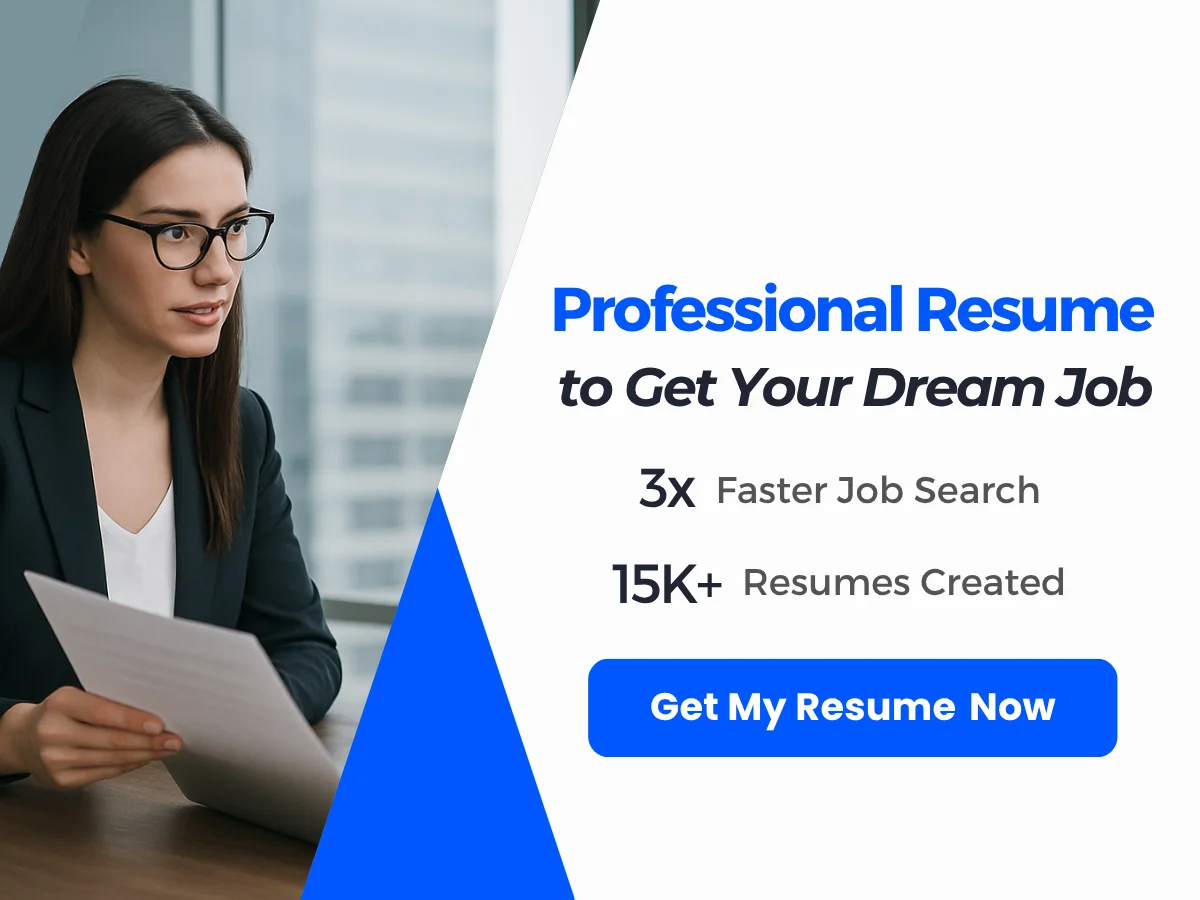
Inserting the Hyperlink
After highlighting the text, you can now insert the hyperlink. Here’s how:
- With the text still highlighted, look for the Insert link icon in the toolbar at the bottom of the compose window. This icon typically looks like a chain link.
- Click on the Insert link icon. A dialog box will appear.
- In the dialog box, you will see a field labeled Web address (URL). Here, you can paste or type the URL you want to link to. For example, you might enter https://www.example.com.
- Once you have entered the URL, click on the OK button to insert the hyperlink.
Your highlighted text should now appear as a hyperlink, typically underlined and in a different color, indicating that it is clickable.
Using the Toolbar
The Gmail toolbar provides a user-friendly way to add hyperlinks. Here’s a quick overview of how to use it:
- After highlighting your text, locate the toolbar at the bottom of the compose window.
- Click on the Insert link icon (the chain link icon).
- Follow the steps mentioned above to enter your URL and confirm.
This method is particularly useful for those who prefer a visual approach to formatting their emails.
Using Keyboard Shortcuts
If you prefer using keyboard shortcuts, Gmail offers a quick way to insert hyperlinks without needing to navigate through the toolbar:
- Highlight the text you want to hyperlink.
- Press Ctrl + K (or Cmd + K on Mac). This will open the Insert link dialog box.
- Enter the URL in the Web address (URL) field and click OK.
Using keyboard shortcuts can save you time and streamline your email composition process, especially if you frequently add links to your messages.
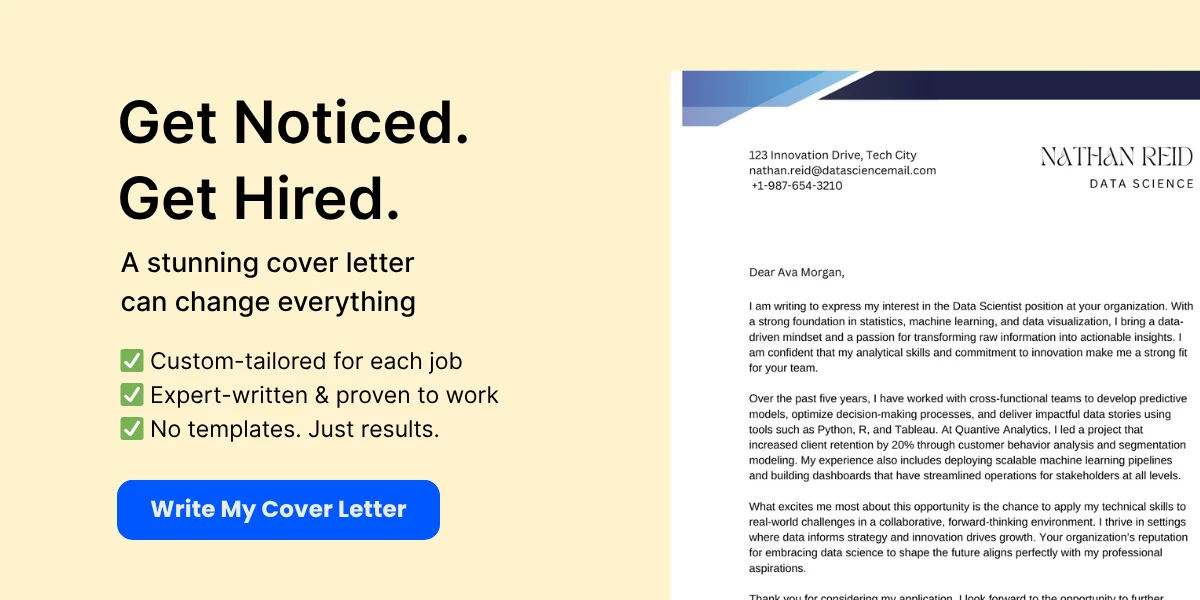
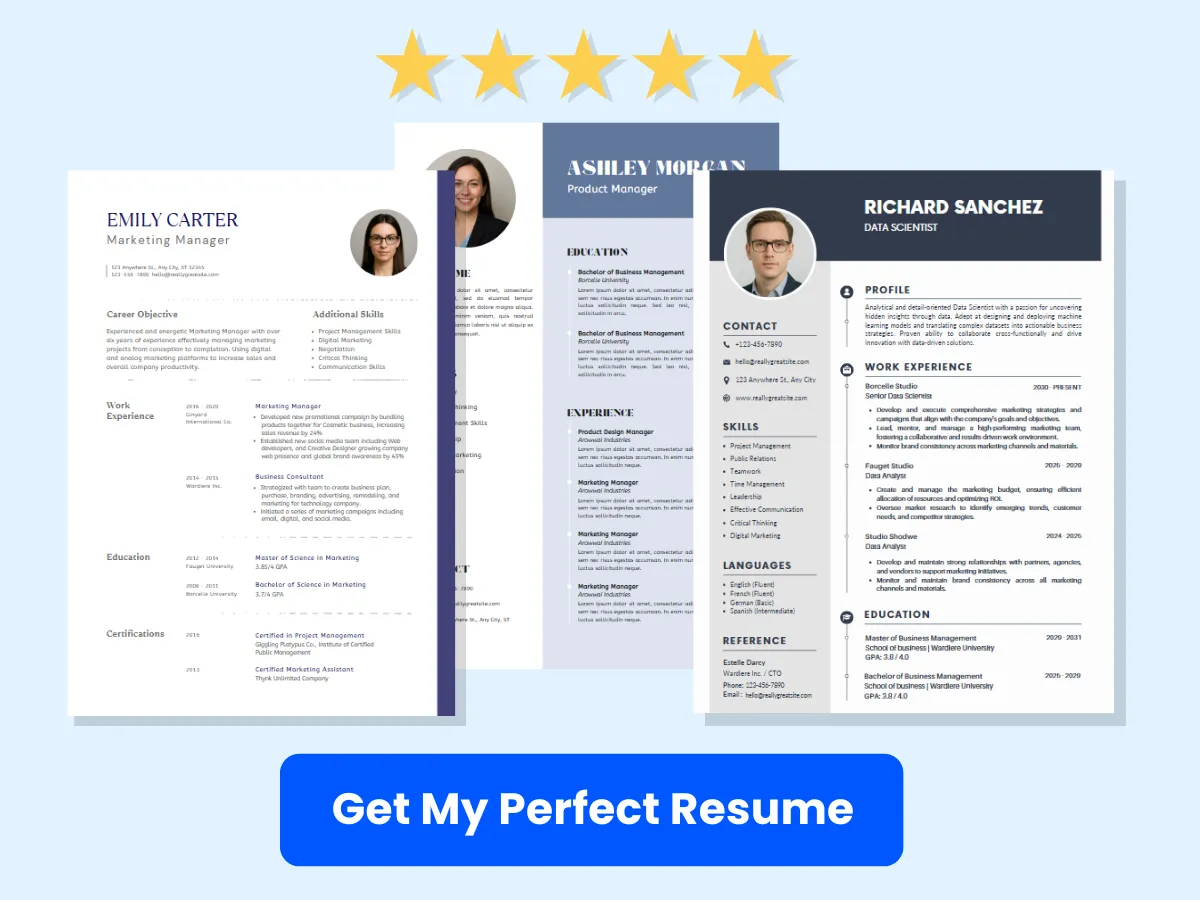
Verifying the Hyperlink
After inserting the hyperlink, it’s essential to verify that it works correctly. Here’s how to do that:
- Hover your mouse over the hyperlink in the email body. You should see the URL appear at the bottom of your browser window.
- To test the link, you can send a test email to yourself or a colleague. Click on the hyperlink in the received email to ensure it directs you to the correct webpage.
Verifying your hyperlinks is crucial, especially in professional communications, to ensure that your recipients can access the intended resources without any issues.
Editing or Removing a Hyperlink
Sometimes, you may need to edit or remove a hyperlink after it has been added. Here’s how to do both:
Editing a Hyperlink
- Click on the hyperlink in the email body. A small pop-up will appear.
- Click on the Edit link option in the pop-up.
- In the dialog box that appears, you can change the URL in the Web address (URL) field. After making your changes, click OK.
This allows you to update the link without having to retype the text.
Removing a Hyperlink
- Click on the hyperlink in the email body.
- In the pop-up, select the Remove link option.
This will remove the hyperlink while keeping the text intact. If you want to remove both the hyperlink and the text, simply delete the text as you would normally.
By following these steps, you can easily add, edit, and remove hyperlinks in your Gmail emails, making your communications more effective and engaging. Whether you are sharing resources, directing recipients to your website, or providing additional information, hyperlinks are a powerful tool in your email arsenal.
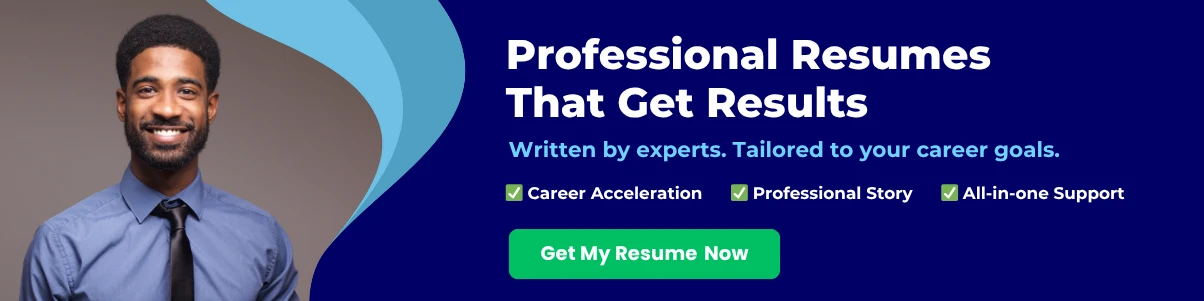
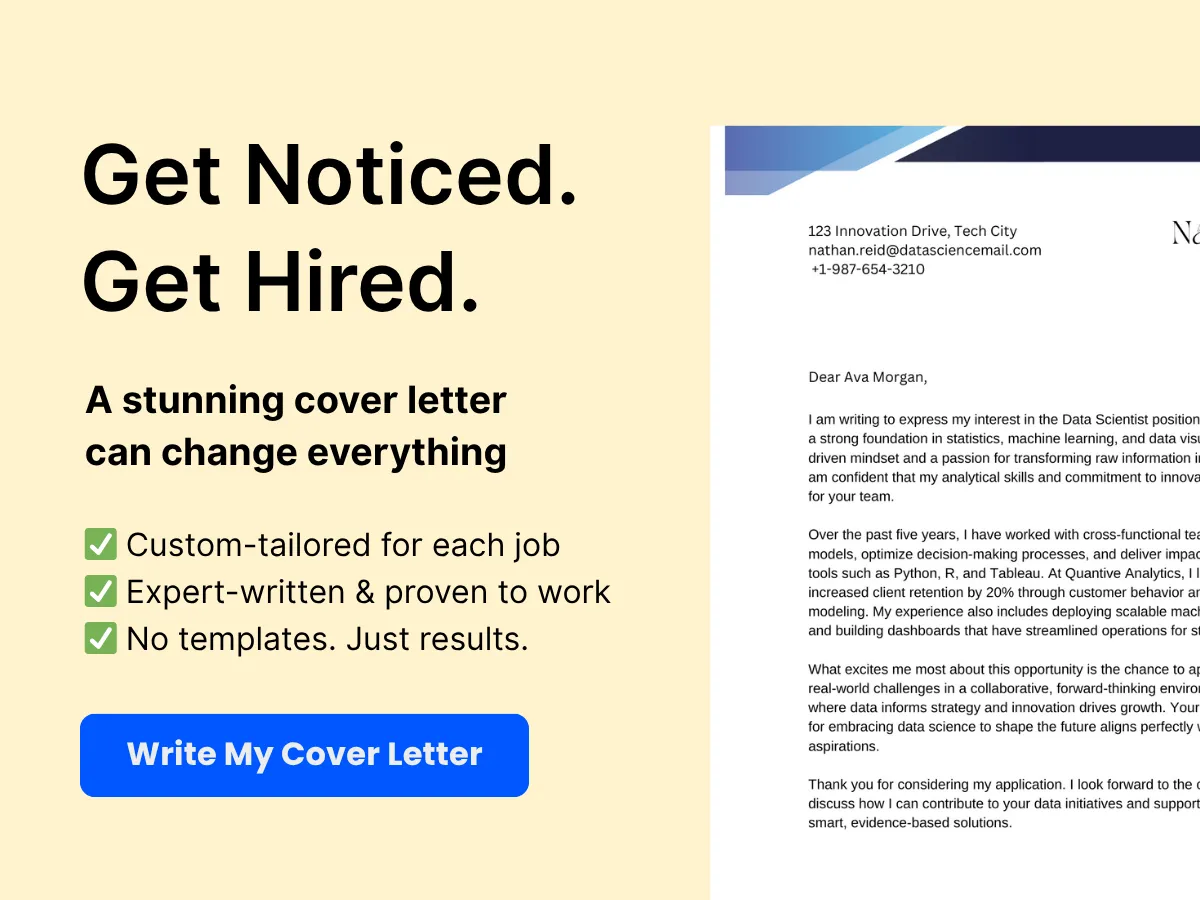
Advanced Techniques for Hyperlinking in Gmail
Hyperlinking in Gmail is not just limited to text; there are several advanced techniques that can enhance your email communication. We will explore how to add hyperlinks to images, create mailto links, use HTML for custom hyperlinks, and embed hyperlinks in your email signatures. These techniques can help you create more engaging and interactive emails, making it easier for your recipients to navigate to the content you want to share.
Adding Hyperlinks to Images
Images can be powerful tools in email communication, and adding hyperlinks to them can significantly increase engagement. When you hyperlink an image, clicking on it will redirect the recipient to a specified URL. Here’s how to do it:
- Compose a New Email: Open Gmail and click on the Compose button to start a new email.
- Insert an Image: Click on the Insert photo icon at the bottom of the compose window. You can upload an image from your computer, select one from your Google Photos, or use a URL.
- Hyperlink the Image: Once the image is inserted, click on it to select it. You will see a small toolbar appear above the image. Click on the Link icon (it looks like a chain link).
- Enter the URL: A dialog box will appear prompting you to enter the URL you want to link to. Type or paste the URL and click OK.
- Send Your Email: After adding the hyperlink, finish composing your email and click Send.
For example, if you are sending a newsletter and want to link an image of a product to its purchase page, this technique allows you to do so seamlessly. Just ensure that the image is relevant and visually appealing to encourage clicks.
Creating Mailto Links
Mailto links are a great way to encourage recipients to contact you directly via email. When clicked, these links open the user’s default email client with a new message addressed to a specified email address. Here’s how to create a mailto link in Gmail:
- Compose a New Email: Start by clicking on the Compose button in Gmail.
- Type Your Text: Write the text that you want to turn into a mailto link, such as “Contact Us” or “Email Me.”
- Select the Text: Highlight the text you just typed.
- Add the Mailto Link: Click on the Link icon in the toolbar. In the dialog box that appears, type
mailto:[email protected]in the URL field, replacing[email protected]with your actual email address. Click OK. - Send Your Email: Complete your email and hit Send.
For instance, if you want to encourage feedback from your clients, you could write, “We’d love to hear from you! Email Us.” This makes it easy for them to reach out without having to manually enter your email address.
Using HTML for Custom Hyperlinks
For those who are comfortable with HTML, Gmail allows you to use basic HTML to create custom hyperlinks. This can be particularly useful for more complex linking needs, such as adding specific parameters to URLs. Here’s how to do it:
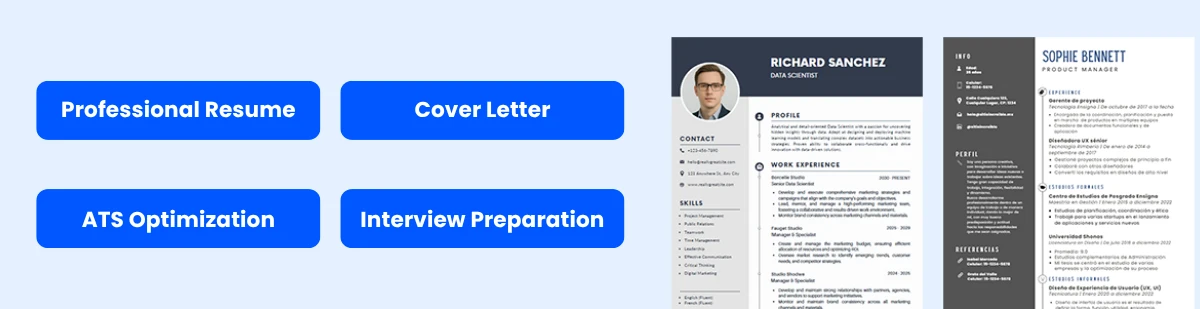
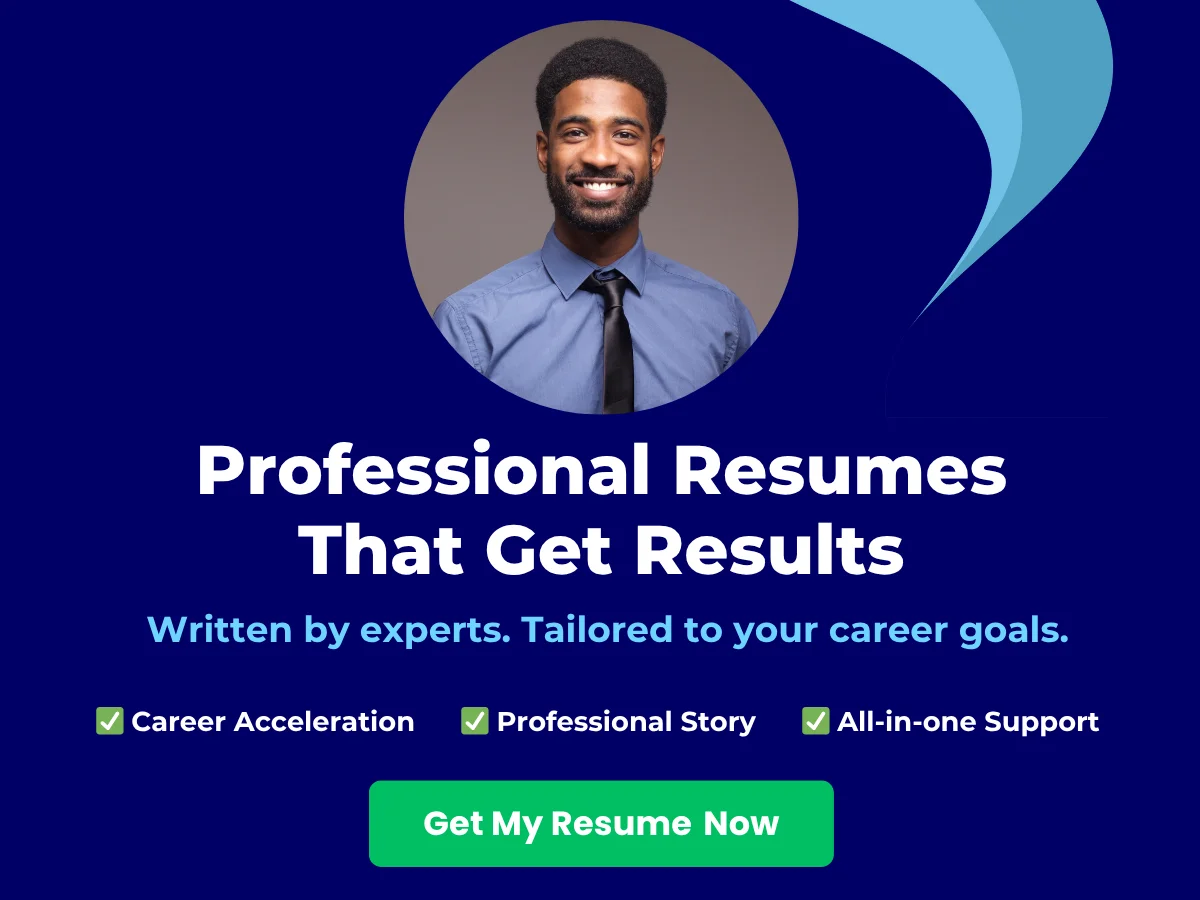
- Compose a New Email: Click on the Compose button to start a new email.
- Switch to Plain Text Mode: Click on the three vertical dots in the bottom right corner of the compose window and select Plain text mode. This will allow you to enter HTML code.
- Enter Your HTML Code: Type your HTML code directly into the email body. For example, to create a hyperlink, you would use the following code:
<a href="https://www.example.com">Visit Our Website</a>This code will create a clickable link that says “Visit Our Website.” After entering your HTML, switch back to Rich text mode to see the hyperlink formatted correctly.
Keep in mind that while Gmail supports basic HTML, it may strip out more complex code for security reasons. Therefore, it’s best to keep your HTML simple and straightforward.
Embedding Hyperlinks in Signatures
Your email signature is a great place to include hyperlinks, as it provides recipients with easy access to your website, social media profiles, or other important links. Here’s how to add hyperlinks to your Gmail signature:
- Open Gmail Settings: Click on the gear icon in the upper right corner of Gmail and select See all settings.
- Navigate to the Signature Section: Scroll down to the Signature section. If you don’t have a signature yet, click on Create new to start one.
- Add Your Signature Text: In the signature editor, type the text you want to hyperlink, such as “Visit our website.”
- Hyperlink the Text: Highlight the text you want to hyperlink and click on the Link icon in the toolbar. Enter the URL you want to link to and click OK.
- Save Changes: Scroll down to the bottom of the settings page and click Save Changes.
For example, if you want to link to your company’s website, you could create a signature that says:
Best regards,
John Doe
Visit our website
This way, every time you send an email, recipients can easily access your website with just one click. Additionally, you can include links to your social media profiles, making it easier for recipients to connect with you on various platforms.
Mastering these advanced hyperlinking techniques in Gmail can significantly enhance your email communication. By adding hyperlinks to images, creating mailto links, using HTML for custom hyperlinks, and embedding links in your signature, you can create a more interactive and engaging experience for your recipients. Whether you are sending a professional email, a newsletter, or a casual message, these techniques will help you convey your message more effectively.
Best Practices for Using Hyperlinks in Emails
Hyperlinks are a powerful tool in email communication, allowing you to direct your recipients to additional resources, websites, or specific content. However, using hyperlinks effectively requires a strategic approach. We will explore best practices for using hyperlinks in emails, including crafting effective anchor text, ensuring link relevance and context, avoiding overuse of hyperlinks, and testing hyperlinks before sending.
Crafting Effective Anchor Text
Anchor text is the clickable text in a hyperlink. It plays a crucial role in how your email is perceived and how effectively it drives engagement. Here are some tips for crafting effective anchor text:
- Be Descriptive: The anchor text should give the recipient a clear idea of what to expect when they click the link. Instead of using generic phrases like “click here,” use descriptive phrases that summarize the content, such as “download our latest eBook on digital marketing strategies.”
- Keep It Concise: While being descriptive is important, you should also keep the anchor text concise. Aim for a balance between clarity and brevity. A good rule of thumb is to keep it under 5-7 words.
- Use Keywords: If applicable, incorporate relevant keywords into your anchor text. This not only helps with SEO if the email is shared but also makes it clear to the reader what the link is about.
- Avoid Overly Promotional Language: While it’s important to encourage clicks, avoid using overly promotional language that may come off as spammy. Instead, focus on providing value to the reader.
For example, instead of saying “click here to learn more,” you could say “explore our comprehensive guide to email marketing best practices.” This approach not only informs the reader but also entices them to click through.
Ensuring Link Relevance and Context
When adding hyperlinks to your emails, it’s essential to ensure that the links are relevant to the content and context of your message. Here are some strategies to achieve this:
- Align Links with Content: Make sure that the hyperlinks you include are directly related to the content of your email. If you’re discussing a specific topic, link to resources that provide additional information or context about that topic.
- Provide Contextual Information: When introducing a hyperlink, provide a brief explanation of why the link is relevant. This helps the reader understand the value of clicking the link. For instance, you might say, “For more insights on this topic, check out our blog post on the latest trends in social media marketing.”
- Consider the Audience: Tailor your links to the interests and needs of your audience. If you know your recipients are interested in a particular subject, link to resources that cater to those interests.
By ensuring that your hyperlinks are relevant and contextual, you enhance the overall user experience and increase the likelihood of engagement.
Avoiding Overuse of Hyperlinks
While hyperlinks can enhance your email, overusing them can lead to confusion and frustration for the reader. Here are some guidelines to avoid hyperlink overload:
- Limit the Number of Links: Aim to include only a few well-placed hyperlinks in your email. Too many links can overwhelm the reader and dilute the impact of each link. A good rule of thumb is to include no more than 2-3 links in a standard email.
- Prioritize Important Links: Identify the most important links that you want your readers to engage with and prioritize those. Make sure they stand out visually, either through formatting or placement.
- Use Visual Breaks: If you have multiple links, consider using visual breaks such as bullet points or headings to separate them. This helps the reader digest the information more easily and makes it clear which links are related to which content.
For example, if you’re sending a newsletter, you might include a link to a featured article, a link to a special offer, and a link to your social media pages. This approach keeps the email focused and ensures that each link serves a distinct purpose.
Testing Hyperlinks Before Sending
Before hitting the send button, it’s crucial to test all hyperlinks in your email. Broken links can lead to frustration and a loss of credibility. Here’s how to effectively test your hyperlinks:
- Click Each Link: Go through your email and click on each hyperlink to ensure they direct to the correct destination. This simple step can save you from potential embarrassment and frustration for your recipients.
- Check for Redirects: If your links redirect to another page, ensure that the final destination is relevant and functioning properly. Sometimes, links may change or become outdated, leading to a poor user experience.
- Use Link Shorteners Wisely: If you’re using link shorteners, test the shortened links as well. While they can make links look cleaner, they can also lead to confusion if they don’t work as intended.
- Preview the Email: Most email clients allow you to preview your email before sending. Use this feature to see how the hyperlinks appear in the context of the email and ensure they are visually appealing.
By thoroughly testing your hyperlinks, you can ensure a seamless experience for your recipients and maintain your professional reputation.
Using hyperlinks in emails can significantly enhance communication and engagement when done correctly. By crafting effective anchor text, ensuring link relevance and context, avoiding overuse of hyperlinks, and testing links before sending, you can create emails that are not only informative but also engaging and user-friendly.
Troubleshooting Common Issues
While adding hyperlinks in Gmail is generally a straightforward process, users may occasionally encounter issues that can hinder their ability to create effective and functional links. This section will address some of the most common problems you might face when adding hyperlinks in Gmail emails, along with practical solutions to resolve them.
Hyperlinks Not Working
One of the most frustrating issues users may encounter is when hyperlinks do not function as intended. This can manifest in several ways, such as links that do not redirect to the intended webpage or links that appear broken. Here are some potential causes and solutions:
- Incorrect URL: Double-check the URL you are linking to. A simple typo can lead to a broken link. Ensure that the URL starts with
http://orhttps://to avoid issues. - Linking to a Local File: If you are trying to link to a file stored on your computer, it will not work for recipients unless they have access to that file. Always link to online resources.
- Browser Issues: Sometimes, the problem may lie with the browser. Try opening the email in a different browser or clearing the cache of your current browser to see if that resolves the issue.
- Gmail Settings: Check your Gmail settings to ensure that you have not disabled any features that might affect hyperlink functionality. For instance, ensure that you are not using plain text mode, as this will strip out any hyperlinks.
Formatting Problems
Formatting issues can also arise when adding hyperlinks in Gmail. These problems can affect the appearance of your email and may even render links unusable. Here are some common formatting problems and how to fix them:
- Text Not Underlined: Hyperlinks are typically underlined to indicate that they are clickable. If your links are not underlined, you can manually format them. Highlight the linked text and click on the underline icon in the formatting toolbar.
- Font Color Issues: Sometimes, the color of the hyperlink text may blend in with the background, making it hard to see. To change the font color, highlight the text, click on the text color icon in the formatting toolbar, and select a contrasting color.
- Inconsistent Formatting: If you copy and paste text from another source, the formatting may not carry over correctly. To maintain consistency, use the Clear Formatting option in Gmail before adding your hyperlink. This will reset the text to the default formatting.
Broken Links
Broken links can be a significant issue, especially if you are sending important information to clients or colleagues. Here are some steps to troubleshoot and fix broken links:
- Test the Link: Before sending your email, always test the hyperlink by clicking on it. This will help you confirm that it directs to the correct webpage.
- Check for Redirects: If the URL you are linking to has changed or if the website has moved, the link may break. Use a URL shortener or a link checker tool to verify that the link is still active.
- Use a URL Shortener: If you are linking to a long URL, consider using a URL shortener like Bitly or TinyURL. This not only makes the link more manageable but can also help avoid issues with broken links.
- Update Links Regularly: If you frequently send emails with links to specific resources, make it a habit to check those links regularly to ensure they are still valid.
Compatibility Issues with Different Email Clients
Another common issue arises from the fact that different email clients may render hyperlinks differently. This can lead to inconsistencies in how your email appears to recipients. Here are some tips to ensure compatibility:
- Test Across Platforms: Before sending your email, test it on various email clients (e.g., Outlook, Yahoo, Apple Mail) to see how the hyperlinks appear. This will help you identify any potential issues.
- Use Standard HTML: When composing your email, stick to standard HTML formatting. Avoid using complex styles or scripts that may not be supported by all email clients.
- Plain Text Option: If you are concerned about compatibility, consider sending a plain text version of your email alongside the HTML version. This ensures that all recipients can access the information, even if their email client does not support HTML formatting.
- Keep It Simple: When adding hyperlinks, keep the design simple. Avoid excessive formatting or multiple links in a single line, as this can confuse some email clients.
By being aware of these common issues and their solutions, you can enhance your email communication and ensure that your hyperlinks function correctly. Remember to always test your emails before sending them out to avoid any potential pitfalls.
Security Considerations
When it comes to adding hyperlinks in your Gmail emails, security should always be a top priority. Hyperlinks can be a double-edged sword; while they can enhance communication and provide valuable resources, they can also be a vehicle for malicious activities, such as phishing attacks. We will explore how to recognize and avoid phishing links, ensure link safety for your recipients, and use URL shorteners with caution.
Recognizing and Avoiding Phishing Links
Phishing is a form of cybercrime where attackers impersonate legitimate organizations to steal sensitive information, such as usernames, passwords, and credit card details. Phishing links are often disguised as legitimate URLs, making it crucial for both senders and recipients to be vigilant.
Here are some tips to help you recognize and avoid phishing links:
- Check the URL: Before clicking on any link, hover over it to see the actual URL. In Gmail, you can do this by placing your mouse over the hyperlink. If the URL looks suspicious or does not match the expected domain, do not click on it.
- Look for HTTPS: Legitimate websites typically use HTTPS, which indicates that the connection is secure. If a link starts with HTTP instead of HTTPS, it may not be safe.
- Be cautious of shortened URLs: URL shorteners can obscure the destination of a link. If you receive a shortened link from an unknown sender, it’s best to avoid clicking on it.
- Examine the sender’s email address: Phishing emails often come from addresses that look similar to legitimate ones but may have slight variations. Always verify the sender’s email address before clicking on any links.
- Look for red flags: Phishing emails often contain urgent language, spelling errors, or generic greetings. If an email seems off, it’s better to err on the side of caution.
By being aware of these signs, you can better protect yourself and your recipients from falling victim to phishing attacks.
Ensuring Link Safety for Recipients
As a sender, it’s your responsibility to ensure that the links you include in your emails are safe for your recipients. Here are some best practices to follow:
- Use reputable sources: When linking to external websites, ensure that they are reputable and trustworthy. Avoid linking to sites that are known for spreading malware or engaging in deceptive practices.
- Provide context: When you include a hyperlink, provide context about what the link leads to. For example, instead of just saying “click here,” you could say “visit our official website for more information.” This helps recipients understand what to expect when they click the link.
- Test your links: Before sending your email, click on the links to ensure they direct to the correct pages. This not only helps you verify the link’s safety but also ensures that your recipients will have a smooth experience.
- Use link previews: Gmail often generates link previews for URLs. This feature can help recipients see a snapshot of the linked content before they click. Encourage your recipients to pay attention to these previews.
- Educate your recipients: If you frequently send emails with links, consider educating your recipients about how to recognize safe links. This can be done through a brief note in your email signature or a dedicated email.
By taking these precautions, you can help ensure that the links you share are safe and trustworthy, thereby protecting your recipients from potential harm.
Using URL Shorteners with Caution
URL shorteners, such as Bitly or TinyURL, can be useful for condensing long web addresses into manageable links. However, they can also pose security risks, as they obscure the destination URL. Here are some guidelines for using URL shorteners safely:
- Choose reputable URL shorteners: Not all URL shorteners are created equal. Use well-known services that have a good reputation for security and reliability. Avoid lesser-known or suspicious shorteners.
- Preview the link: Many URL shorteners offer a preview feature that allows users to see the destination URL before clicking. Encourage your recipients to use this feature to verify the link’s safety.
- Limit the use of shorteners: If possible, avoid using URL shorteners altogether, especially in professional or sensitive communications. Instead, use the full URL to provide transparency.
- Monitor link performance: If you do use a URL shortener, keep track of the link’s performance and any reports of suspicious activity. This can help you respond quickly if a link is flagged as unsafe.
- Inform your recipients: If you must use a shortened link, inform your recipients about it. Let them know that they can preview the link and encourage them to be cautious.
By following these guidelines, you can minimize the risks associated with URL shorteners while still benefiting from their convenience.
While hyperlinks can greatly enhance your email communication, it’s essential to prioritize security. By recognizing and avoiding phishing links, ensuring link safety for your recipients, and using URL shorteners with caution, you can create a safer email environment for everyone involved. Always stay informed about the latest security practices and encourage your recipients to do the same, fostering a culture of vigilance and safety in your communications.
Frequently Asked Questions (FAQs)
Can I Add Multiple Hyperlinks in One Email?
Yes, you can add multiple hyperlinks in a single Gmail email. This feature is particularly useful for sharing various resources, references, or calls to action within one message. To add multiple hyperlinks, simply follow the hyperlinking process for each piece of text or image you want to link. Here’s how you can do it:
- Compose a New Email: Click on the “Compose” button in Gmail to start a new email.
- Type Your Message: Write your email content as you normally would.
- Select Text for Hyperlink: Highlight the first piece of text you want to hyperlink.
- Add the Hyperlink: Click on the link icon in the formatting toolbar (it looks like a chain link) or use the keyboard shortcut Ctrl + K (Windows) or Cmd + K (Mac). Enter the URL and click “OK.”
- Repeat: Continue this process for each additional hyperlink you want to add.
By following these steps, you can easily create a well-structured email with multiple hyperlinks, enhancing the interactivity and utility of your message.
How Do I Track Clicks on My Hyperlinks?
Tracking clicks on hyperlinks in Gmail can be a bit tricky, as Gmail does not provide built-in analytics for tracking link clicks. However, there are several methods you can use to monitor the performance of your hyperlinks:
- Use URL Shorteners: Services like Bitly or TinyURL allow you to create shortened links that can track the number of clicks. When you create a shortened URL, you can monitor the analytics through the service’s dashboard. Simply replace your original link with the shortened version in your email.
- Google Analytics: If you have a website, you can use Google Analytics to track clicks on links. You can create UTM parameters for your links, which will allow you to see traffic coming from your email in your Google Analytics reports. To create UTM parameters, you can use the Google Campaign URL Builder.
- Email Marketing Services: If you are sending emails through an email marketing platform (like Mailchimp, Constant Contact, or SendinBlue), these services typically offer built-in tracking for link clicks. You can create your email in the platform, add hyperlinks, and then track the performance through their analytics dashboard.
By utilizing these methods, you can gain valuable insights into how recipients are interacting with the links in your emails, allowing you to refine your strategies for future communications.
Can I Add Hyperlinks to Gmail on Mobile Devices?
Yes, you can add hyperlinks to Gmail emails on mobile devices, although the process may differ slightly from the desktop version. Here’s how to do it on both Android and iOS devices:
For Android Devices:
- Open the Gmail App: Launch the Gmail app on your Android device.
- Compose a New Email: Tap the “+” icon or “Compose” button to start a new email.
- Type Your Message: Write your email content.
- Select Text for Hyperlink: Highlight the text you want to hyperlink by tapping and holding on the text until you see selection handles. Adjust the handles to select the desired text.
- Add the Hyperlink: Tap the three vertical dots (more options) in the top right corner, then select “Insert link.” Enter the URL and tap “OK.”
For iOS Devices:
- Open the Gmail App: Launch the Gmail app on your iOS device.
- Compose a New Email: Tap the “+” icon or “Compose” button to start a new email.
- Type Your Message: Write your email content.
- Select Text for Hyperlink: Highlight the text you want to hyperlink by tapping and holding on the text until you see selection handles. Adjust the handles to select the desired text.
- Add the Hyperlink: Tap the “BIU” icon in the formatting toolbar, then select “Add Link.” Enter the URL and tap “Done.”
By following these steps, you can easily add hyperlinks to your emails while on the go, ensuring that your messages remain interactive and informative.
What Are the Limitations of Hyperlinks in Gmail?
While adding hyperlinks in Gmail is a straightforward process, there are some limitations and considerations to keep in mind:
- Link Preview: Unlike some email marketing platforms, Gmail does not automatically generate link previews for hyperlinks. This means that recipients will not see a preview of the linked content, which can affect click-through rates.
- Spam Filters: Excessive use of hyperlinks, especially if they lead to suspicious or untrusted sites, can trigger spam filters. It’s essential to ensure that your links are relevant and trustworthy to avoid your email being marked as spam.
- Limited Formatting Options: While you can hyperlink text, Gmail does not support advanced formatting options for links, such as hover effects or custom styles. The hyperlink will appear as standard underlined text.
- Mobile Limitations: The mobile version of Gmail may have slightly different formatting options and may not support all features available on the desktop version. Always test your emails on multiple devices to ensure they appear as intended.
- Link Expiration: If you link to content that requires a login or is time-sensitive, be aware that the link may expire or become inaccessible over time, which can frustrate recipients.
Understanding these limitations can help you craft more effective emails and set realistic expectations for how your hyperlinks will function in Gmail.
- Understand Hyperlinks: Familiarize yourself with the definition, types, and benefits of hyperlinks to enhance your email communication.
- Prepare Your Gmail: Ensure your Gmail account is set up correctly and compatible with various devices and email clients before adding hyperlinks.
- Follow the Step-by-Step Process: Learn to compose an email, highlight text, insert hyperlinks using the toolbar or keyboard shortcuts, and verify their functionality.
- Explore Advanced Techniques: Experiment with adding hyperlinks to images, creating mailto links, and embedding links in your email signature for a professional touch.
- Adhere to Best Practices: Use effective anchor text, ensure link relevance, avoid overloading your emails with hyperlinks, and always test links before sending.
- Troubleshoot Issues: Be prepared to address common hyperlink problems, such as broken links and formatting issues, to maintain professionalism.
- Prioritize Security: Recognize phishing attempts, ensure link safety for recipients, and use URL shorteners cautiously to protect your email integrity.
- Practice and Experiment: Regularly practice adding hyperlinks and experiment with different techniques to improve your email communication skills.
By mastering the art of hyperlinking in Gmail, you can create more engaging and effective emails that enhance communication and drive action. Implement these strategies to elevate your email game and ensure your messages are both informative and professional.